Home >System Tutorial >Windows Series >Solve the problem of Win7 microphone not plugged in
Solve the problem of Win7 microphone not plugged in
- WBOYWBOYWBOYWBOYWBOYWBOYWBOYWBOYWBOYWBOYWBOYWBOYWBforward
- 2024-01-02 16:19:351140browse
Many friends who use win7 system find that when they open the sound settings, it shows that the microphone is not plugged in. Why? Just disable a setting. Let’s take a look at the specific solutions below.

win7 microphone shows not plugged in solution
1. Click the "Start" area of the desktop and click "Control Panel". Enter the page
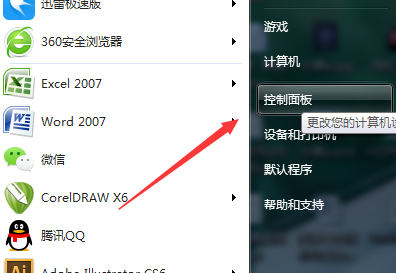
2. After entering the page, click "Hardware and Sound" to enter the page
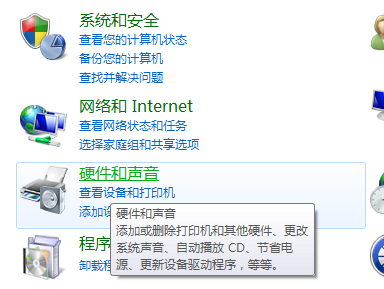
3. Then Click "Realtek High Definition Audio Manager" to enter the page
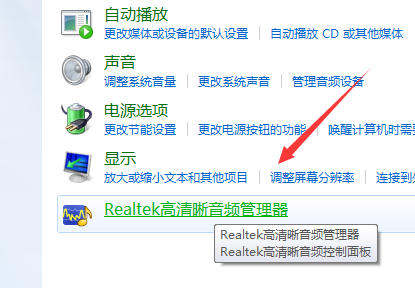
4. Then click the icon similar to a folder to enter the page
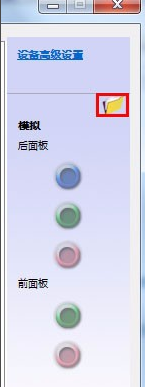
5. Then check the red box
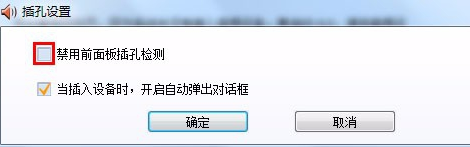
6. That’s it

The above is the detailed content of Solve the problem of Win7 microphone not plugged in. For more information, please follow other related articles on the PHP Chinese website!

