Home >System Tutorial >LINUX >Steps to use Alibaba Cloud Server: Operation Guide on Ubuntu system
Steps to use Alibaba Cloud Server: Operation Guide on Ubuntu system
- WBOYWBOYWBOYWBOYWBOYWBOYWBOYWBOYWBOYWBOYWBOYWBOYWBforward
- 2024-01-02 14:41:551189browse
How to use Alibaba Cloud Server in ubuntu? Let’s take a look at the detailed tutorial below.
1. Open the UBUNTU operating system.
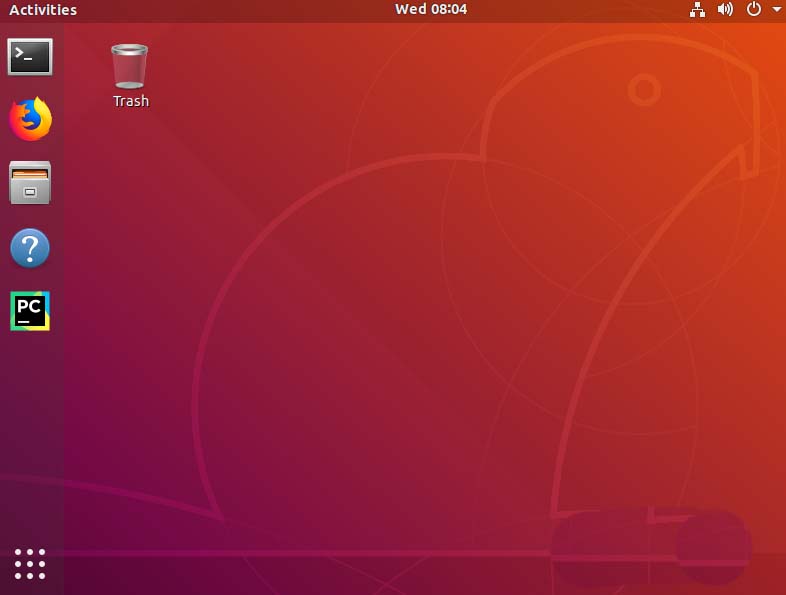
2. Find the icon in the lower left corner of and click it.
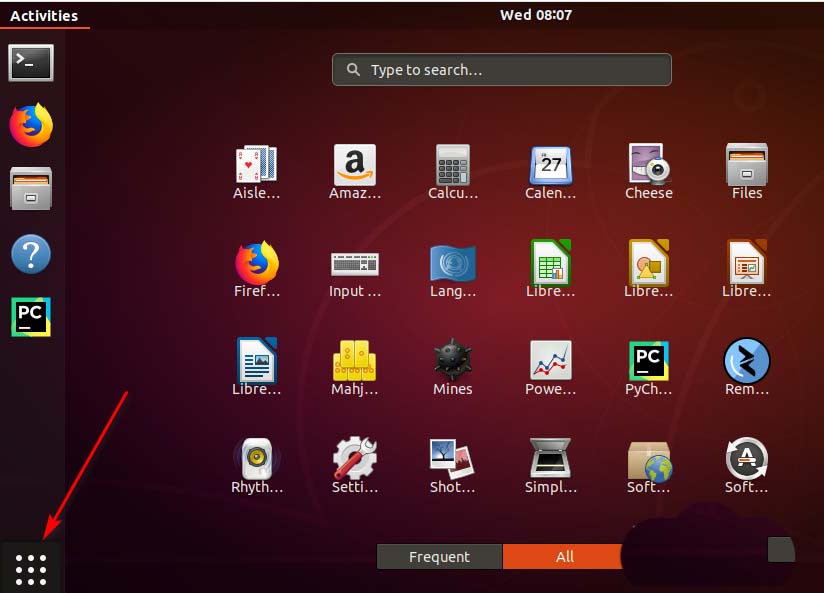
3. Many icons pop up here to choose from. Below we can find Software Update.
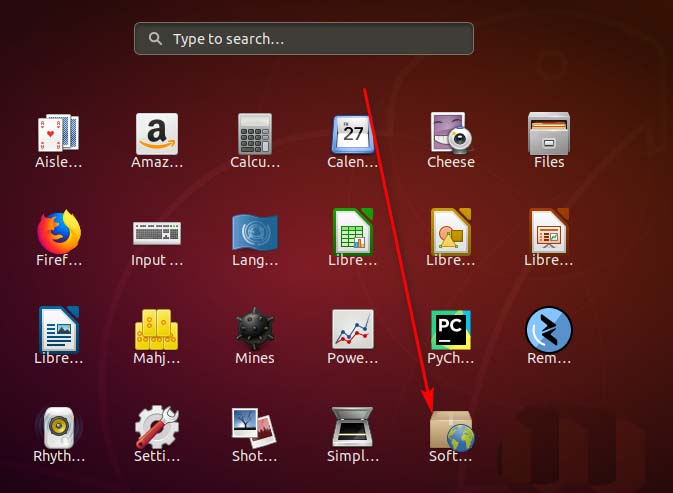
4, or we can search directly.
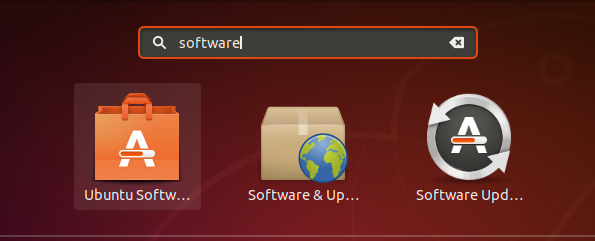
5. Click to enter this interface.
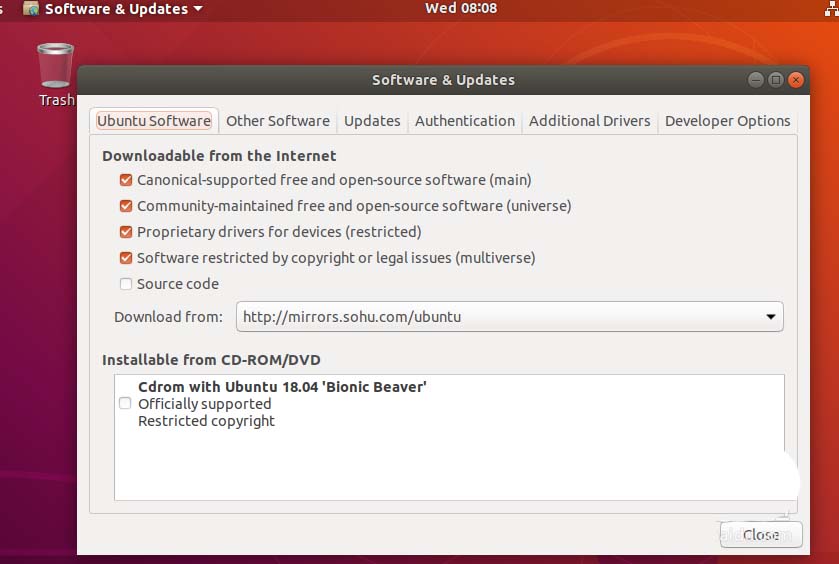
6. The server currently used by is displayed here.

7. Click and select Other.
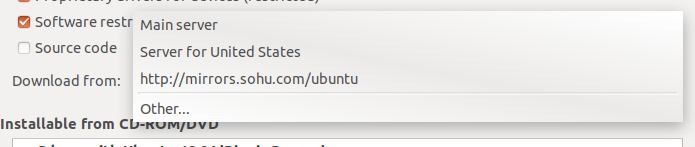
8. Find Alibaba Cloud Server in China.
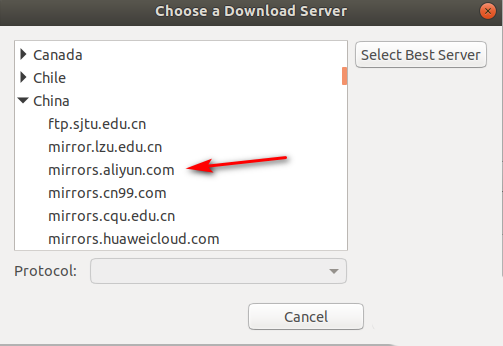
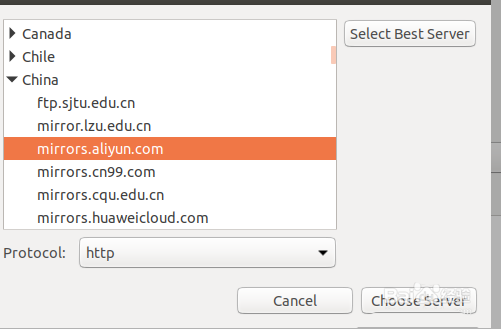
9. Click to select the Alibaba Cloud server and select choose server. You will return to this interface. At this time the operation was successful.
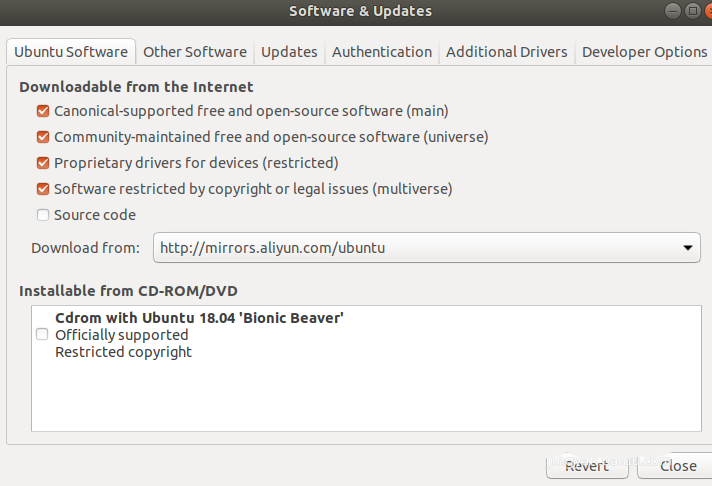
The above is the detailed content of Steps to use Alibaba Cloud Server: Operation Guide on Ubuntu system. For more information, please follow other related articles on the PHP Chinese website!

