 System Tutorial
System Tutorial LINUX
LINUX How to move the Dock to the bottom or right side of the screen in Ubuntu 17.10 system?
How to move the Dock to the bottom or right side of the screen in Ubuntu 17.10 system?How to move the Dock to the bottom or right side of the screen in Ubuntu 17.10 system?
The Dock in Ubuntu 17.10 seems to be on the left side of the screen. I want to move it to the bottom and right side. Let’s take a look at the detailed tutorial below.

1. Press the Win key and enter "Settings", or enter "Settings" in Chinese (if you enter Chinese, you need to click on the input box and press Ctrl Space Switch Chinese input method), click the settings icon in the search results to start the settings window. Of course, you can also click the drop-down arrow in the upper right corner of the screen, or launch Settings directly from Dock (if the Settings icon has been pinned to the Dock).

2. In the settings window that opens, click the "Dock" item in the left navigation list. The Dock setting items will be displayed on the right side of the window.

3. Click the drop-down list on the right side of "Position on screen" , and click the "Bottom" item.

4. Immediately, the Dock that was originally on the left side has now moved to the bottom of the screen, as shown in the picture.

5. If you want to place the Dock on the right side of the screen, click the "right side" item in the "Position on screen" right drop-down list.

6. The Dock was successfully moved to the right side of the screen. Of course, moving it to the bottom of the screen may be more suitable for Windows users, which is closer to what the Windows taskbar looks like.

The above is the detailed content of How to move the Dock to the bottom or right side of the screen in Ubuntu 17.10 system?. For more information, please follow other related articles on the PHP Chinese website!
 How to learn Linux basics?Apr 10, 2025 am 09:32 AM
How to learn Linux basics?Apr 10, 2025 am 09:32 AMThe methods for basic Linux learning from scratch include: 1. Understand the file system and command line interface, 2. Master basic commands such as ls, cd, mkdir, 3. Learn file operations, such as creating and editing files, 4. Explore advanced usage such as pipelines and grep commands, 5. Master debugging skills and performance optimization, 6. Continuously improve skills through practice and exploration.
 What is the most use of Linux?Apr 09, 2025 am 12:02 AM
What is the most use of Linux?Apr 09, 2025 am 12:02 AMLinux is widely used in servers, embedded systems and desktop environments. 1) In the server field, Linux has become an ideal choice for hosting websites, databases and applications due to its stability and security. 2) In embedded systems, Linux is popular for its high customization and efficiency. 3) In the desktop environment, Linux provides a variety of desktop environments to meet the needs of different users.
 What are the disadvantages of Linux?Apr 08, 2025 am 12:01 AM
What are the disadvantages of Linux?Apr 08, 2025 am 12:01 AMThe disadvantages of Linux include user experience, software compatibility, hardware support, and learning curve. 1. The user experience is not as friendly as Windows or macOS, and it relies on the command line interface. 2. The software compatibility is not as good as other systems and lacks native versions of many commercial software. 3. Hardware support is not as comprehensive as Windows, and drivers may be compiled manually. 4. The learning curve is steep, and mastering command line operations requires time and patience.
 Is Linux hard to learn?Apr 07, 2025 am 12:01 AM
Is Linux hard to learn?Apr 07, 2025 am 12:01 AMLinuxisnothardtolearn,butthedifficultydependsonyourbackgroundandgoals.ForthosewithOSexperience,especiallycommand-linefamiliarity,Linuxisaneasytransition.Beginnersmayfaceasteeperlearningcurvebutcanmanagewithproperresources.Linux'sopen-sourcenature,bas
 What are the 5 basic components of Linux?Apr 06, 2025 am 12:05 AM
What are the 5 basic components of Linux?Apr 06, 2025 am 12:05 AMThe five basic components of Linux are: 1. The kernel, managing hardware resources; 2. The system library, providing functions and services; 3. Shell, the interface for users to interact with the system; 4. The file system, storing and organizing data; 5. Applications, using system resources to implement functions.
 Ubuntu Home Automation: Building a Smart Living Space with Open Source ToolsApr 05, 2025 am 09:19 AM
Ubuntu Home Automation: Building a Smart Living Space with Open Source ToolsApr 05, 2025 am 09:19 AMOpening a new chapter in smart home: Open source home automation system based on Ubuntu Smart home technology has revolutionized the way we interact with our living spaces, bringing convenience, safety and energy efficiency to our daily lives. From remote control of lights and appliances, to monitoring security cameras and automated climate control, smart home technology is becoming increasingly popular. However, many business smart home systems have limitations: high costs, privacy issues, and limited compatibility. Fortunately, open source software solutions combine the power of Ubuntu to provide an alternative – allowing users to create a customizable, cost-effective and secure smart home ecosystem. This guide will explore how to set up a home automation system using Ubuntu and open source tools.
 Linux vs. Windows: What's the difference in 2025?Apr 05, 2025 am 09:05 AM
Linux vs. Windows: What's the difference in 2025?Apr 05, 2025 am 09:05 AMLinux vs. Windows: A 2025 Comparison Thinking about switching from macOS or Windows? Linux might be the answer. While macOS users will find a relatively smooth transition (due to macOS's UNIX core), Windows users will need to adapt. This guide hig
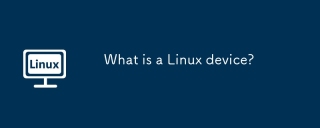 What is a Linux device?Apr 05, 2025 am 12:04 AM
What is a Linux device?Apr 05, 2025 am 12:04 AMLinux devices are hardware devices running Linux operating systems, including servers, personal computers, smartphones and embedded systems. They take advantage of the power of Linux to perform various tasks such as website hosting and big data analytics.


Hot AI Tools

Undresser.AI Undress
AI-powered app for creating realistic nude photos

AI Clothes Remover
Online AI tool for removing clothes from photos.

Undress AI Tool
Undress images for free

Clothoff.io
AI clothes remover

AI Hentai Generator
Generate AI Hentai for free.

Hot Article

Hot Tools

Dreamweaver CS6
Visual web development tools

ZendStudio 13.5.1 Mac
Powerful PHP integrated development environment

VSCode Windows 64-bit Download
A free and powerful IDE editor launched by Microsoft

mPDF
mPDF is a PHP library that can generate PDF files from UTF-8 encoded HTML. The original author, Ian Back, wrote mPDF to output PDF files "on the fly" from his website and handle different languages. It is slower than original scripts like HTML2FPDF and produces larger files when using Unicode fonts, but supports CSS styles etc. and has a lot of enhancements. Supports almost all languages, including RTL (Arabic and Hebrew) and CJK (Chinese, Japanese and Korean). Supports nested block-level elements (such as P, DIV),

Zend Studio 13.0.1
Powerful PHP integrated development environment




