PHP速学视频免费教程(入门到精通)
PHP怎么学习?PHP怎么入门?PHP在哪学?PHP怎么学才快?不用担心,这里为大家提供了PHP速学教程(入门到精通),有需要的小伙伴保存下载就能学习啦!
当我们在准备在iphone15上下载和安装应用程序时,如果遇到安装失败或者app store一直转圈的问题,我们应该怎么办呢?今天小编将分享5个技巧,可以快速、轻松地解决iphone无法安装应用程序的问题!
有时候可能是因为App Store服务器出现问题,导致无法成功安装App。为了排除是否是官方服务问题,我们可以前往苹果官网的系统状态页面www.apple.com.cn/cn/support/systemstatus/,查看App Store服务器是否正常
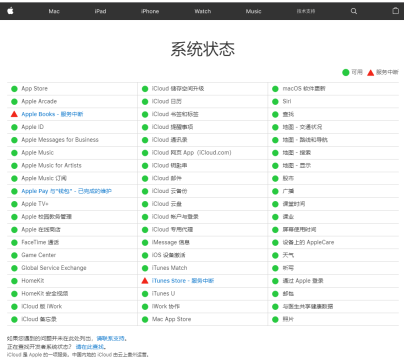
可能是由于4G/5G或WiFi网络突然变差,导致无法正常下载应用程序。建议重新连接或更换WiFi,然后再尝试下载和安装iPhone应用程序

iPhone出现问题时,最简单的解决方法是重启。由于iPhone长时间未关机重启,系统缓存积累过多可能导致问题。我们可以尝试重启iPhone后再尝试下载应用程序

App Store安装失败的原因可能是Apple ID密码错误。我尝试了前面提到的三种方法,但仍然无法安装应用。最后,我成功地通过修改Apple ID密码来解决了问题。如果你也遇到了类似的情况,可以尝试修改一下Apple ID密码
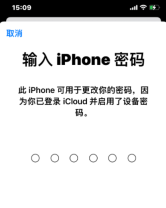
如果尝试了以上方法仍然无法正常下载应用程序,那可能是iOS系统出现了问题。可以使用苹果手机修复工具进行系统修复,一键解决App Store无法下载应用程序、白屏、黑屏等150+ iOS设备系统问题
首先,需要下载并安装好苹果手机修复工具。然后,通过数据线将设备与电脑连接起来,并点击“修复iOS系统问题”选项,选择使用“标准修复”模式

第二步:点击"下载固件",系统会默认下载最新的官方iOS固件版本,下载完成后开始进行更新

第三步:修复成功。在修复过程中,请注意不要断开数据线。整个过程大约需要10分钟,等待显示“修复完成”后,即可进入App Store


已抢7569个
抢
已抢97359个
抢
已抢15252个
抢
已抢53953个
抢
已抢198273个
抢
已抢88329个
抢