Home >Software Tutorial >Computer Software >How to center the font in the cell in word table
How to center the font in the cell in word table
- WBOYWBOYWBOYWBOYWBOYWBOYWBOYWBOYWBOYWBOYWBOYWBOYWBforward
- 2024-01-02 10:30:091713browse
Recently, the editor has received a lot of private messages in the background. Many friends have come to this site to ask me how to center the word table font in the middle. In order to help everyone, the editor has collected relevant information online and finally found the word How to display the words in the middle of the grid, the details are in the article below. If you need it, you can come to this site to have a look.

How to center the word table font in the middle?
The specific steps are as follows:
1.Open Word and insert the table;
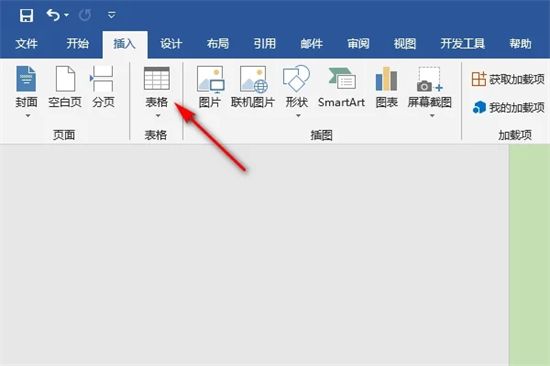
2. After inserting the text into the table, select the text in the table;
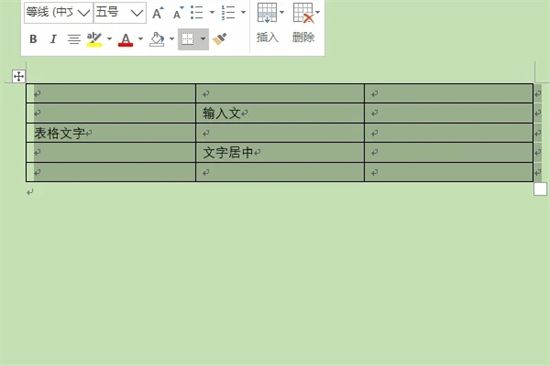
3. After selecting the text, start Page, click Center in the toolbar;
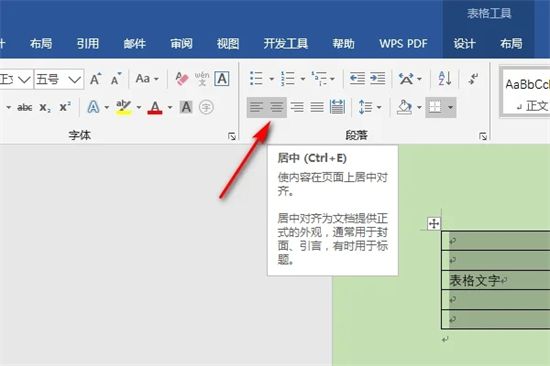
4. After clicking Center, the text will be centered.
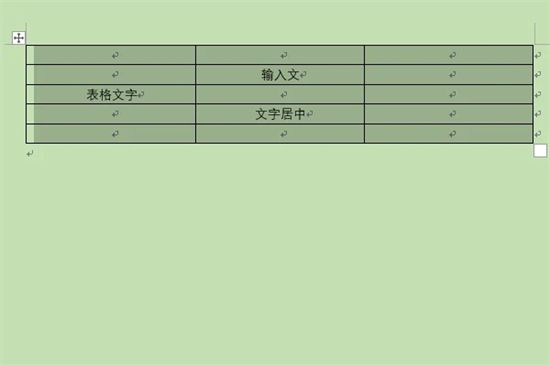
The above is the detailed content of How to center the font in the cell in word table. For more information, please follow other related articles on the PHP Chinese website!

