Home >System Tutorial >Windows Series >Screenshot method and operation guide of win10 system
Screenshot method and operation guide of win10 system
- PHPzforward
- 2024-01-02 09:33:081083browse
When the win10 system came out, many friends may still feel unfamiliar with this brand new system. Many players need the screenshot button to record their glorious moments when using it, so let’s take a look at how win10 works. Take a screenshot.

How to take screenshots in win10 system
1. Shortcut keys for taking full screen screenshots in win10 system
1. The simplest method is to take full screen screenshots . Find the Print ScSysRq key on the keyboard. This is the system's built-in screenshot key. Press it to take a full-screen screenshot. The system will save the picture to the C:\Users\username\Pictures\Screenshots folder.
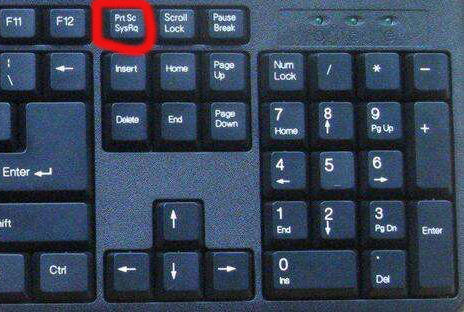
2. Capture the active window in win10 system
1. Press the shortcut key on the keyboard: Alt PrintScreen to open the capture window, no matter what you are currently opening What, what is captured is what is captured, not the screen. After taking the screenshot, you can find word, paste it, and then save it.
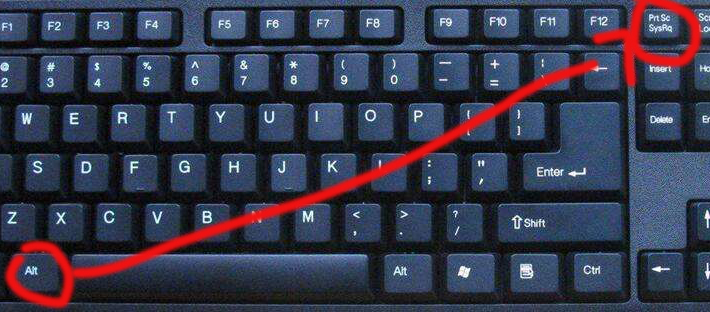
3. Game screenshots
1. Press the shortcut key on the keyboard: Win G to open Microsoft’s own game screen recording tool. It also has a screenshot function, which captures full-screen pictures. The captured pictures will be automatically saved in the C:\Users\username\Videos\Captures folder.
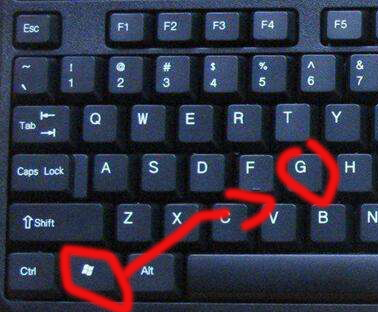
4. Windows built-in screenshot tool
1. Open the screenshot tool in the windows attachment. This screenshot tool is more suitable for friends who have greater needs for screenshots. , because compared with the previous screenshot methods, this screenshot tool provides various methods of window, full screen, rectangle, and any format. The screenshot content is colorful and suitable for friends with greater needs.
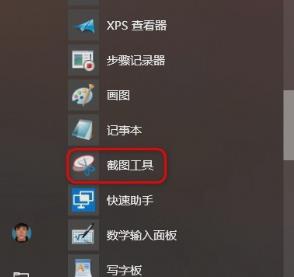
The above is the detailed content of Screenshot method and operation guide of win10 system. For more information, please follow other related articles on the PHP Chinese website!

