Home >Mobile Tutorial >iPhone >Effective methods to perform factory reset and data wipe for iPad series devices
Effective methods to perform factory reset and data wipe for iPad series devices
- 王林forward
- 2024-01-01 19:47:582638browse
When there is a problem with the iPad, most people usually choose to reset the iPad to solve it. Below I will introduce four methods of resetting iPad in detail to help you deal with various situations. 1. Software reset: Find the "General" option in iPad settings and click "Reset". Select "Erase all content and settings" in the reset menu and confirm the action. This will erase all data and restore the iPad to factory settings. 2. Hardware reset: Press and hold the "Power" button and "Home" button on the iPad until the Apple logo appears on the screen. Then release the buttons and the iPad will restart. This method is suitable for situations where the iPad becomes unresponsive or has a system crash. 3. Reset using iTunes: Connect iPad to computer and open iTunes. Select "Devices" in the iTunes interface in the upper left corner, then select your iPad. In the Summary tab, click the "Restore iPad" button. This will delete all data and restore the iPad to factory settings. 4. Reset using iCloud: Open iCloud on another device and log in with your Apple ID. Select your iPad in the "Find My iPhone" option and click "Erase." This will erase all data and restore the iPad to factory settings. Please note that before performing any reset operation, be sure to back up important data in your iPad. Resetting will erase all data, including photos, videos, apps, and settings.
- Method 1: Reset iPad when you still remember iPad password
- Method 2: Restore iPad to factory settings using iTunes
- Method 3: When you Reset iPad When You Forgot iPad Password
- Method 4: How to Reset iPad in Recovery Mode/Stuck on Apple Logo/Black Screen
Method 1: When You Still Remember iPad Password Reset iPad
When you forget your iPad’s passcode, you can solve the problem by resetting it in settings.
After entering "Settings", scroll to the "Reset" option. On the Reset page, click Remove all content and settings.

You will be asked to enter your Apple ID password before doing this. Only after entering the correct password can you successfully delete Apple account on iPad and completely restore it to factory settings.
Click the "Delete" button in the lower right corner of the Apple ID password and wait for one to two minutes, during which time you will be taken to the welcome screen.
Method 2: Use iTunes to restore iPad to factory settings
The method of resetting iPad to factory settings is very simple and you only need to use iTunes to complete. First, install the latest version of iTunes on your Mac or PC. Next, follow these steps: 1. Connect iPad to computer using USB cable. 2. Open iTunes and make sure it recognizes your iPad. 3. In the upper left corner of the iTunes interface, click the device icon to enter the device overview page. 4. At the bottom of the overview page, you will see an option to "Restore iPad". Click this option. 5. Confirm that you want to restore the iPad to factory settings and click the "Restore" button. 6. iTunes will begin downloading and installing the latest iPad software. 7. Once the installation is complete, your iPad will be restored to factory settings and restarted. Please note that this process will erase all data and settings on your iPad, so please back up important data before proceeding. Once complete, you can choose to restore your backup or set up a brand new iPad.
First, you need to use a USB cable to connect your iPad to your PC/Mac. Then, open the iTunes application on your PC/Mac.
In iTunes, you need to press the device icon shown in the upper left corner of the screen and go to the "Summary" option.
On the right side of the interface, select the "Restore iPad" option to restore the iPad to factory settings.
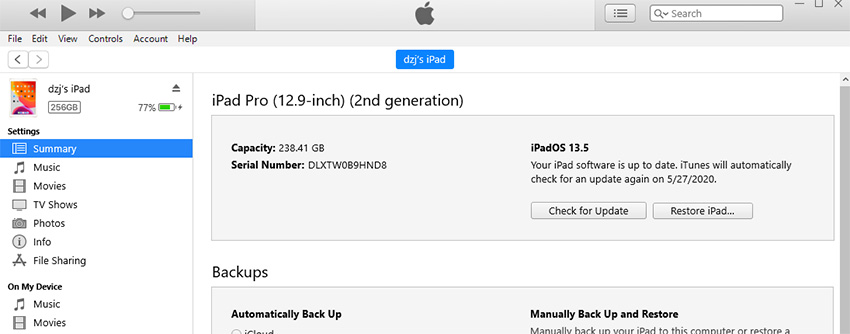
Please click the "Restore" button to ensure the task is executed. When the task is completed, please click the "Done" button.
Method 3: Reset iPad when you forget iPad password
If you forget iPad password or iPad has been disabled, or iPad is stuck for other reasons, the two mentioned above Normal methods will not work. Therefore, I am here to recommend you a professional Apple screen unlock tool. This tool can help you remove lock screen password, Apple ID, MDM lock, screen time lock, etc. Here are the steps to use Apple's screen unlock tool:
Step 1 - Connect your locked or disabled iPad to your computer via USB and click the "Start Unlock" button to get started.
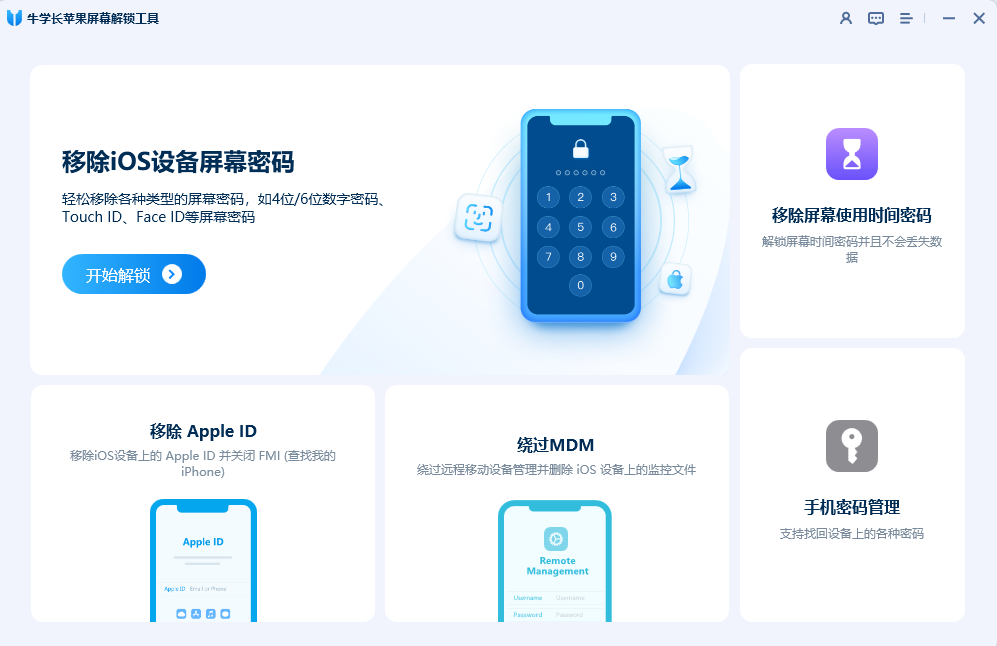
Step 2 - Before resetting your iPad, you need to download the latest firmware package. This is very important because firmware packages contain the latest versions and fixes for the operating system, providing better performance and stability. You can download the firmware package by connecting to iTunes or updating in the iPad settings menu. Make sure your device is connected to the internet and has enough storage space to download and install the firmware package. Once the download is complete, you can proceed with resetting your iPad for the best experience.
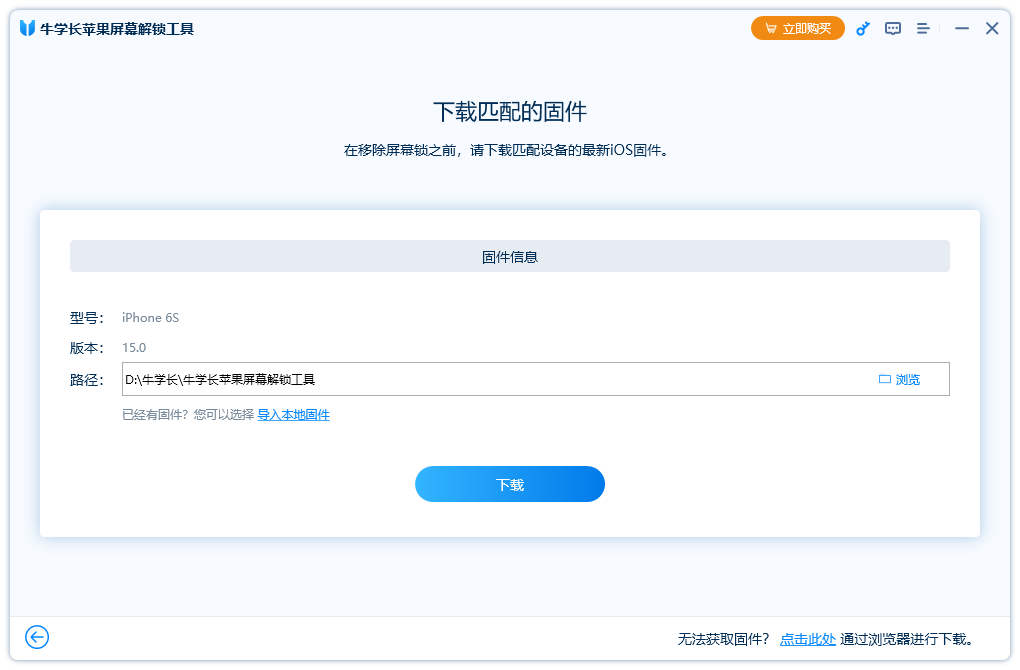
Step 3 - After successfully downloading the firmware file, you can click the "Unlock Now" button to start removing the lock screen password.
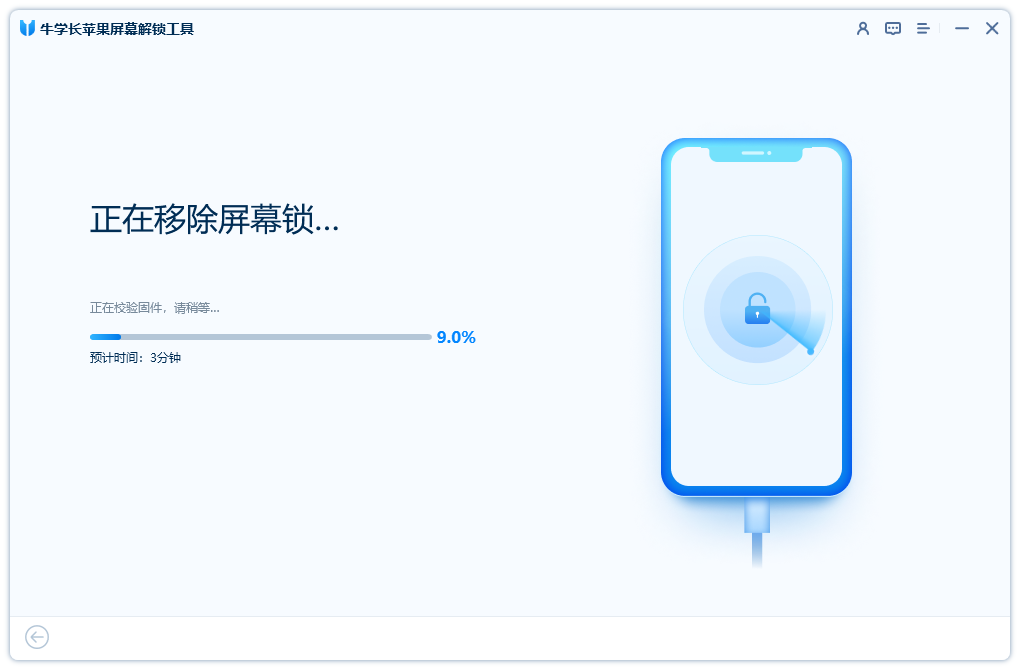
Step 4 - Wait for a few minutes and your iPad will be restored and reset to factory settings successfully. All personal information and settings, including passwords, have been deleted from your device.
Method 4: How to reset iPad in recovery mode/stuck on Apple logo/black screen
If your iPad is in recovery mode, or stuck on Apple logo, or has a black screen, the editor It is recommended that you use Apple's mobile phone repair tool to reset your iPad.
This is the running interface of the Apple mobile phone repair tool.
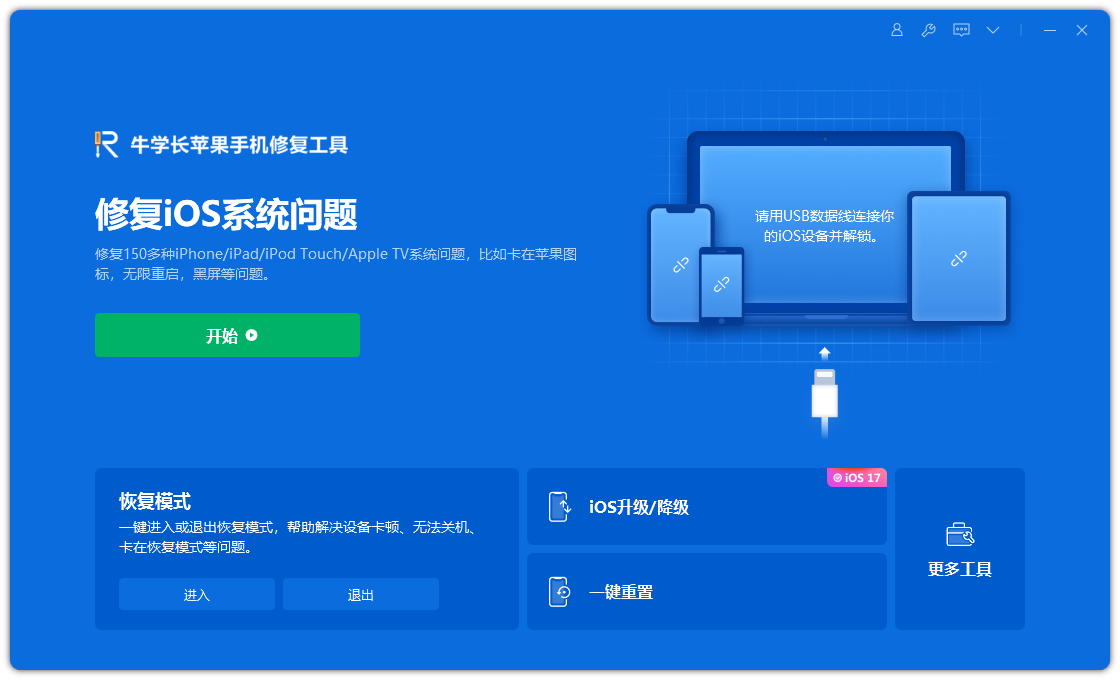
You can use the Apple Phone Repair Tool to enter and exit iPad recovery mode. If your iPad has problems such as a black screen, you can choose to click "Repair Operating System" and then "Start Repair" to fix these problems. And the standard repair mode will not cause data loss.
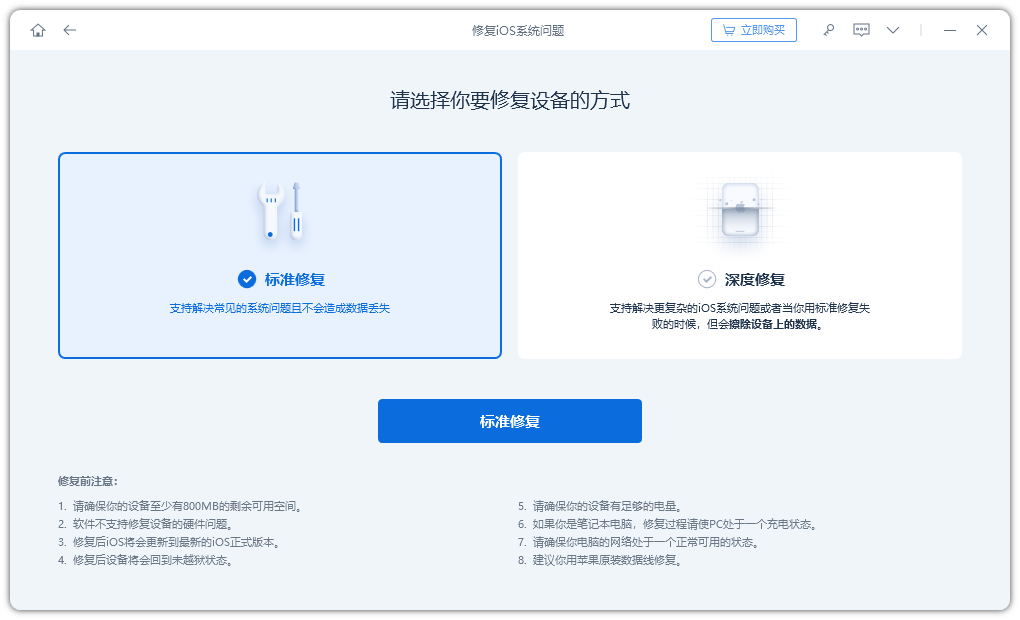
If your device still does not work properly after passing the standard repair, you can try to select the "Reset Settings" option on the main interface of the Apple Phone Repair Tool, which will perform a reset on your iPad. Reset operation.
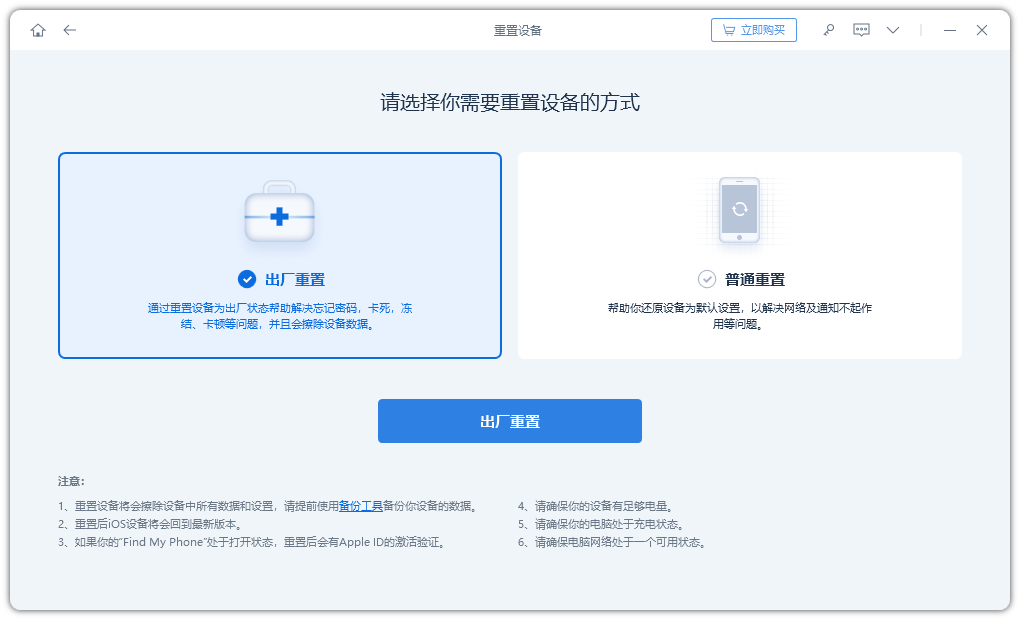
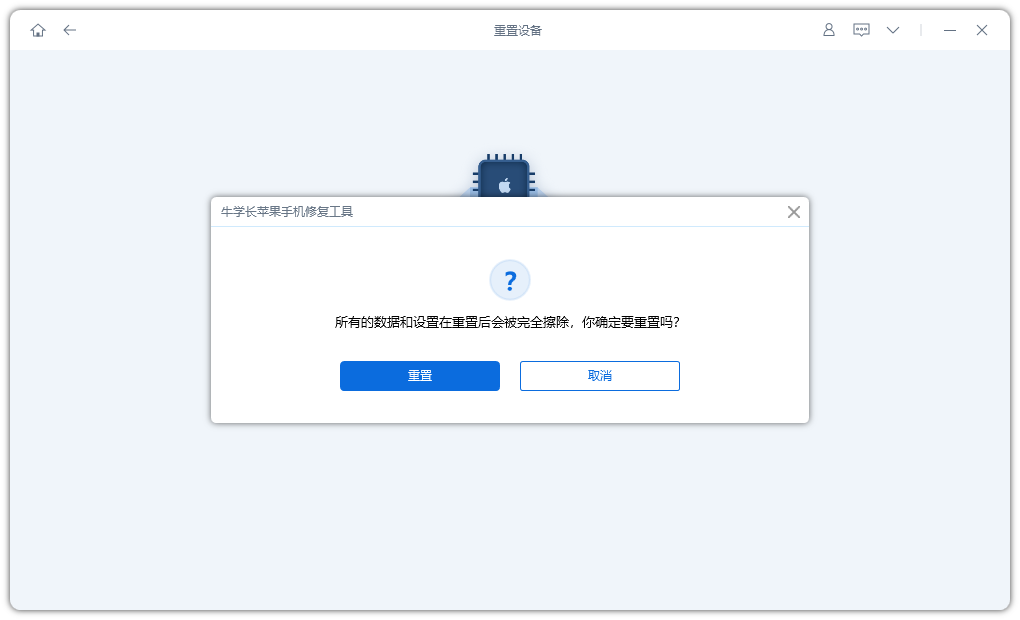
Summary
In this article, we will summarize how to use different methods to reset iPad password to help you solve the problem of forgotten password. Hope these methods can be helpful to you.
The above is the detailed content of Effective methods to perform factory reset and data wipe for iPad series devices. For more information, please follow other related articles on the PHP Chinese website!

