Home >System Tutorial >Windows Series >How to deal with forgotten win10 local login password
How to deal with forgotten win10 local login password
- PHPzforward
- 2024-01-01 14:50:071404browse
Forgetting the win10 local login password is a very depressing problem. You cannot log in to the system. In fact, the solution is not particularly troublesome. You only need to find the button to reset the password. If you cannot reset the password, you can only reset it. Set up a computer.
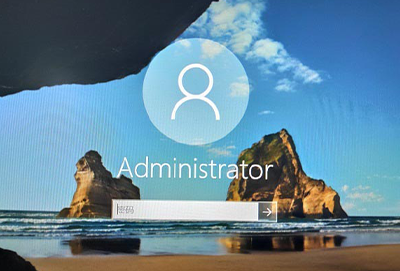
What to do if you forget your win10 local login password
Method 1:
1. First, select the "Reset Password" link on the login screen . If you're using a connected work device, the option to reset your password or PIN may not appear. In this case, please contact the administrator.
2. Then answer the security question, enter the new password, and then use the new password to log in normally.
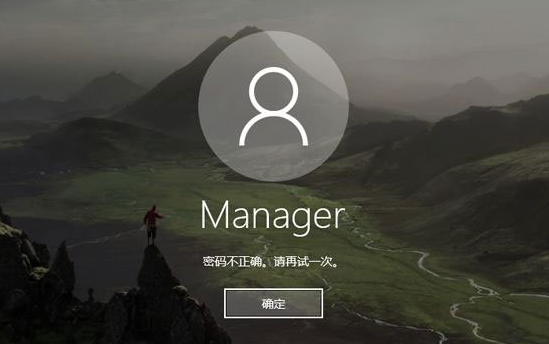
Method 2:
1. If there is no password reset function, hold down the Shift key and select "Power" in the lower right corner of the screen. Button > "Restart".
2. After repeating the above operation several times, you will enter the recovery interface. On the "Select an option" screen, select "Troubleshoot" > "Reset this PC".
3. Select "Delete All Content" to reset the computer to reset the password.
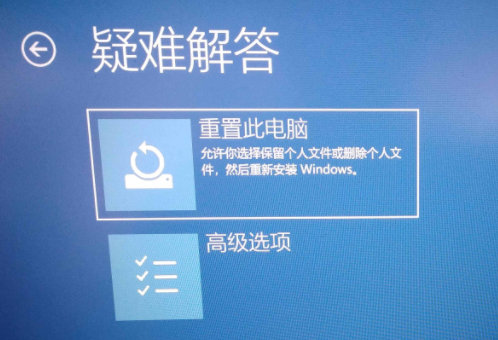
The above is the detailed content of How to deal with forgotten win10 local login password. For more information, please follow other related articles on the PHP Chinese website!

