Home >System Tutorial >Windows Series >How to make computer hardware meet Win11 standards to complete system upgrade
How to make computer hardware meet Win11 standards to complete system upgrade
- WBOYWBOYWBOYWBOYWBOYWBOYWBOYWBOYWBOYWBOYWBOYWBOYWBforward
- 2024-01-01 11:33:201329browse
Recently, many friends have learned about the win11 update news and have tried to update the win11 system. But this time win11 has restrictions on secure boot and TPM in addition to hardware configuration. If we do not meet these hardware requirements, we can actually upgrade normally. Let’s learn about it together.
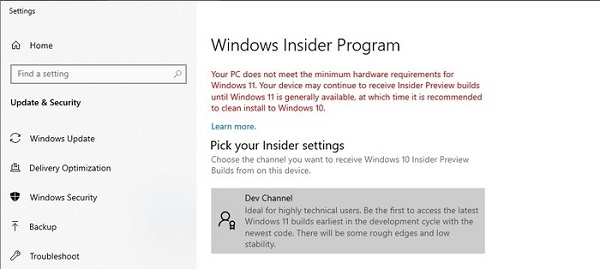
Teach you how to upgrade the win11 system normally
1. First, we find the search box below and enter "regedit" finds the registry and opens it.
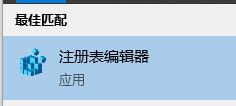
2. In the registry, enter the following path "HKEY_LOCAL_MACHINE\SOFTWARE\Microsoft\WindowsSelfHost\UI\Selection"
3. Then find "UIBranch", change its value to "Dev"
4. If it cannot be found, create a new one. Select "String Value" as the new type and change the value to "Dev"
5. Then use the same method to modify or create a new "ContentType" and edit its value to "Mainline"
5. Use the same method to modify or create a new string value "Ring" and change the value to "External"
6. Use the same method to modify or create a new string value "UIRing" and set the value to "External"
7. Use the same method to modify or create a new string value "UIContentType" and set it The value is "Mainline"
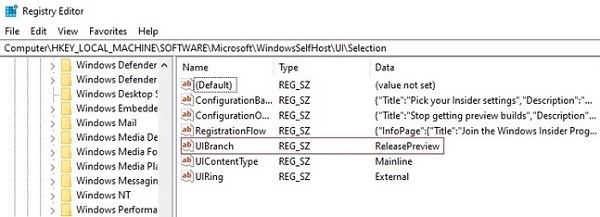
8, and then find another path "HKEY_LOCAL_MACHINE\SOFTWARE\Microsoft\WindowsSelfHost\Applicability"
9, in it Use the above method to modify or create a new string value "BranchName", the value is set to "Dev"
10. Use the above method to modify or create a new "ContentType", the key value is "Mainline"
11. Use the above method to modify or create a new "Ring" with the key value "External"
12. After the settings are completed, save and close the registry, and then restart the computer.
13. Open the settings panel again, and you can get the win11 preview version push in Check for Updates.
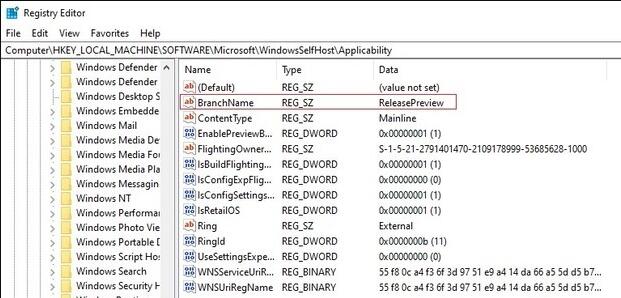
The above is the detailed content of How to make computer hardware meet Win11 standards to complete system upgrade. For more information, please follow other related articles on the PHP Chinese website!
Related articles
See more- How to solve the problem of Windows 7 desktop rotating 90 degrees
- How to forcefully terminate a running process in Win7
- Win11 Build 25336.1010 preview version released today: mainly used for testing operation and maintenance pipelines
- Win11 Beta preview Build 22621.1610/22624.1610 released today (including KB5025299 update)
- Fingerprint recognition cannot be used on ASUS computers. How to add fingerprints? Tips for adding fingerprints to ASUS computers

