Home >System Tutorial >Windows Series >How to solve win11 preview version installation problems
How to solve win11 preview version installation problems
- WBOYWBOYWBOYWBOYWBOYWBOYWBOYWBOYWBOYWBOYWBOYWBOYWBforward
- 2024-01-01 09:31:04719browse
Microsoft pushed the latest win11 preview system to users last month, and users can update and upgrade the system by themselves. However, some friends encountered installation failures when installing the win11 preview version. This may be because we cannot install updates. Let’s take a look at the solutions below.
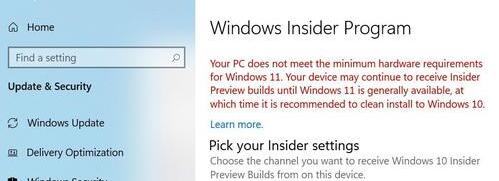
What to do if you fail to install the win11 preview version:
Method 1:
1. First, we can press the keyboard "win r" Open Run, enter "msconfig" and press Enter to confirm.
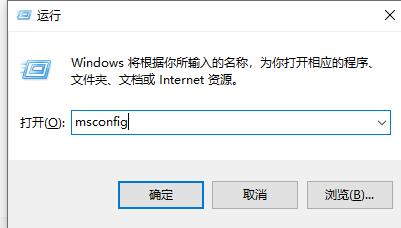
2. Then click the "Startup" tab and click "Open Task Manager" below.
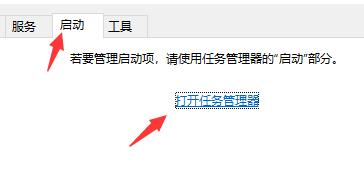
3. Then click the "Startup" tab, and then "disable" all startup items in it
4. After the disabling is completed, restart system, and then try to install the win11 preview version again.
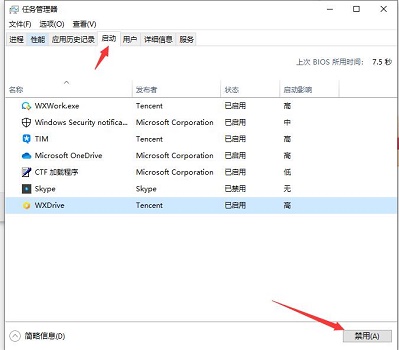
Method 2:
1. If you still cannot install normally after disabling startup items, you can use the mirror to install.
2. First, click the link on the right to download the win11 mirror system.
3. After the download is complete, load the file, and then run the "setup" installation program to install win11.

The above is the detailed content of How to solve win11 preview version installation problems. For more information, please follow other related articles on the PHP Chinese website!

