 Mobile Tutorial
Mobile Tutorial iPhone
iPhone Are there frequent problems with iPadOS 16? iPadOS15 downgrade tutorial detailed!
Are there frequent problems with iPadOS 16? iPadOS15 downgrade tutorial detailed!Are there frequent problems with iPadOS 16? iPadOS15 downgrade tutorial detailed!
Have you upgraded your iPad to iPadOS16 version? The new user interface design and functional experience bring a new feeling to people. Although the overall smoothness has been improved, some problems inevitably arise.
Some netizens reported that the iPad has some problems, such as fast battery consumption, severe heating, and APP crashes. These problems have a significant impact on the user experience, so they hope to downgrade back to the iPadOS 15 system.

For most iPad users, there is no data backup before upgrading to iPadOS16. Now they want to be able to downgrade data to iPadOS15. So, how should we do it? Here is a simple tutorial to help you achieve this goal. First, make sure your iPad is connected to your computer and has the latest version of iTunes installed. Then, press and hold the Home button and the Power button on your iPad until the Connect to iTunes icon appears. Next, open iTunes and select the connected iPad device. On the device information page, select Restore iPad from the left menu. In the pop-up confirmation dialog box, select "Restore", and then iTunes will start downloading the iPadOS15 firmware file and perform the restore operation. Please note that this process may take some time, so please be patient. When the recovery is complete, your iPad will restart and the welcome screen will appear. Follow the on-screen prompts to make some settings, such as selecting language, Wi-Fi network, etc. Finally, you can choose to restore your previous backup to import your previous data into iPadOS 15. If you don't have a backup, you won't be able to restore your previous data. To summarize, if you want to downgrade your iPad to iPadOS15, you need to connect to iTunes on your computer and perform the restore operation. But remember, be sure to back up your data before restoring to prevent data loss. Hope this tutorial is helpful to everyone!
1. Back up the entire machine’s data
Whether upgrading or downgrading the iOS system, we will recommend users to back up their data. Although only downgrading the iOS system will clear iPad data, in order to avoid unexpected situations, we recommend backing up data before performing any upgrade or downgrade operations. This way, even if something goes wrong, the user's data is protected. Therefore, we strongly recommend that you make adequate data backup before upgrading or downgrading.
In order to protect data from loss, we have two options to back up data on iPad. The first method is to use iTunes to back up the entire computer data, so that all data can be backed up to the computer. The second method is to use a professional backup tool to back up some data on the iPad. This can avoid data loss due to downgrades, failed upgrades, or bugs in the iOS system. No matter which method you choose, data backup is very important to ensure that you can quickly restore your data if something goes wrong.

When we use iTunes to back up data, we may encounter iOS system version incompatibility issues. In order to solve this problem, we need to find the iTunes backup data first and open it using a text editor. Then, we can search for the keyword "Product", find the corresponding location, and change the number 16 in the screenshot to 15. After doing this, we can perform full iTunes data recovery operation. However, it should be noted that problems may still occur due to file corruption or recovery failure. Therefore, before proceeding, it is best to back up your data to avoid unnecessary losses.

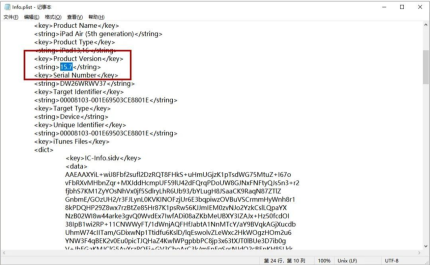
2. Downgrade iPadOS16 to iPadOS15
After backing up iOS data, users can use the Apple phone repair tool to downgrade iPadOS16 to iPadOS15. This operation is very simple and can reduce possible system problems during the downgrade process, especially for users who are not familiar with technology.
First, open the "Word Play Flowers" game and select the nostalgic cleaning level. Upon entering the game, you'll see an image hiding 12 anachronistic locations. Your goal is to find these places and click on them. Before you begin, make a point of carefully observing every detail of your image. Sometimes decorations from different eras show up with subtle differences, so stay alert. You'll need to use the magnifying glass feature to see each area more clearly. Once you find a chronological discrepancy, click on it and the game will give you feedback and calculate your score. Keep looking for other places until you find all 12. If you get stuck, you can use the Tips feature to get some help. After completing all the searches, you will clear the old cleaning level and unlock the challenge of the next level. Remember to play the game every day, as the developers will update new levels to keep you challenged. I hope this guide is helpful to you, and I wish you good luck in passing the care and cleaning level!
First, we need to prepare an Apple phone repair tool, download it and install it successfully on the computer. Next, use the data cable to connect the device to the computer and open the repair tool interface. At the bottom of the interface, we can see an option called "iOS Downgrade", click on it.
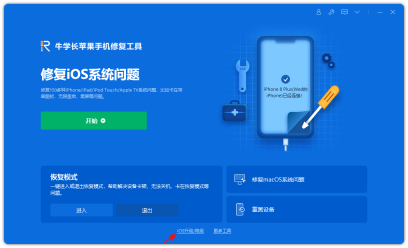
Step 2: The downgrade interface is divided into "standard downgrade" and "deep downgrade", please read the instructions carefully.
Reorganize the content into language to generate content without changing the original meaning of the content.

The third step is to enter the downgrade firmware download interface. On this interface, you can view the list of downgradeable iOS firmware yourself and select the firmware version you want to download. Once you decide which firmware you want to download, just click on the download button to start the download.
Please note! Once Apple closes the verification channel, you will not be able to downgrade to the iPadOS15 system, and you will no longer be able to download the relevant firmware package.
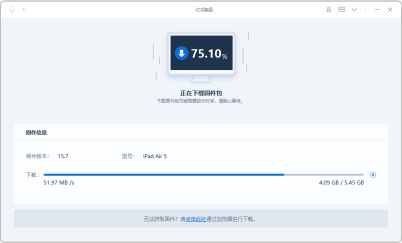
Step 4: Successfully downgrade to iPadOS system. After the firmware download is completed, you can start the downgrade process and just wait for the downgrade progress bar to complete.
If an iOS system failure occurs during the downgrade process, such as white apple, recovery mode, etc., it is recommended to use the "Repair iOS System Problems" of this tool to perform system repair operations.

Follow the steps of the above tutorial, you can successfully downgrade your iPad from iPadOS16 to iPadOS15!
The above is the detailed content of Are there frequent problems with iPadOS 16? iPadOS15 downgrade tutorial detailed!. For more information, please follow other related articles on the PHP Chinese website!
 Word on iPhone Can Turn Your Voice Notes Into DocumentsApr 22, 2025 am 03:02 AM
Word on iPhone Can Turn Your Voice Notes Into DocumentsApr 22, 2025 am 03:02 AMMicrosoft Word for iOS now transforms your voice notes into fully formatted documents using Copilot AI. This latest enhancement simplifies document creation on mobile devices. To access this feature, tap the "New" button ( ), select "U
 Apple News Food Made Love Cooking Again (and Turned Me Into a Subscriber)Apr 18, 2025 am 06:11 AM
Apple News Food Made Love Cooking Again (and Turned Me Into a Subscriber)Apr 18, 2025 am 06:11 AMApple News Food: Start my cooking journey Apple News' new food section (iOS 18.4 and above) conquered me with its simplicity and elegant design and ease of use. It brings together recipes from many well-known food publishers and presents each step of cooking steps clearly. Saying goodbye to the ad-filled recipe website, Apple News Food provides clear step-by-step instructions, ingredient lists, pictures, videos, etc., and more importantly, it cleverly uses interactive functions to assist in cooking, making the whole process smooth. The well-designed food section made me activate the month-long free trial of Apple News without hesitation, which was unimaginable before me
 The Best iPads of 2025Apr 18, 2025 am 01:01 AM
The Best iPads of 2025Apr 18, 2025 am 01:01 AMChoosing the Right iPad: A Comprehensive Guide Apple's iPad lineup offers a tablet for every need, but selecting the perfect one can be overwhelming. This guide simplifies the process, helping you choose the ideal iPad based on your specific requirem
 The Apple Watch Is 10 Years Old. Here's Why I Never Bought OneApr 15, 2025 am 06:09 AM
The Apple Watch Is 10 Years Old. Here's Why I Never Bought OneApr 15, 2025 am 06:09 AMThe Apple Watch: Still Not Convinced After a Decade Despite over 200 million units sold since 2015, the Apple Watch remains absent from my wrist. While its health and fitness features are impressive, they don't appeal to someone like me who doesn't
 Don't Like the Latest Apple Mail Changes? Here's How to Get Rid of ThemApr 14, 2025 am 12:54 AM
Don't Like the Latest Apple Mail Changes? Here's How to Get Rid of ThemApr 14, 2025 am 12:54 AMNew features of Apple Mail app: Categories, Summary, and Contact Photos The Apple Mail app recently updated its iPhone, iPad and Mac versions, adding features like Gmail-like email classification, notifications and email summary, and contact photos in your inbox. But not everyone likes these new changes. Fortunately, you can disable these new features and restore to a simpler way to use them. Here's how to do it: Disable Apple Mail Classification The email classification feature is designed to sort your inboxes to make it easier to process incoming messages. This feature is suitable for any device running iOS or iPadOS 18.2 and Mac computers with macOS 15.4 installed. Categories include: Main: Mail thinks the most
 We Don't Need Slimmer Phones, But You Might Want One AnywayApr 13, 2025 am 03:01 AM
We Don't Need Slimmer Phones, But You Might Want One AnywayApr 13, 2025 am 03:01 AMUltra-thin phones: Amazing design or risky? Samsung and Apple are about to release ultra-thin flagship phones Samsung Galaxy S25 Edge and Apple iPhone 17 Air are about to be released, and its ultra-thin design has sparked heated discussions. While many fans are concerned about their design compromises, ultra-thin phones still have some attractive advantages. Ultra-thin design: how much does it cost? First of all, these devices are expensive. Ultra-thin design requires custom parts and improved manufacturing processes, greatly increasing costs and ultimately passing them on to consumers. While prices may change at any time, reliable news shows that the iPhone 17 Air may be priced the same as the $899 iPhone Plus, or even likely to completely replace the latter; while the S25 Edge
 I Regret Ignoring This Apple Watch Running FeatureApr 13, 2025 am 12:58 AM
I Regret Ignoring This Apple Watch Running FeatureApr 13, 2025 am 12:58 AMTake advantage of the Apple Watch running features: From default training to custom planning I've been using default running training I finally found the pacemaker and custom training Easy way to create custom Apple Watch training Make the most of your Apple Watch I'm currently training for a half marathon, which means I'm running three times a week, one to two hours a day, making the most of my Apple Watch. I've been running 142 miles this year, but I've just discovered a game-changing Apple Watch running feature. Related ###### I ran a half marathon with AirPods 4, how effective I'm curious about the new AirPod
 8 Tech Features I Wish Existed in Real LifeApr 12, 2025 am 12:59 AM
8 Tech Features I Wish Existed in Real LifeApr 12, 2025 am 12:59 AMLife Hacks We Wish Were Real: Tech Features We Crave in Real Life Modern technology offers incredible conveniences, so much so that we often take them for granted. Pausing live TV, undoing computer errors, or voice-commanding music – these are ever


Hot AI Tools

Undresser.AI Undress
AI-powered app for creating realistic nude photos

AI Clothes Remover
Online AI tool for removing clothes from photos.

Undress AI Tool
Undress images for free

Clothoff.io
AI clothes remover

Video Face Swap
Swap faces in any video effortlessly with our completely free AI face swap tool!

Hot Article

Hot Tools

Atom editor mac version download
The most popular open source editor

SublimeText3 Linux new version
SublimeText3 Linux latest version

mPDF
mPDF is a PHP library that can generate PDF files from UTF-8 encoded HTML. The original author, Ian Back, wrote mPDF to output PDF files "on the fly" from his website and handle different languages. It is slower than original scripts like HTML2FPDF and produces larger files when using Unicode fonts, but supports CSS styles etc. and has a lot of enhancements. Supports almost all languages, including RTL (Arabic and Hebrew) and CJK (Chinese, Japanese and Korean). Supports nested block-level elements (such as P, DIV),

Zend Studio 13.0.1
Powerful PHP integrated development environment

SecLists
SecLists is the ultimate security tester's companion. It is a collection of various types of lists that are frequently used during security assessments, all in one place. SecLists helps make security testing more efficient and productive by conveniently providing all the lists a security tester might need. List types include usernames, passwords, URLs, fuzzing payloads, sensitive data patterns, web shells, and more. The tester can simply pull this repository onto a new test machine and he will have access to every type of list he needs.





