Home >System Tutorial >Windows Series >How to enable File Explorer's gallery hiding feature in Win11 Preview 25300?
How to enable File Explorer's gallery hiding feature in Win11 Preview 25300?
- WBOYWBOYWBOYWBOYWBOYWBOYWBOYWBOYWBOYWBOYWBOYWBOYWBforward
- 2023-12-31 19:47:551157browse
Microsoft pushed the Windows 11Dev preview version Build 25300 last week, which made adjustments to real-time subtitles. Subsequently, we discovered that the new version of Dev system has many hidden features, such as the volume control interface that can be opened through the Win Ctrl V key combination, the task process can be ended in the taskbar, and it also brings support for Emoji15.
Now, Windows explorer @Albacore discovered that the "Gallery/Album" in 25300 seems to have some new features. He said that this is a new feature based on XAML, which indicates that the main file browsing area will To abandon DirectUI in the future, we can enable it by enabling a file explorer based on WASDK (Windows App SDK).
Of course, the WASDK file explorer is definitely not hidden for no reason. From the current experience, it is quite unstable and a bit stuck. For example, when you drag a tab, it may causing a crash.
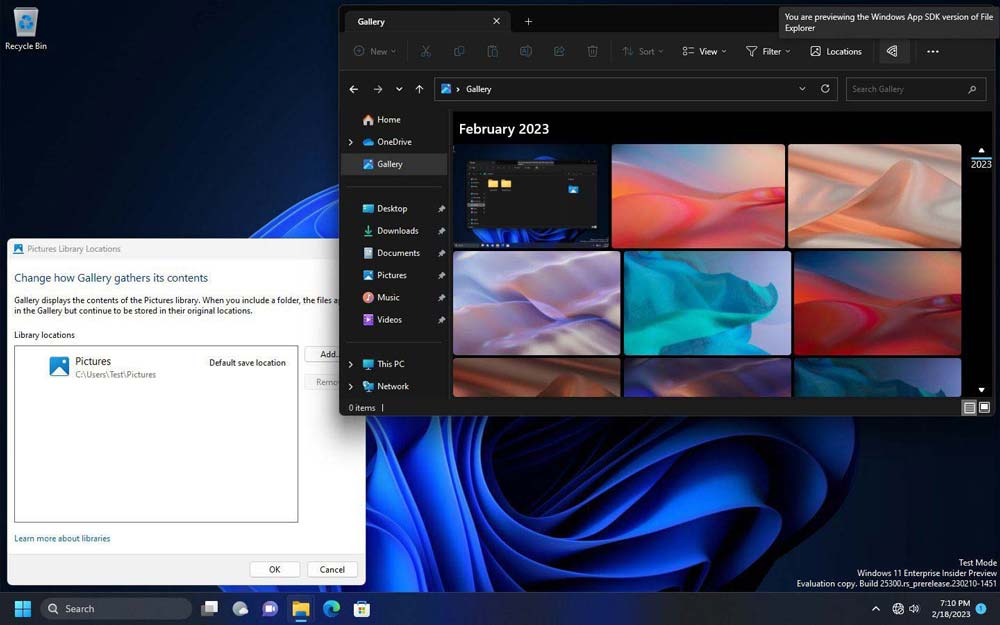
WASDK File Explorer looks no different than the default File Explorer, with identical icons, colors, and layout.
So how should you tell if you are using the WASDK File Explorer? It’s actually very simple. There is an icon similar to “pizza” in the toolbar of the new WASDK file explorer. When you hover over it, it says "You are previewing the Windows App SDK version of File Explorer."
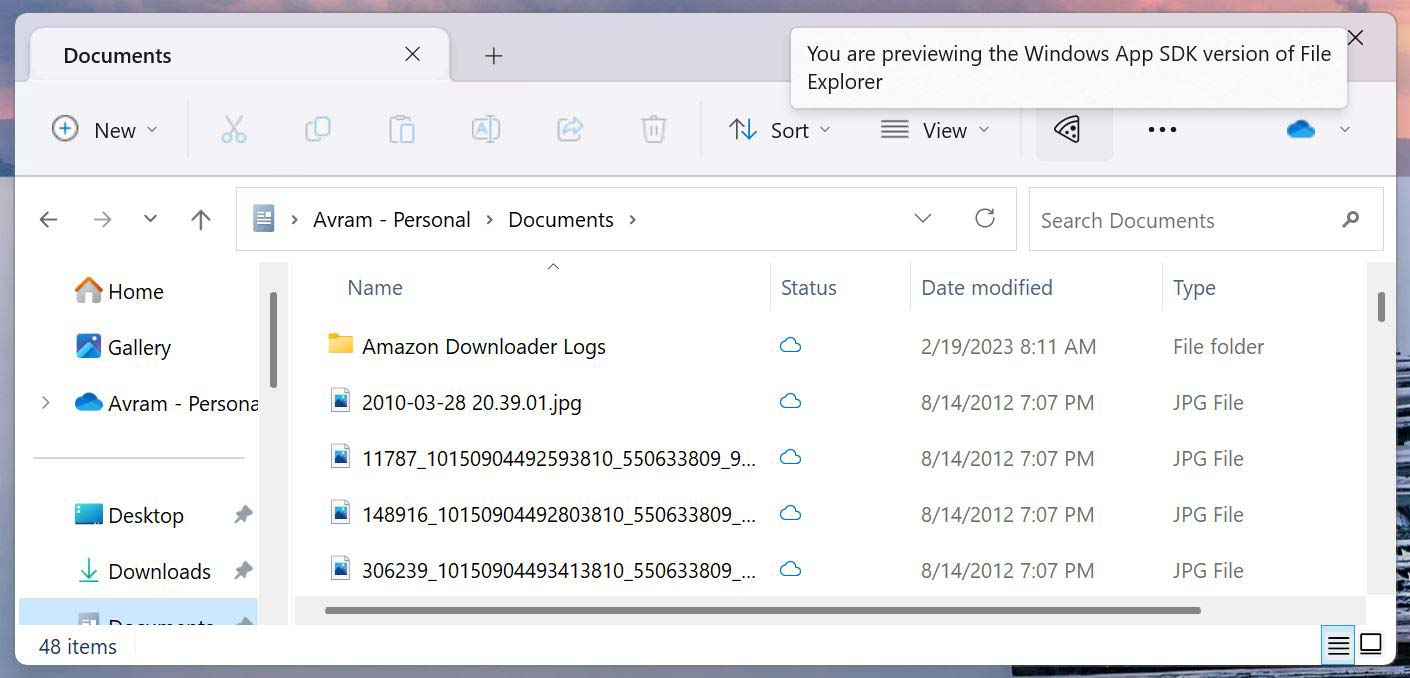
After opening File Explorer, you can find "Gallery" under "Home" in the upper part of the icon bar on the left pane (similar to "Pictures" in the middle column difference).
When you click on it, the system displays a series of thumbnails in the gallery (sorted by file date), and when you hover the mouse on the right side of the window, a year navigation appears column. Click on a specific year, such as 2012, to jump directly to the section created in 2012.
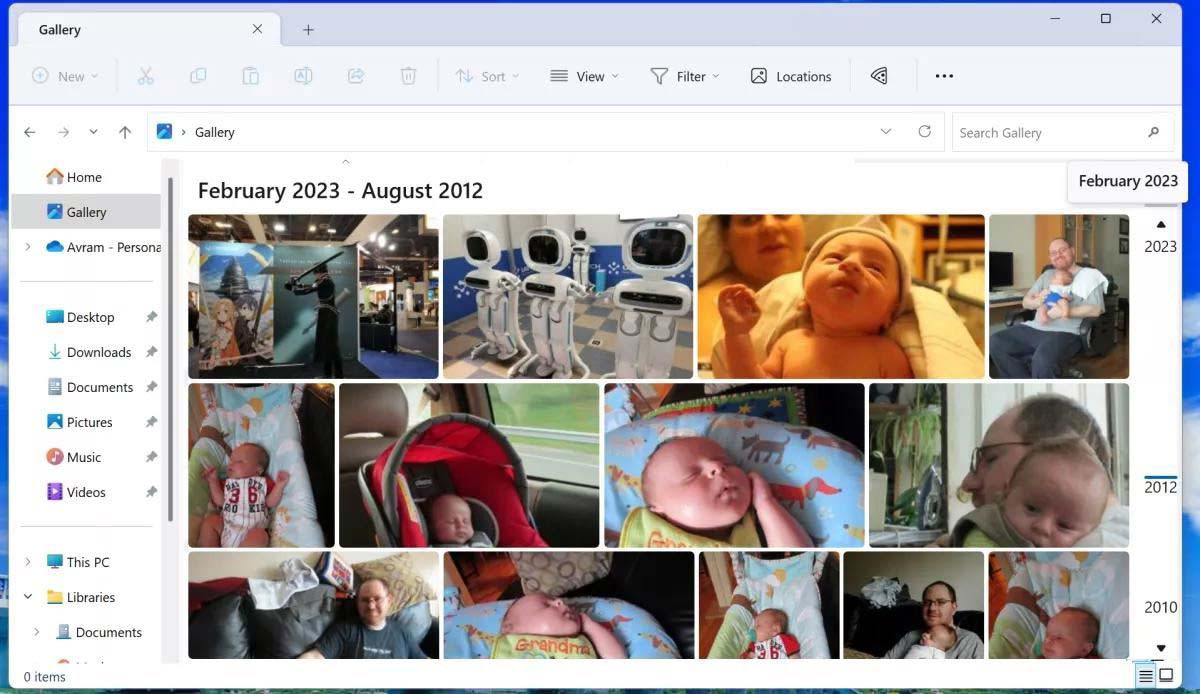
In addition, there is a search box in the upper right corner of the window, but this function is still quite rudimentary. It does not even display a thumbnail preview of the image, and you cannot click on the image. Content search. At least for now it can only search by name.
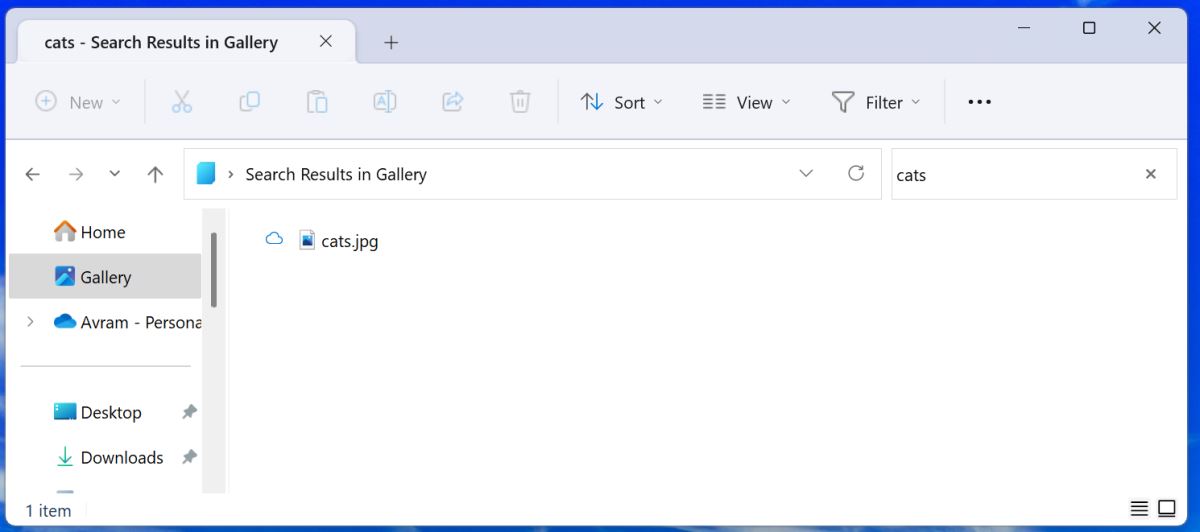
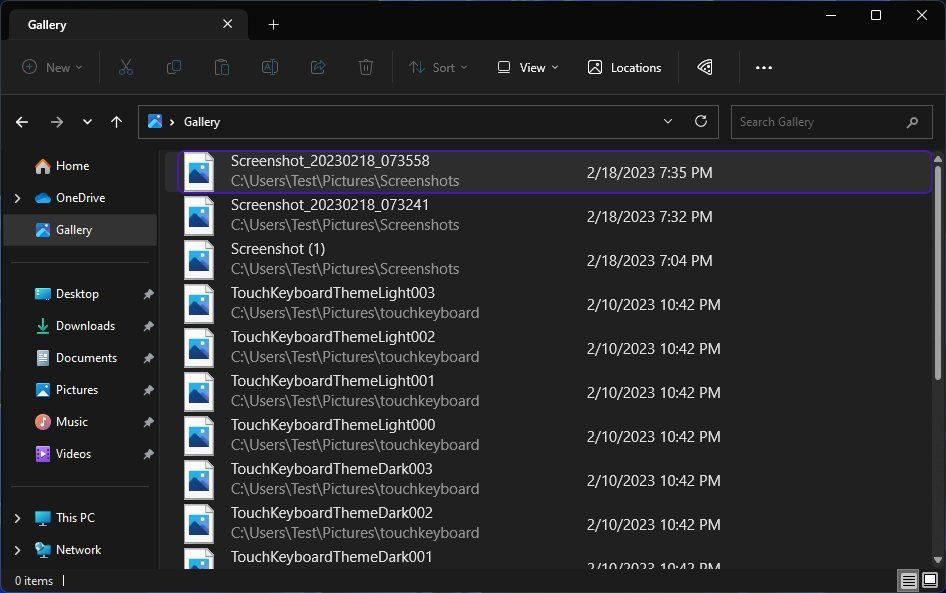
By default, the new version of the gallery will only grab images from OneDrive’s “Pictures”, but you can also use the toolbar to The "Location" button in "Add another folder index to it, such as "Documents".
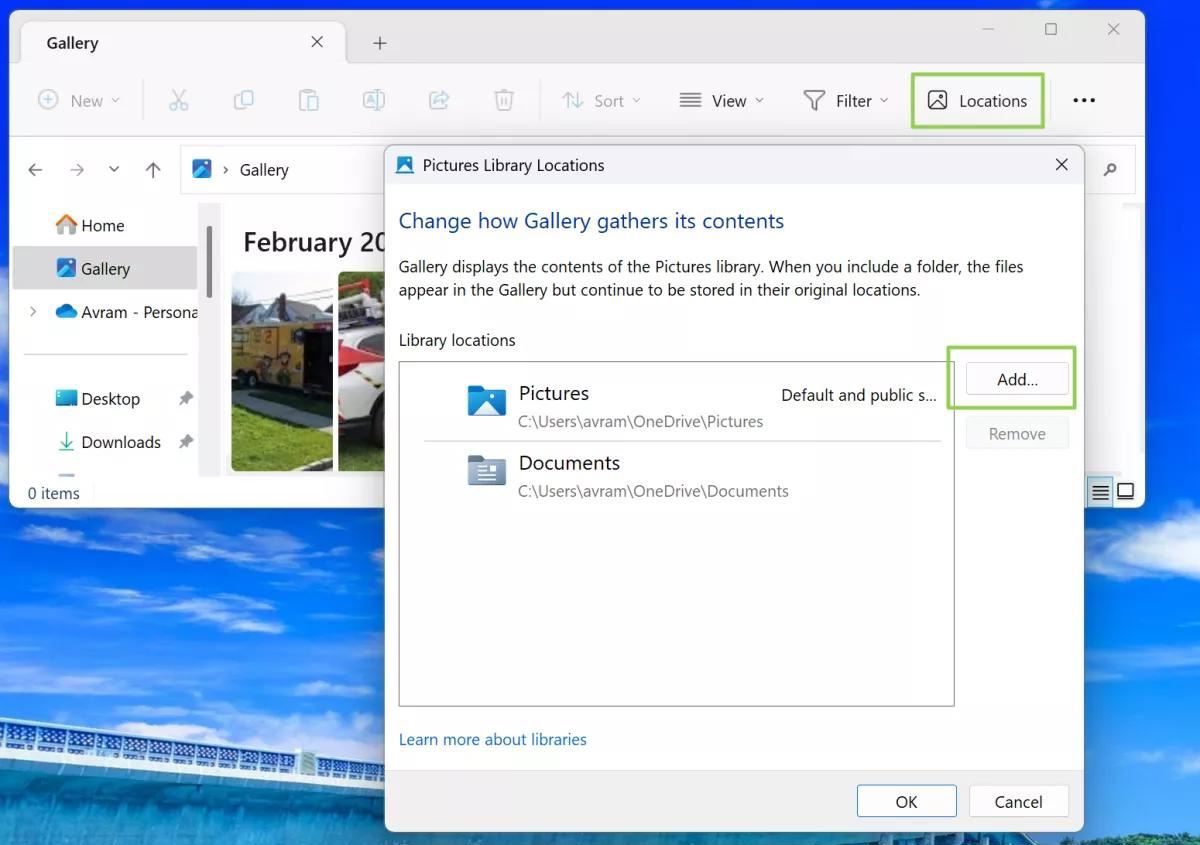
Although it seems to be of average practicality, this feature is still in the early stages of development and can easily crash, so don’t force it on if you are not interested.
So, at the end of the day, how do we enable the XAML gallery in Windows 11?
First, you need to install Windows Insider Build 25300, then change the following registry value from 0 to 1:
HKLM\SOFTWARE\Microsoft\Windows\CurrentVersion\Shell\Update\Packages\MicrosoftWindows.Client.40729001_cw5n1h2txyewy\Compatible。
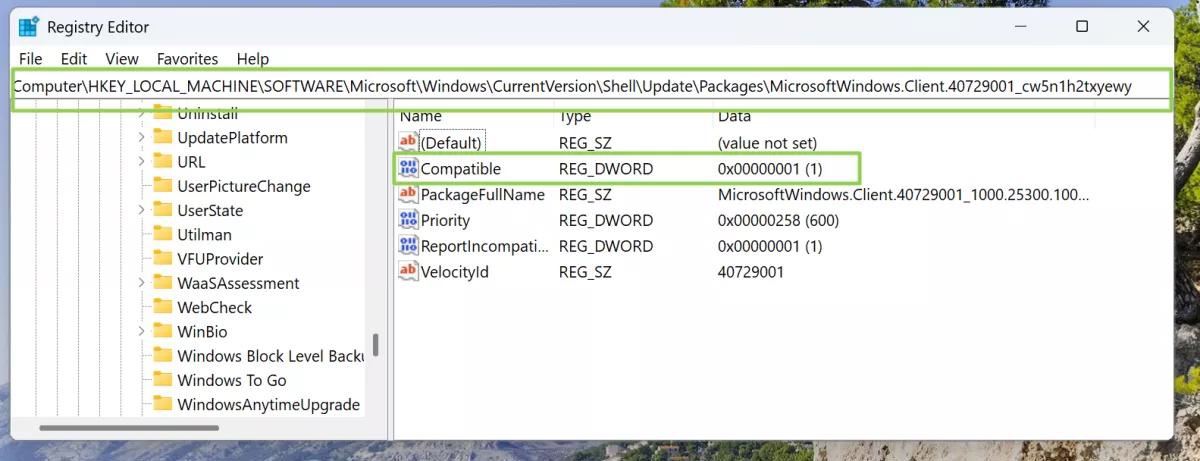
Download the Vivetool tool from the GitHub page , and then extract it to any folder, but you need to remember the folder path (for example, C:\Program Files (x86)\ViVeTool-v0.3.2)
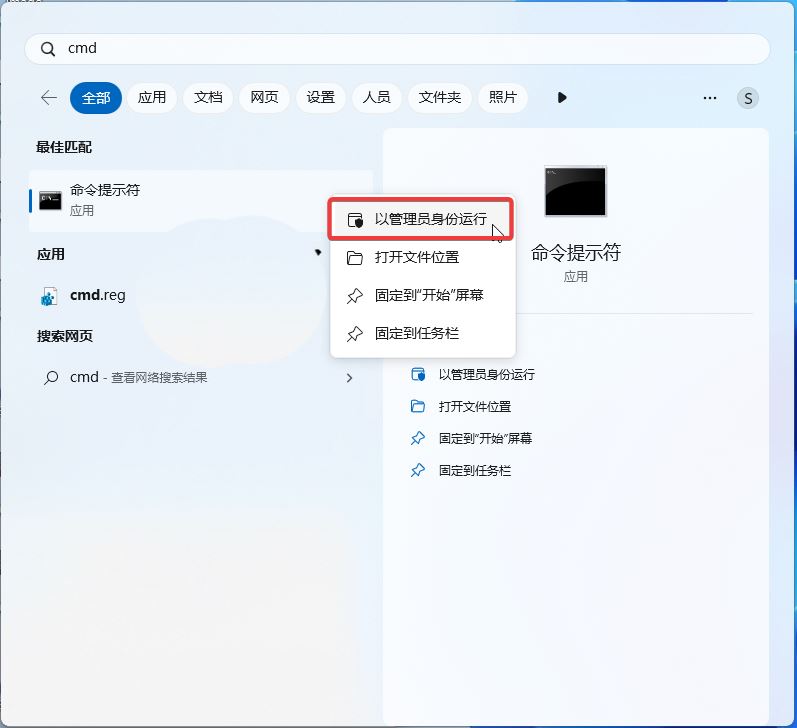
Then Start the terminal (command prompt or PowerShell) as an administrator and change to the directory you just downloaded, such as "cd C:\Program Files (x86)\ViVeTool-v0.3.2". This mainly depends on your preference.
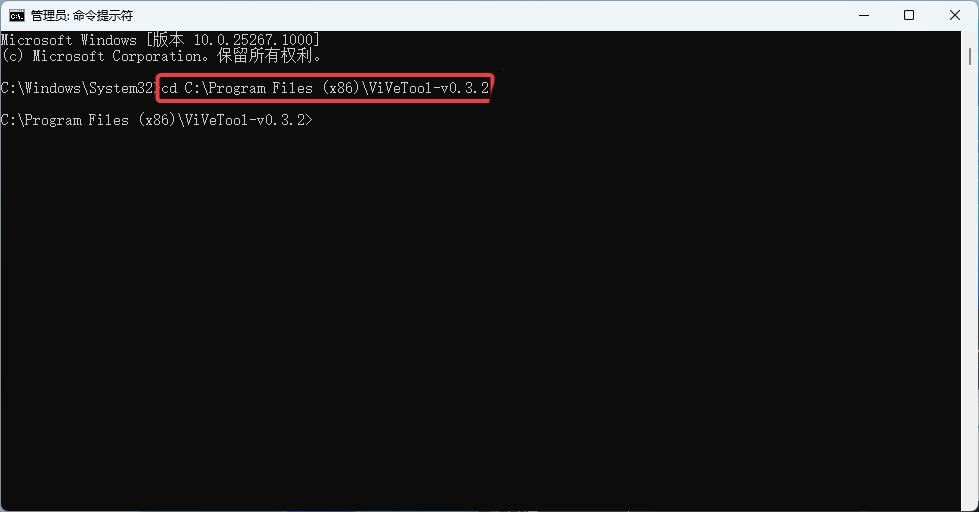
Then enter the following commands. Each command needs to be followed by Enter.
ViveTool.exe /enable /id:40729001
ViveTool.exe /enable /id:40731912
ViveTool.exe /enable /id:41969252
ViveTool.exe /enable /id:42922424
ViveTool.exe /enable /id:41040327
ViveTool.exe /enable /id:42295138
ViveTool.exe /enable /id:42105254
All Just restart it after opening it, and then you can see the "pizza" icon when you open the file explorer!
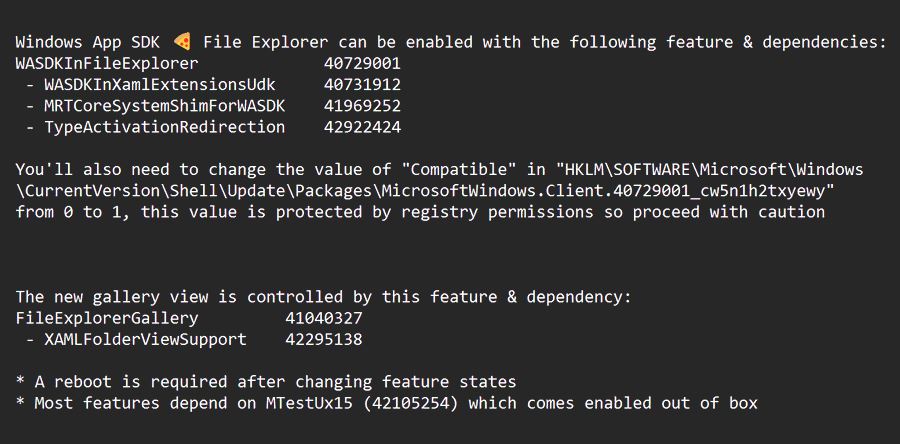
In addition, Microsoft also brought a new interface for "virtual disk creation" in 25300, but this is turned on by default.
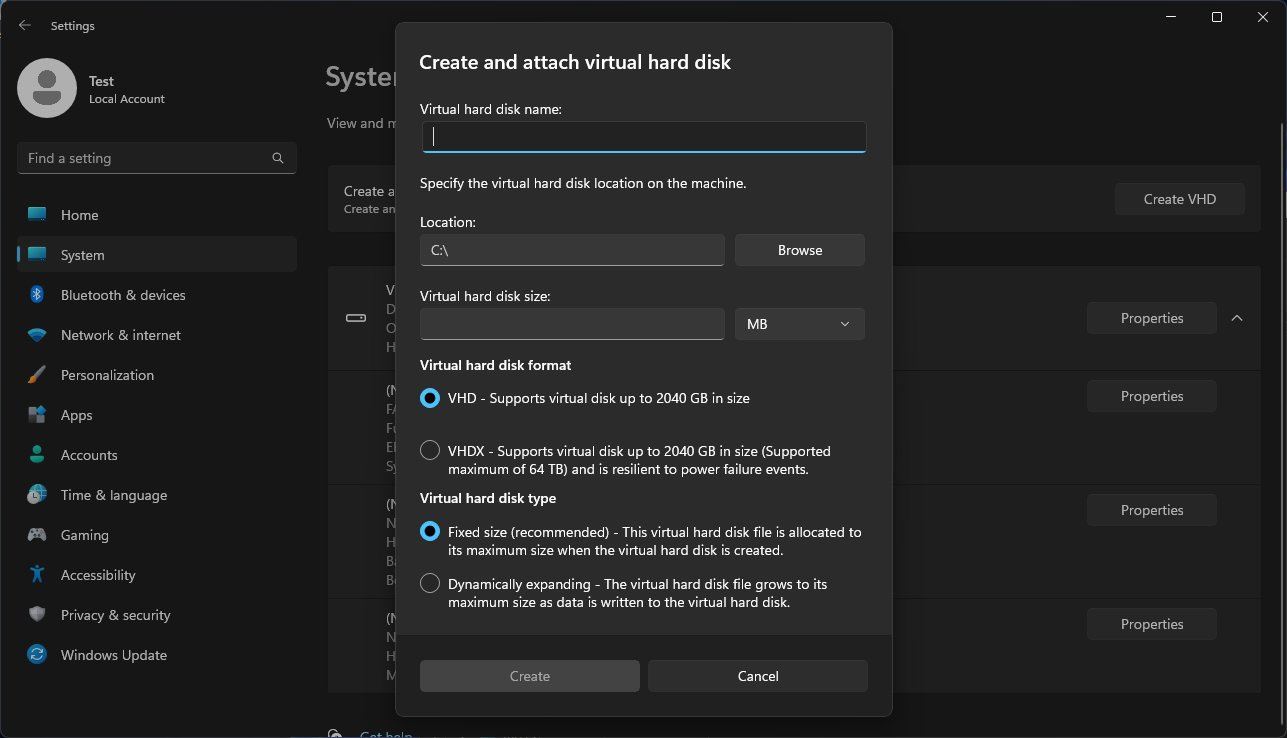
The above is the detailed content of How to enable File Explorer's gallery hiding feature in Win11 Preview 25300?. For more information, please follow other related articles on the PHP Chinese website!

