Home >Backend Development >PHP Tutorial >How to use statistics gallery in PHP and Vue.js
How to use statistics gallery in PHP and Vue.js
- WBOYWBOYWBOYWBOYWBOYWBOYWBOYWBOYWBOYWBOYWBOYWBOYWBOriginal
- 2023-08-25 23:22:49980browse
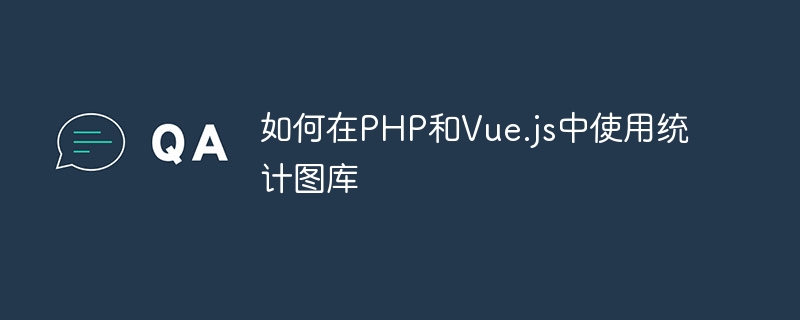
How to use the Statistical Gallery in PHP and Vue.js
In modern web development, data visualization is a very important part. Statistical charts can display a large amount of data graphically, helping users understand the data more intuitively. This article will introduce how to use the statistical gallery in PHP and Vue.js to quickly and simply implement chart functions.
First of all, we need to choose a suitable statistical gallery. Currently, there are many excellent statistical libraries to choose from on the market, such as Chart.js, Echarts, Highcharts, etc. This article will use Chart.js as an example to explain.
- Introduce the Chart.js library
First, introduce the Chart.js library into the PHP project. We can introduce the CDN link of Chart.js in the HTML file:
<script src="https://cdn.jsdelivr.net/npm/chart.js"></script>
Or we can download the Chart.js library and put it into a folder of the project, and introduce it in the HTML file:
<script src="路径/chart.min.js"></script>
- Create a chart container
Create an element in HTML as a container for the chart, such as a div element:
<div id="myChart"></div>
- Draw the chart
In the Vue.js component, we can use Chart.js to draw charts. First, create a Chart object in the mounted lifecycle hook of the Vue.js component:
<script>
import Chart from 'chart.js';
export default {
mounted() {
const ctx = document.getElementById('myChart').getContext('2d');
const myChart = new Chart(ctx, {
type: 'bar',
data: {
labels: ['January', 'February', 'March', 'April', 'May', 'June', 'July'],
datasets: [{
label: 'Sales',
data: [120, 190, 30, 50, 180, 75, 250],
backgroundColor: 'rgba(75, 192, 192, 0.2)',
borderColor: 'rgba(75, 192, 192, 1)',
borderWidth: 1
}]
},
options: {
scales: {
y: {
beginAtZero: true
}
}
}
});
}
}
</script>In the above code, we create a histogram and specify the data and style of the chart. First, we specify the chart type as 'bar', and then set the chart's data and labels. The data item is an array, each data item corresponds to a column of the histogram, and the label array corresponds to the label on the horizontal axis of each histogram. Finally, we can configure the chart's style and other options by setting the options property.
- Update chart data
In actual applications, we may need to update the chart data based on user operations or data returned by the server. In the Vue.js component, we can realize the function of automatically updating the chart by listening to changes in data:
<script>
import Chart from 'chart.js';
export default {
data() {
return {
chartData: [120, 190, 30, 50, 180, 75, 250]
}
},
mounted() {
this.renderChart();
},
watch: {
chartData(newValue) {
this.updateChart(newValue);
}
},
methods: {
renderChart() {
const ctx = document.getElementById('myChart').getContext('2d');
this.myChart = new Chart(ctx, {
type: 'bar',
data: {
labels: ['January', 'February', 'March', 'April', 'May', 'June', 'July'],
datasets: [{
label: 'Sales',
data: this.chartData,
backgroundColor: 'rgba(75, 192, 192, 0.2)',
borderColor: 'rgba(75, 192, 192, 1)',
borderWidth: 1
}]
},
options: {
scales: {
y: {
beginAtZero: true
}
}
}
});
},
updateChart(newValue) {
this.myChart.data.datasets[0].data = newValue;
this.myChart.update();
}
}
}
</script>In the above code, we store the data in the data attribute of the Vue.js component and use The watch attribute monitors changes in data. When the data changes, we call the updateChart method to update the chart's data.
Through the above code examples, we can use the Chart.js library in PHP and Vue.js to easily draw charts and dynamically update data. Of course, Chart.js also provides a wealth of APIs and options for us to further customize the style and functionality of charts. I hope this article can help you use statistical libraries in PHP and Vue.js!
The above is the detailed content of How to use statistics gallery in PHP and Vue.js. For more information, please follow other related articles on the PHP Chinese website!

