Home >Mobile Tutorial >iPhone >The latest iOS and iPadOS17beta6 released: the system has been significantly optimized and improved!
The latest iOS and iPadOS17beta6 released: the system has been significantly optimized and improved!
- WBOYWBOYWBOYWBOYWBOYWBOYWBOYWBOYWBOYWBOYWBOYWBOYWBforward
- 2023-12-31 18:02:091453browse
Apple today pushed the iOS/iPadOS17 developer preview Beta6 update to iPhone and iPad users. The internal version number of iOS 17Beta6 is 21A5312c. This update is 7 days after the last release!
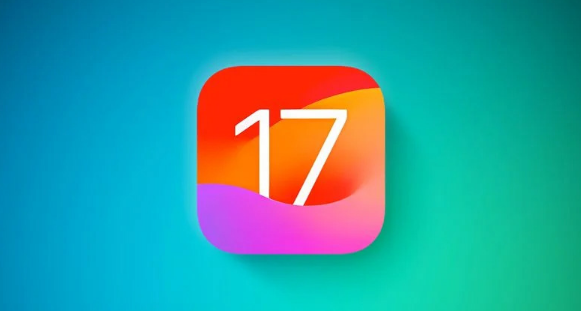
iOS 17/ iPadOS 17 Beta 6 updates:
In the Messages app, you can now open the photo picker directly by long pressing the " " button without tapping and then select a photo option from the list. This update greatly simplifies the operation process and allows users to select photos more conveniently and quickly. Whether you're uploading photos to social media, or adding photos to files or email attachments, you can do it more efficiently with this new feature. Just long press the " " button, select the photo you want, and then proceed. This improvement will greatly enhance the user experience and make messaging applications more convenient and smarter when processing photos.
In the previous beta version, Apple made a change to the Phone app: they moved the red hangup button from the middle of the bottom of the interface to the bottom right. However, this change was not welcomed by users, who were accustomed to hanging up calls with a mid-click. Therefore, in the sixth beta, Apple decided to restore the hangup button to its original position.
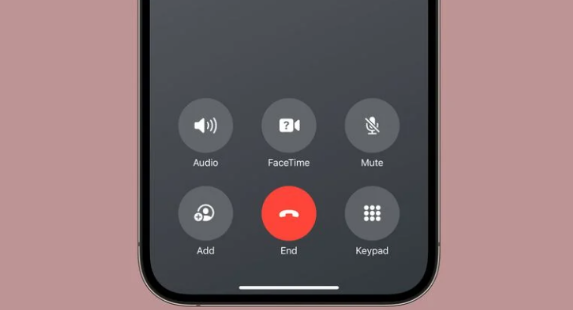
Apple has recently made improvements to its mood tracking function, mainly adjusting animation effects. The rings around each mood icon now rotate faster, and the number of rings has been increased.
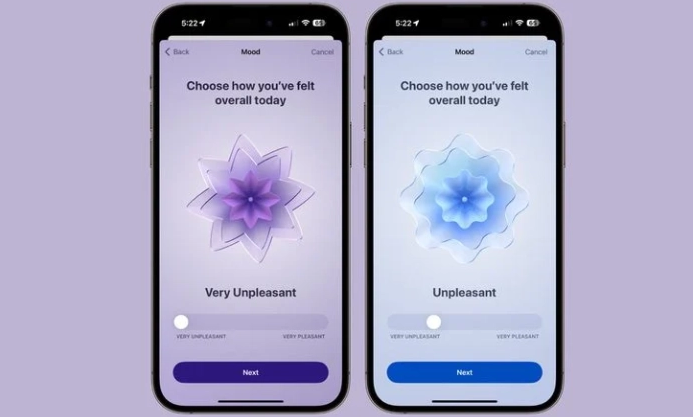
The welcome interface of the photo application is very exciting. When users open the Photos app for the first time, they will be greeted by a brand new interface, where some new features will be introduced to users. The purpose of this welcome interface is to familiarize users with and understand the latest updates to the Photos app, allowing users to better utilize these features to manage and edit their photos. Through this welcome interface, users can quickly master the new features of the photo application and start enjoying the convenience and fun these features bring. Whether adding filters, adjusting brightness, or creating albums and sharing photos, the Photos app will provide users with more choices and a better experience.
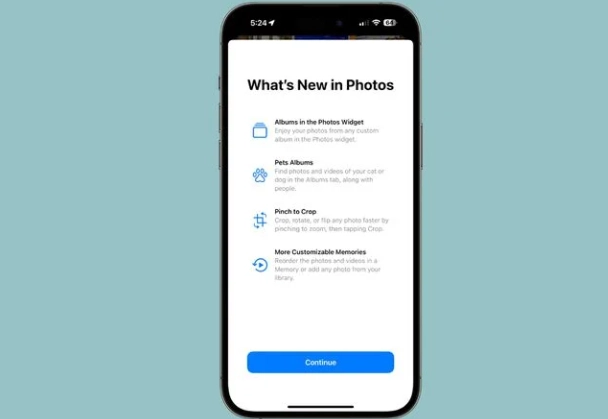
On iOS devices, you can find the wallpaper icon in the Display & Brightness option in the Settings app. Recently, iOS 17 wallpapers have been updated to this option. You can choose and set these wallpapers according to your preferences to add some new style to your device.
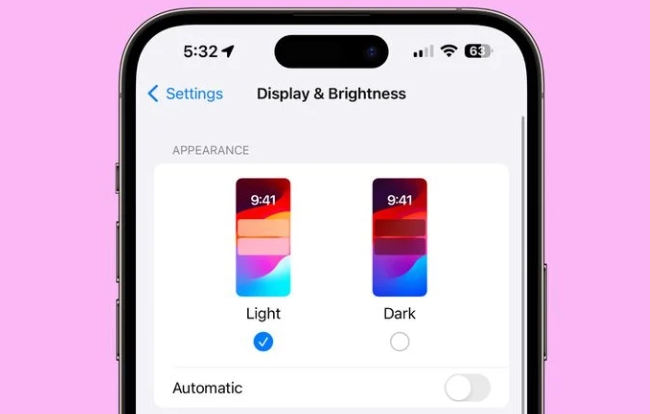
Approaching the release of the official version of iOS 17, Apple has recently focused its work on important optimizations and improvements to the system, but the latest beta version still has some changes worthy of attention.
iOS 17/iPadOS 17 Beta6 upgrade method:
For users who have updated the iOS 17 beta version, if you want to upgrade to the Beta6 version, you only need to go to [Software Update] on your phone Just upgrade. For users who want to try iOS 17 for the first time, you can refer to the following update methods:
Downloading and logging in to the "Apple Developer" application is an important task. This application is specially provided for developers, allowing them to manage and publish their applications more conveniently. In order to download and log into the app, you need to follow these steps: 1. Open the App Store app. Find the App Store icon on the home screen and click to enter. 2. Enter "Apple Developer" in the search bar. In the search results, you should be able to find the "Apple Developer" app icon. Click to enter the application page. 3. Click the "Download" button. On the app page, you'll see a "Download" button. Click it and the system will start downloading the "Apple Developer" application. 4. Wait for the app download to complete. The download process may take some time, depending on the speed of your internet connection. 5. After completing the download, click the "Open" button. After the download is complete, you can find the "Apple Developer" app icon on the home screen. Click on it to open the app. 6. Sign in to your Apple developer account. In the app, you will need to enter your Apple Developer account username and password to log in to the app. After completing the above steps, you will successfully download and log in to the "Apple Developer" application. Now you can start using this app to manage and publish your applications. Remember to update the app regularly to get the latest features and bug fixes. I wish you success in your development!
First, we need to open the App Store and search for the "Apple Developer" application. Next, we need to click on the download button and wait for the application to be downloaded and installed. After the installation is complete, we can click the application icon to open the "Apple Developer" application.
After opening the "Apple Developer" application, click the [Account] button at the bottom. Next, find the [Login] button on the account page and click it.
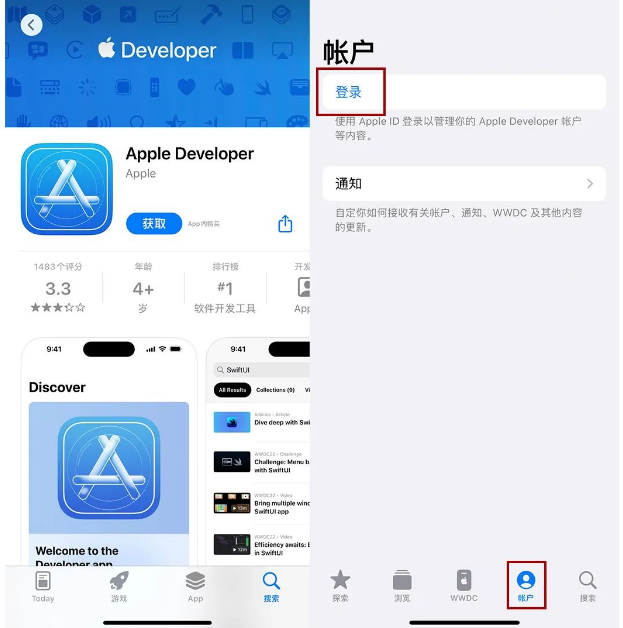
Please log in to your Apple ID first, and you can complete the login on the pop-up page. After successfully logging in, a pop-up window called "Apple Developer Agreement" may appear. Just click "Agree" directly.
After successfully logging in, we can enter the settings menu of the phone, click General and Software Update, and then find the option of Beta update. In the Beta version update, we can choose iOS17 Developer Beta to perform the update operation. After completion, you can enjoy the latest features and experience.
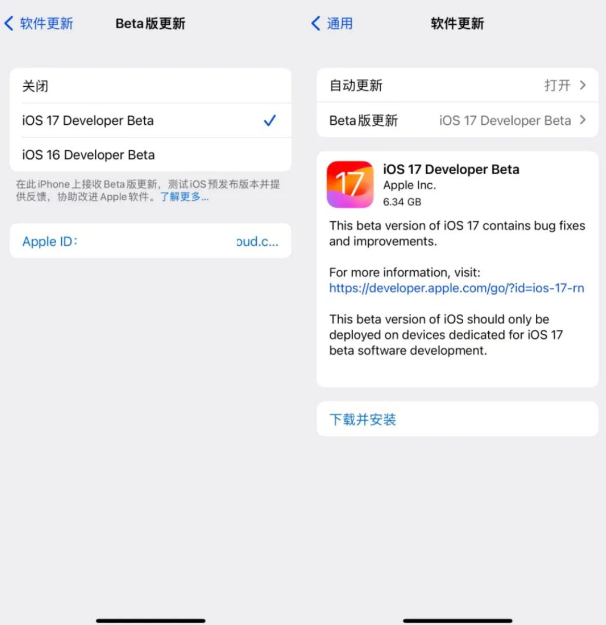
It should be noted that if you are using an older version of the iPhone system, you will not be able to get the "Beta update". You need to update your system to iOS16.5 first before you can get this updated version.
2. With the help of iOS upgrade and downgrade tools
Users can get more functions by using Apple mobile phone repair tools, one of which is a new one called "iOS upgrade/downgrade" options. This option can help users upgrade or downgrade their iOS system. Whether you want to get the latest features and security patches, or want to roll back to an older system version, users can easily do it through this tool. The introduction of this feature provides users with more flexibility and choice, allowing them to decide on their own version of iOS.
Click the function button on the tool side, find the option named "iOS Upgrade/Downgrade", and click to enter the upgrade and downgrade page. On this page, select the "Upgrade" function again to perform related operations.
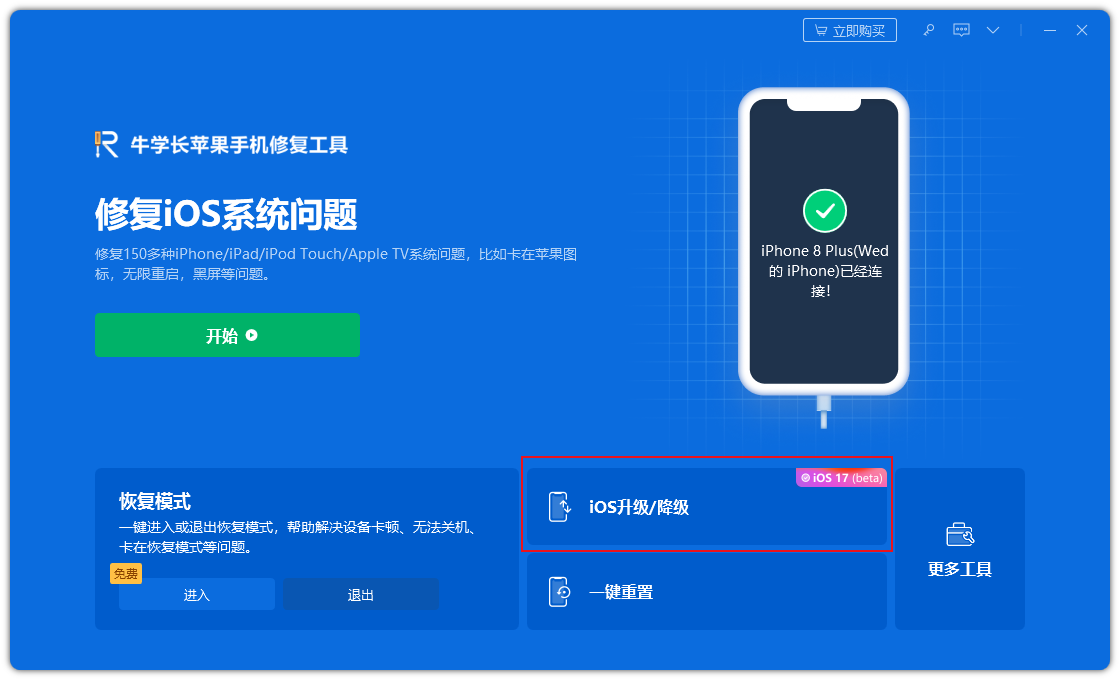
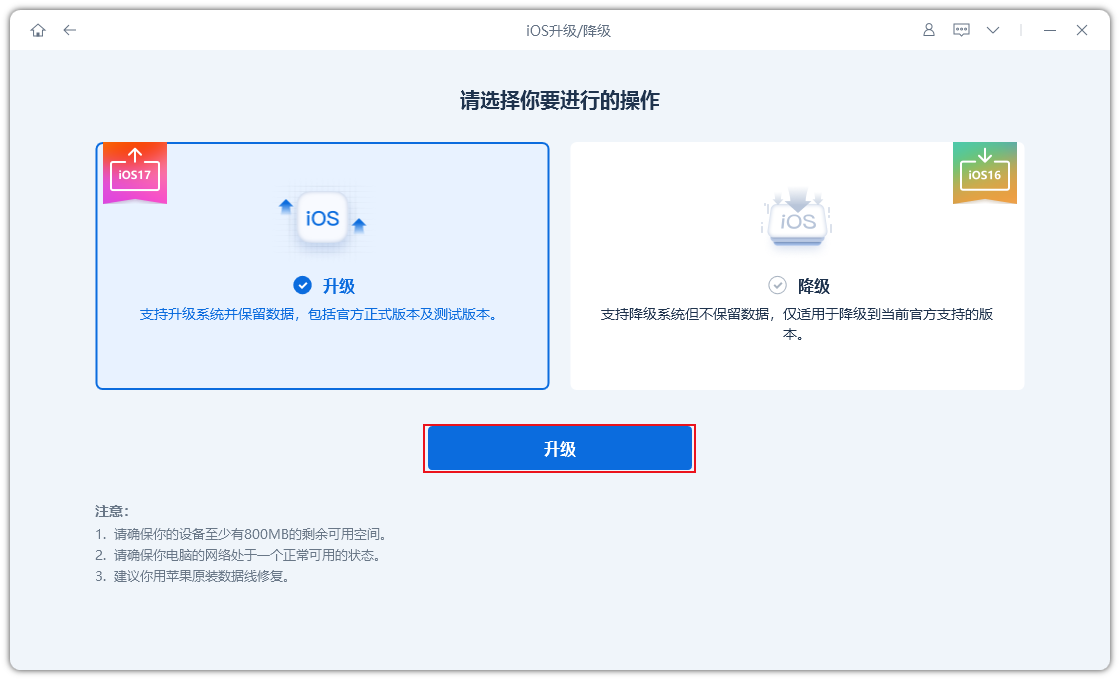
First, we need to find the official version and beta system that the iPhone can support. We choose the corresponding iOS17 Beta system. Next, follow the tool prompts and perform the operations in sequence to complete the system update. In this way, we can enjoy the new features and optimizations brought by the latest version of the iOS17 Beta system.
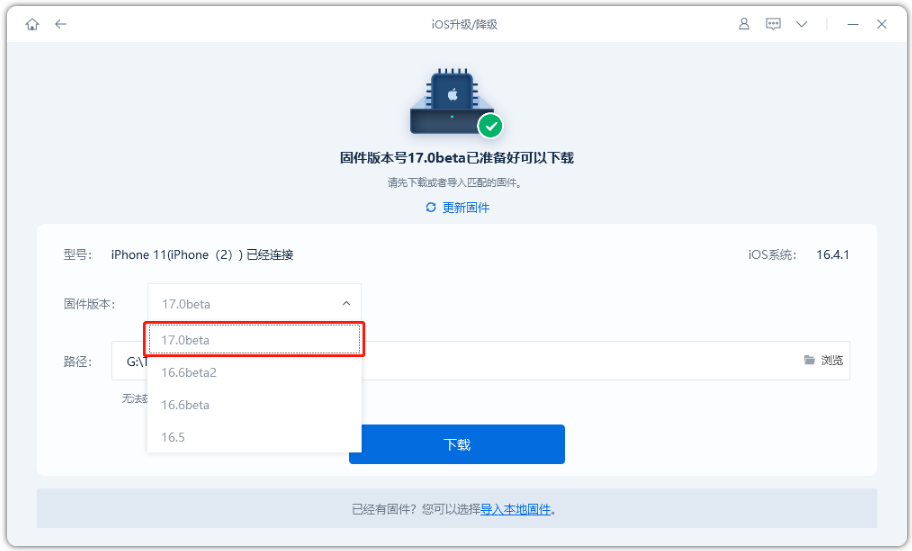
The above is the detailed content of The latest iOS and iPadOS17beta6 released: the system has been significantly optimized and improved!. For more information, please follow other related articles on the PHP Chinese website!

