As an Apple fan who loves Apple products, you must be very familiar with iPad recovery mode. When your device gets stuck for some reason, using recovery mode can help solve some problems. Now let us introduce the iPad recovery mode in detail.

What is iPad recovery mode?
The iPad's recovery mode is similar to the restore function of a computer system. It allows us to reinstall the iPad's firmware, that is, reinstall the system. For some users who often need to flash their devices, mastering the skills of entering and exiting iPad recovery mode is essential. Here’s how to enter iPad recovery mode: 1. First, make sure your iPad is turned off. 2. Connect iPad to computer using USB data cable. 3. Press and hold the "Home" button and the power button on the iPad at the same time until the Apple logo appears. 4. Release the power button, but continue to hold the "Home" button until the Connect to iTunes icon appears. Here’s how to exit iPad recovery mode: 1. After entering recovery mode, if you just want to restart the iPad, you can long press the power button on the iPad, wait for the Apple logo to appear, and then release it. 2. If you want to exit recovery mode, you need to connect the iPad to the computer and open iTunes. Select the "Restore" option in iTunes and wait for the recovery to complete. Mastering the method of entering and exiting iPad recovery mode can not only help us reinstall the system when necessary, but also solve some iPad problems. But before performing any operation, please make sure you have backed up important data to avoid data loss.
When to put iPad into recovery mode?
- iPad stuck and frozen
- iPad software update error
- iPad system encountered a bad beta version
- iPad screen changes to Black/White/Blue
- iPad won’t charge
- Wait
How to put iPad into recovery mode?
Let’s learn how to put iPad into recovery mode. Now that you have an idea of the basic concepts of iPad recovery mode, now we'll explore how to actually do it.
Method 1: Manually enter recovery mode on iPad
There are two methods to put iPad into recovery mode. You can choose to put your iPad into recovery mode manually, just follow the steps below.
The first step is to connect the iPad to the PC and launch iTunes.
Step 2: While the iPad is still connected to the computer, turn off the device and hold down the Home button.

Step 3: When you see the "Connect to iTunes" screen, move away from the Home button. Your device is in recovery mode. To exit this mode, you need to force restart your device. This can be done by pressing and holding the Home and Sleep buttons until the screen turns off and the Apple device appears again.
Method 2: Put iPad into recovery mode with one click
To put iPad into recovery mode, it only takes one simple click. To achieve this goal, the editor recommends you use the Apple Phone Repair Tool, which can help you enter or exit recovery mode for free. Here are the detailed steps:
Step 1: Run the software and connect the iPad to the computer.
Step 2: On the main interface, select and click "Enter Recovery Mode". This will put your device into recovery mode.


What to do if iPad gets stuck in recovery mode?
Sometimes users face iPad recovery mode stuck issue. To solve such problems, we have solutions for them as well.
Method 1: Force restart iPad
Performing a force restart on iPad may cause the iPad in recovery mode to be removed.
Step 1: Press and hold the "Sleep" button and the iPad's "Home" button for about 8-10 seconds.
Step 2: Press and hold the key combination until the screen turns off and the Apple logo appears on the screen.

Method 2: Use Apple phone repair tool to exit recovery mode
If your device has been in recovery mode, you can use this software to exit recovery mode, the method is the same as entering Same in recovery mode.
Step 1: Connect iPad to PC and launch the tool.
The second step is to click "Exit Recovery Mode" so that you can exit recovery mode.

Method 3: Restore iPad from iTunes
If your iPad is stuck in recovery mode and not recognized by iTunes, using iTunes to restore iPad is a method that can help you.
Step one: Open the iTunes app and connect your iPad to your computer.
Step 2: Select the device to be displayed in iTunes. Click on the "Restore iPad" option.

The only downside to this solution is that it requires factory reset the iPad, resulting in the deletion of your data.
The above is the detailed content of Steps to restore iPad to recovery mode. For more information, please follow other related articles on the PHP Chinese website!
 M3 iPad Air vs. M2 iPad Air: Spot the Difference (If You Can)Mar 11, 2025 am 03:08 AM
M3 iPad Air vs. M2 iPad Air: Spot the Difference (If You Can)Mar 11, 2025 am 03:08 AMIn-depth comparison between the 2025 iPad Air (M3) and the 2024 iPad Air (M2): Is the upgrade worth it? Apple has released a new iPad Air equipped with an M3 chip. The new tablet balances ease of use and economy and brings performance improvements to veteran users. But how is it different from the previous generation M2 iPad Air? Let's find out. Appearance design: Completely consistent The appearance of the new iPad Air is almost exactly the same as the M2 iPad Air released in 2024, and it is also exactly the same as the M1 iPad Air in 2022. 11-inch and 13-inch screen sizes (symmetrical bezels), size, weight and even color
 iOS 18.4 Finally Brings RCS Messaging to Google Fi and Other T-Mobile CarriersMar 07, 2025 am 06:01 AM
iOS 18.4 Finally Brings RCS Messaging to Google Fi and Other T-Mobile CarriersMar 07, 2025 am 06:01 AMsummary iOS 18 eventually added support for RCS messaging, benefiting many users, but initially excluded T-Mobile-based carriers. The second iOS 18.4 beta now brings RCS messaging capabilities to Google Fi on iPhone and other T-Mobile-based carriers. The update also includes new features such as priority application notifications, visual smart shortcuts, new emojis, and Apple app shortcuts. Apple released iOS 18 in September 2024, and with it comes the long-awaited RCS messaging feature – at least for some
 Apple Intelligence Keeps Turning on After iPhone UpdatesMar 14, 2025 am 03:01 AM
Apple Intelligence Keeps Turning on After iPhone UpdatesMar 14, 2025 am 03:01 AMNew iPhone iOS updates are automatically reactivating Apple Intelligence, even for users who previously disabled it. This unexpected behavior, whether a bug or intentional, is causing frustration among users. The recent iOS 18.3.2 update, primarily a
 8 iPhone Apps I'm Using to Try and Live ForeverMar 16, 2025 am 12:19 AM
8 iPhone Apps I'm Using to Try and Live ForeverMar 16, 2025 am 12:19 AMMaximize Your Lifespan: iPhone Apps for a Healthier, Longer Life Groucho Marx famously aspired to live forever, or die trying. While immortality remains elusive, we can significantly extend both our lifespan and healthspan (the length of time we enj
 The Best 11-inch iPad Air Cases of 2025Mar 19, 2025 am 06:03 AM
The Best 11-inch iPad Air Cases of 2025Mar 19, 2025 am 06:03 AMTop iPad Air 11-inch Cases: A Comprehensive Guide (Updated 03/14/2025) This updated guide showcases the best iPad Air 11-inch cases available, catering to various needs and budgets. Whether you own the new M3 or the M2 model, protecting your investm
 The Simple Reason I Don't Use Apple Family Sharing (However Good It Is)Mar 22, 2025 am 03:04 AM
The Simple Reason I Don't Use Apple Family Sharing (However Good It Is)Mar 22, 2025 am 03:04 AMApple's Family Sharing: A Broken Promise? Ask to Buy's Failure to Protect Against Redownloads Apple's Family Sharing, while convenient for sharing apps, subscriptions, and more, has a significant flaw: its "Ask to Buy" feature fails to pre
 InfinaCore T3 Pro Review: Fast, Low-Cost Charging with Limited CompatibilityMar 08, 2025 am 09:01 AM
InfinaCore T3 Pro Review: Fast, Low-Cost Charging with Limited CompatibilityMar 08, 2025 am 09:01 AMThe InfinaCore T3 Pro: A Budget-Friendly 3-in-1 Wireless Charger The InfinaCore T3 Pro offers a convenient 3-in-1 wireless charging solution for a surprisingly affordable $39.99. While charging speeds are slower than wired alternatives, its attracti
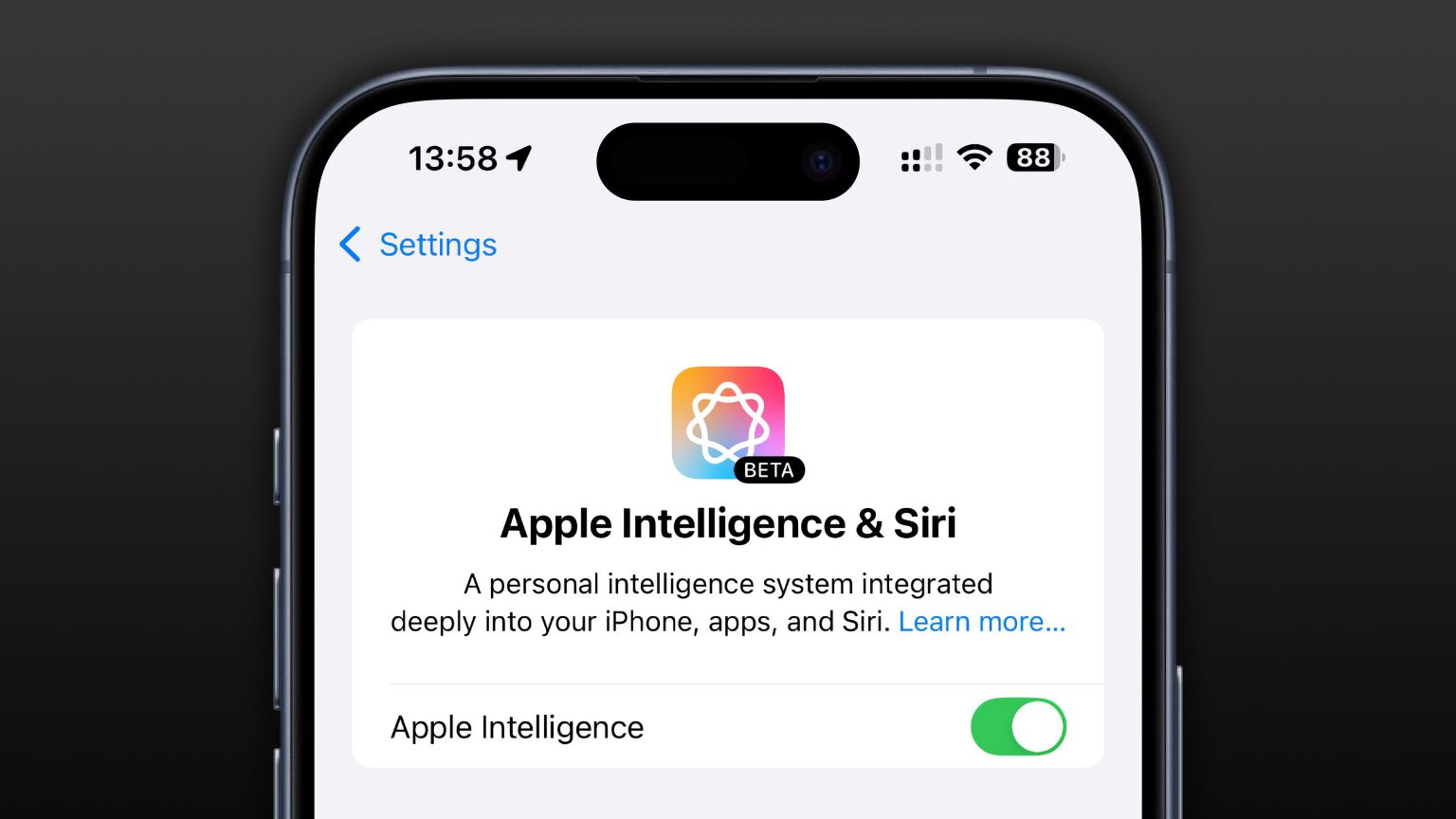 Apple Intelligence Is a Bust but It's Had One Major BenefitMar 25, 2025 am 03:08 AM
Apple Intelligence Is a Bust but It's Had One Major BenefitMar 25, 2025 am 03:08 AMSummary Apple Intelligence has so far underdelivered with unimpressive features, some of which probably won't arrive until iOS 19 launches later in


Hot AI Tools

Undresser.AI Undress
AI-powered app for creating realistic nude photos

AI Clothes Remover
Online AI tool for removing clothes from photos.

Undress AI Tool
Undress images for free

Clothoff.io
AI clothes remover

AI Hentai Generator
Generate AI Hentai for free.

Hot Article

Hot Tools

Dreamweaver Mac version
Visual web development tools

mPDF
mPDF is a PHP library that can generate PDF files from UTF-8 encoded HTML. The original author, Ian Back, wrote mPDF to output PDF files "on the fly" from his website and handle different languages. It is slower than original scripts like HTML2FPDF and produces larger files when using Unicode fonts, but supports CSS styles etc. and has a lot of enhancements. Supports almost all languages, including RTL (Arabic and Hebrew) and CJK (Chinese, Japanese and Korean). Supports nested block-level elements (such as P, DIV),

PhpStorm Mac version
The latest (2018.2.1) professional PHP integrated development tool

SublimeText3 Chinese version
Chinese version, very easy to use

MinGW - Minimalist GNU for Windows
This project is in the process of being migrated to osdn.net/projects/mingw, you can continue to follow us there. MinGW: A native Windows port of the GNU Compiler Collection (GCC), freely distributable import libraries and header files for building native Windows applications; includes extensions to the MSVC runtime to support C99 functionality. All MinGW software can run on 64-bit Windows platforms.







