With amazing products on the market, Apple has undoubtedly won the trust and appeal of consumers around the world. One of the products that has attracted much attention is the iPad, which is inseparable from the iPhone. Although Apple products perform well in terms of performance, users still occasionally encounter some iPad issues. The following are some common iPad problems, such as screen freeze, Apple logo screen, unable to start, etc.
To help you, today we have found the best solutions for some of the most common problems with iPad. The following guide will help resolve numerous iPad issues easily.
Part 1: Common iPad Problems
Some common problems may arise the longer you use your Apple iPad. However, don't worry, these problems are easily solved. Here are some common iPad problems for your reference:
- iPad software download issues
- Frozen iPad/Unresponsive iPad
- iPad cannot connect to Wi-Fi -Fi Network
- Black/Blue Screen of Death Issue
- Cannot Enter Recovery Mode
- iPad Stuck in Reboot Loop
- iPad Not Charged
- iPad touch screen not working
- iPad and iTunes not syncing
Although each problem comes in various forms, all these issues can be solved with the solutions discussed below Easy to solve. Now let’s take a look at some of the best solutions for common iPad problems.
Part 2: Solutions to Fix iPad Problems
1. Restart iPad
Restarting is a common way to fix problems and is as simple as the solutions we hear . Most issues can be easily resolved by restarting, which is a common fix for many iOS issues. Restarting the iPad will break the current power cycle and thus help resolve the issue. Here are the steps to restart your device:
The first step is to press and hold the power button on the top of the iPad, which is used to turn the device on and off. When pressing and holding the power button, a slider will appear on the screen and we need to slide the slider with our finger to unlock the device. This step is as simple as holding down the power button with a little force and sliding the slider.
Step 2: Slide the power slider to turn off the iPad. Now that your iPad is turned off, press and hold the power button again to restart it.

2. Force restart iPad
If your device cannot complete the restart normally, you can try to force restart the device. This method is very useful especially when the device is frozen and not responding at all. A force restart is also known as a hard restart and is not to be confused with a normal restart. After a force restart, you can manually power cycle the device. Although this method is very effective, we recommend that you do not force restart your device frequently. Here are the steps to force restart your iPad:
Step 1: Press and hold the Home and Power buttons simultaneously. The iPad's screen now goes black and then restarts.

Step 2: Once you see the Apple logo, let go of the buttons.
3. Put iPad into recovery mode
For some serious problems, serious solutions are needed, so restarting or force restarting will not work. If you encounter issues like black screen of death or unresponsive iPad, you will have to resort to recovery mode. Later, iTunes is always there to help you restore your device.
Step 1: Open iTunes. Press and hold your device's Home button and connect it to your PC via USB. A Connect to iTunes message will appear.

The second step is to connect your device to iTunes. Please follow the on-screen instructions.
4. Reset network settings on iPad
Other common iPad problems sometimes include network issues. Many times, iPad cannot connect to the Internet, Wi-Fi, etc. Well, network issues can cause a lot of concern as you will not be able to receive or send messages, mails, and all other workings. To resolve any network issues, you can simply reset your device’s network settings and then simply restart your device. Follow the steps below to reset your device's network settings.
Step 1: Navigate to Settings>>General>>Reset>>Reset Network Settings.
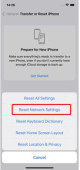
Step 2: Just confirm your decision to reset network settings.
5. Remove iPad from Settings
If you face some big problems while using iPad, erasing iPad is the best solution. However, you need to make a note of all data that will be erased and what is causing the problem. This solution is the best because of some issues you cannot use your iPad at all. Since this method clears all data, a backup can be of great help later. Follow the steps below to erase your iPad.
Step one: Turn on your phone or computer and enter the settings menu. Step 2: Find the general options in the settings menu. Step 3: Find the reset option in the general options. Step 4: Click on the reset option and then select Erase all content and settings. After completing the above steps, your device will be restored to factory settings and all data and settings will be deleted. Please make sure to back up important data before performing this operation.
The second step is to confirm whether you decide to delete data from the iPad's Settings. In some cases, your iPad will restart without any errors.
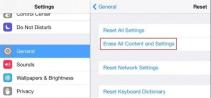
6. Put iPad into DFU mode
Then, if the problem cannot be solved through recovery mode, you need to enter the next level, which is DFU mode. This method can effectively solve iPad problems. In DFU mode, iTunes can help you restore your device. However, please note that we recommend you to do this as a last resort as you will lose everything on your device during the process. Here are the steps to put your iPad into DFU mode:
Step 1: Connect your iPad to your PC and press the Power and Home keys simultaneously for at least 10 seconds.
Step 2: After 10 seconds, release only the power button. After more than 15 seconds, your iPad will enter DFU mode.
7. Fix iPad issues by repairing iOS system
If none of the solutions can help you resolve iPad issues, then the last option is to use the third-party tool Tenorshare ReiBoot. This tool always helps you when you are stuck in the worst situation and cannot find any other solution. Tenorshare ReiBoot is a professional iOS repair tool, which can help you solve multiple iPad problems. The tool also offers a free trial version for new users. By following these simple steps, you can solve your problem using this amazing tool.
First, we need to download and install a tool on the computer. Then, connect the problematic iPad to your computer using USB. Next, select Repair in the Repair operating system option. This will fix the problem on your iPad.
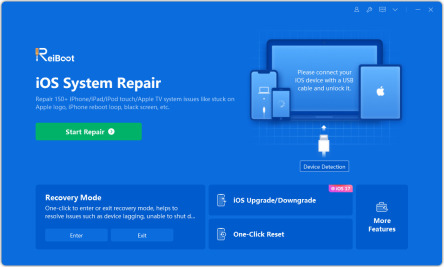
The second step is to get the latest firmware package, you can choose to get it using the "Download" option. This firmware package is an important part of a game or software that contains the latest fixes and feature updates. By downloading the latest firmware package, you can ensure optimal performance and stability while using your device. So, don’t forget to get the latest firmware package when needed.
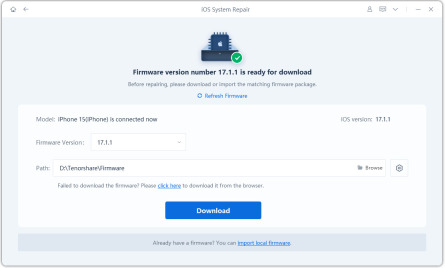
Step 3: After clicking the "Start Repair" button, the iPad will start the recovery process immediately.

The article explores common iPad problems and how to fix them, while providing detailed guidance on simple solutions. However, when these methods don't work, Tenorshare ReiBoot is the best choice to solve the problem. Let us know in the comments section below what iPad issues you encountered and how you resolved them.
The above is the detailed content of Easy Ways to Effectively Solve Common iPad Problems. For more information, please follow other related articles on the PHP Chinese website!
 M3 iPad Air vs. M2 iPad Air: Spot the Difference (If You Can)Mar 11, 2025 am 03:08 AM
M3 iPad Air vs. M2 iPad Air: Spot the Difference (If You Can)Mar 11, 2025 am 03:08 AMIn-depth comparison between the 2025 iPad Air (M3) and the 2024 iPad Air (M2): Is the upgrade worth it? Apple has released a new iPad Air equipped with an M3 chip. The new tablet balances ease of use and economy and brings performance improvements to veteran users. But how is it different from the previous generation M2 iPad Air? Let's find out. Appearance design: Completely consistent The appearance of the new iPad Air is almost exactly the same as the M2 iPad Air released in 2024, and it is also exactly the same as the M1 iPad Air in 2022. 11-inch and 13-inch screen sizes (symmetrical bezels), size, weight and even color
 iOS 18.4 Finally Brings RCS Messaging to Google Fi and Other T-Mobile CarriersMar 07, 2025 am 06:01 AM
iOS 18.4 Finally Brings RCS Messaging to Google Fi and Other T-Mobile CarriersMar 07, 2025 am 06:01 AMsummary iOS 18 eventually added support for RCS messaging, benefiting many users, but initially excluded T-Mobile-based carriers. The second iOS 18.4 beta now brings RCS messaging capabilities to Google Fi on iPhone and other T-Mobile-based carriers. The update also includes new features such as priority application notifications, visual smart shortcuts, new emojis, and Apple app shortcuts. Apple released iOS 18 in September 2024, and with it comes the long-awaited RCS messaging feature – at least for some
 Some Carriers Are Still Missing RCS on iPhone: Who's to Blame?Mar 05, 2025 am 12:48 AM
Some Carriers Are Still Missing RCS on iPhone: Who's to Blame?Mar 05, 2025 am 12:48 AMRCS message: Missing links for iPhone users iOS 18 has been released for more than five months, which means Android and iPhone users can finally experience the RCS messaging feature. However, not all users can enjoy this convenience. Some small carriers still don’t support RCS, and Apple seems to be responsible for that. The importance of RCS Before discussing the attribution of responsibility, let’s first understand what exactly RCS is and why its broad support is so important. RCS is actually an upgraded version of the old SMS standard, which makes the traditional SMS experience closer to modern instant messaging applications. RCS functions include viewing the input status of the other party and reading receipts (if the other party has enabled it
 Apple Intelligence Keeps Turning on After iPhone UpdatesMar 14, 2025 am 03:01 AM
Apple Intelligence Keeps Turning on After iPhone UpdatesMar 14, 2025 am 03:01 AMNew iPhone iOS updates are automatically reactivating Apple Intelligence, even for users who previously disabled it. This unexpected behavior, whether a bug or intentional, is causing frustration among users. The recent iOS 18.3.2 update, primarily a
 8 iPhone Apps I'm Using to Try and Live ForeverMar 16, 2025 am 12:19 AM
8 iPhone Apps I'm Using to Try and Live ForeverMar 16, 2025 am 12:19 AMMaximize Your Lifespan: iPhone Apps for a Healthier, Longer Life Groucho Marx famously aspired to live forever, or die trying. While immortality remains elusive, we can significantly extend both our lifespan and healthspan (the length of time we enj
 Apple's Base iPad Now Has Double the StorageMar 06, 2025 am 03:03 AM
Apple's Base iPad Now Has Double the StorageMar 06, 2025 am 03:03 AMApple's new iPad (11th generation) review: performance upgrade, but lacks AI capabilities Apple finally updated its entry-level iPad after more than two years. While the entire iPad product line is still a bit confusing, the latest 11th-generation iPad doubles storage space while maintaining its original price, but it also lacks an important feature set. Apple today released the new iPad Air equipped with a powerful M3 chip and a new Magic Control keyboard, and focused on its AI capabilities. However, the company also quietly updated its entry-level iPad. If you're looking for an affordable iPad, the 11th-generation model that will be available next week may be exactly what you're looking for. Interestingly, the new entry-level iPad has made a good upgrade
 The Best 11-inch iPad Air Cases of 2025Mar 19, 2025 am 06:03 AM
The Best 11-inch iPad Air Cases of 2025Mar 19, 2025 am 06:03 AMTop iPad Air 11-inch Cases: A Comprehensive Guide (Updated 03/14/2025) This updated guide showcases the best iPad Air 11-inch cases available, catering to various needs and budgets. Whether you own the new M3 or the M2 model, protecting your investm
 7 Reasons I'm Ditching My AirPods (And You Might Too)Mar 05, 2025 am 03:03 AM
7 Reasons I'm Ditching My AirPods (And You Might Too)Mar 05, 2025 am 03:03 AMAirPods: The Hype Fades, Reality Sets In Remember the excitement of unboxing those pristine AirPods in 2016? Apple's groundbreaking wireless earbuds promised a revolution in audio. While initially captivated by their sleek design and seamless wirel


Hot AI Tools

Undresser.AI Undress
AI-powered app for creating realistic nude photos

AI Clothes Remover
Online AI tool for removing clothes from photos.

Undress AI Tool
Undress images for free

Clothoff.io
AI clothes remover

AI Hentai Generator
Generate AI Hentai for free.

Hot Article

Hot Tools

Dreamweaver CS6
Visual web development tools

DVWA
Damn Vulnerable Web App (DVWA) is a PHP/MySQL web application that is very vulnerable. Its main goals are to be an aid for security professionals to test their skills and tools in a legal environment, to help web developers better understand the process of securing web applications, and to help teachers/students teach/learn in a classroom environment Web application security. The goal of DVWA is to practice some of the most common web vulnerabilities through a simple and straightforward interface, with varying degrees of difficulty. Please note that this software

WebStorm Mac version
Useful JavaScript development tools

Atom editor mac version download
The most popular open source editor

MinGW - Minimalist GNU for Windows
This project is in the process of being migrated to osdn.net/projects/mingw, you can continue to follow us there. MinGW: A native Windows port of the GNU Compiler Collection (GCC), freely distributable import libraries and header files for building native Windows applications; includes extensions to the MSVC runtime to support C99 functionality. All MinGW software can run on 64-bit Windows platforms.







