Home >Software Tutorial >Mobile Application >The scanning text function of Apple mobile phones and the steps to convert pictures to electronic versions
The scanning text function of Apple mobile phones and the steps to convert pictures to electronic versions
- WBOYWBOYWBOYWBOYWBOYWBOYWBOYWBOYWBOYWBOYWBOYWBOYWBforward
- 2023-12-30 18:04:392527browse
How to scan and extract text from files scanned by an Apple mobile phone and then share them? The scanning function of mobile phones is very commonly used, but some users don’t know how to use it. Although the editor has been using an Apple mobile phone for a long time, it was only recently I found that Apple Notes also has this function. The editor of this article will tell you how to scan pictures into electronic versions on your Apple phone. I hope it will be helpful to everyone.

How to scan and extract text from a document scanned by an Apple phone and then share it
1. Open [Memo] on your Apple phone.
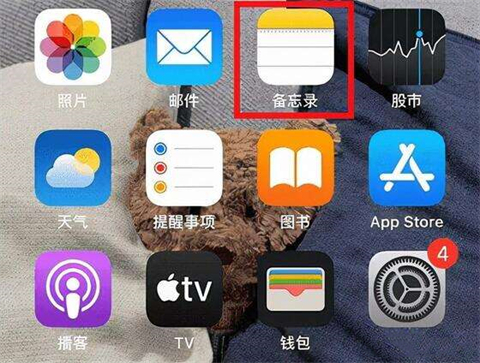
#2. Create a new memo and open [Scan Document].
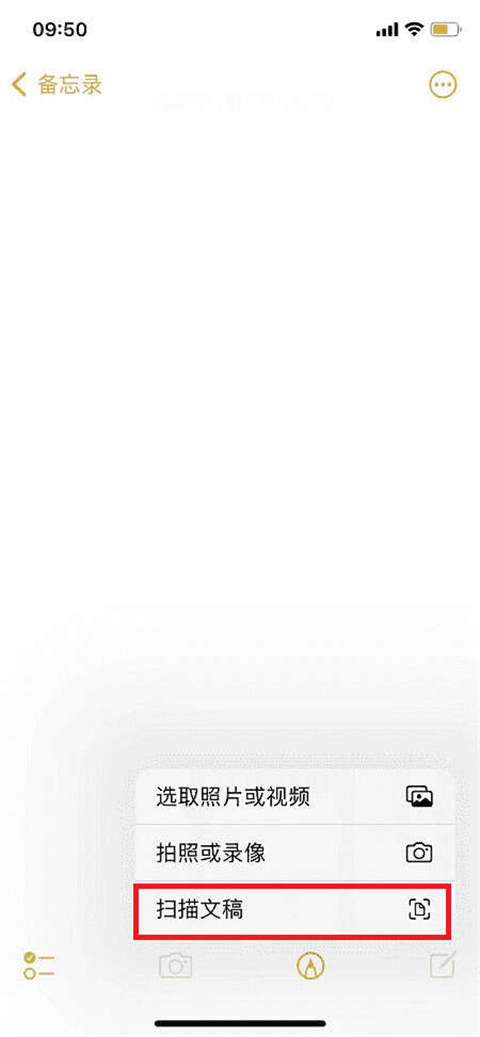
#3. Place the document to be scanned in the viewfinder and take the photo.
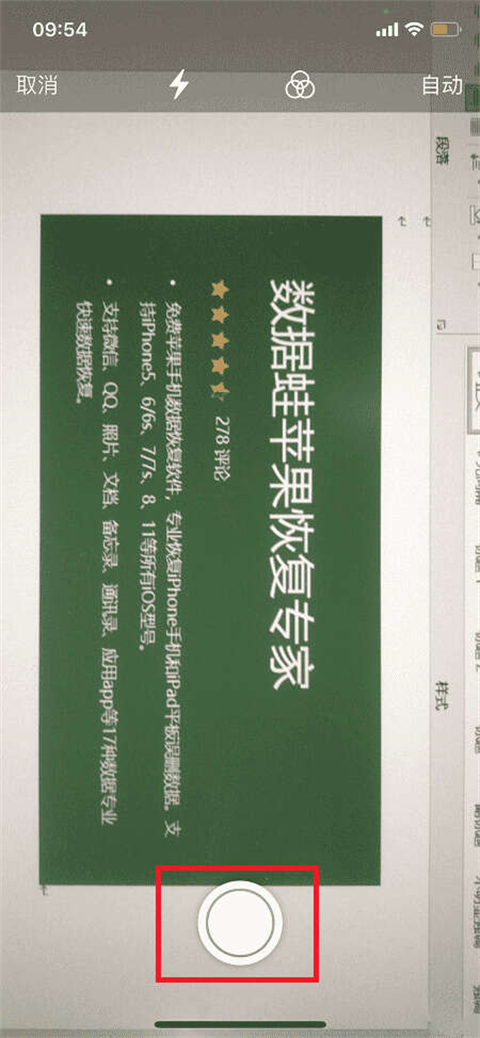
4. Adjust the recognition range and continue scanning.
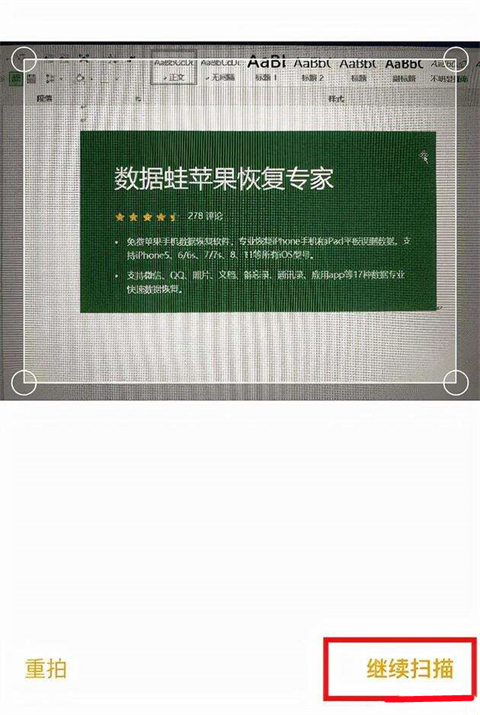
#5. After scanning, press the save key. Then the scan ends.
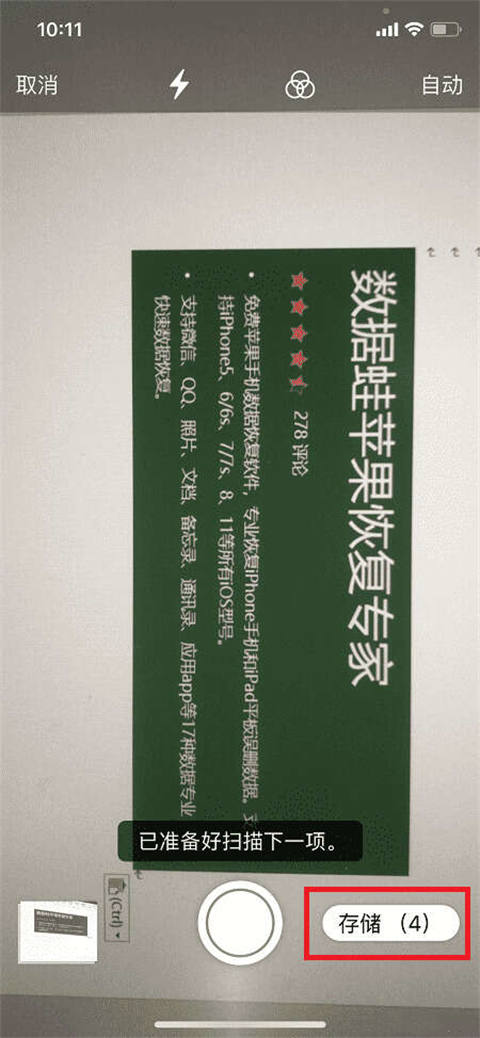
Note: The Apple mobile phone system must be iOS11 to have the function of scanning files. If it cannot be scanned, update the system first.
The above is the detailed content of The scanning text function of Apple mobile phones and the steps to convert pictures to electronic versions. For more information, please follow other related articles on the PHP Chinese website!
Related articles
See more- How do you transfer Microsoft Authenticator to a new phone?
- How do I connect to Microsoft Authenticator?
- Where can I exchange my digital clone with Miaoya Camera? Share the process of redeeming my digital clone with Miaoya Camera.
- How to check the markup on the Wooden Bird B&B app? How to check the group purchase order on the Wooden Bird B&B app?
- Where to grab a lower berth on Ctrip Travel? Ctrip tutorial sharing on grabbing a lower berth

