Home >System Tutorial >Windows Series >How to solve Horizon 3 crash on Windows 10
How to solve Horizon 3 crash on Windows 10
- PHPzforward
- 2023-12-30 09:31:231009browse
When we use the win10 operating system, some gamers may encounter some unsolvable problems when running the game. So as to how to solve the problem of crashing when Horizon 3 is running, the editor thinks it may be caused by insufficient running memory of our computer. You can try to adjust the virtual memory or add or replace the memory stick. Let’s take a look at the detailed steps to see how the editor did it~

How to solve the problem of Horizon 3 crashing in win10
Method 1:
1. Uninstall all third-party security software;
2. It is recommended to close all anti-virus software;
3. Turn off VT protection in 360 or exit 360 to play games;
4. Log in with a win10 account, do not use a local account;
5. The win10 system will fall back to version 1607, do not use version 1703;
6. Enter the Microsoft Store and download any software without having to finish the download. , pause or cancel it, and then exit the store and enter the game;
7. Turn off the microphone corresponding to Horizon 3 in win10:
8. Open the computer system settings
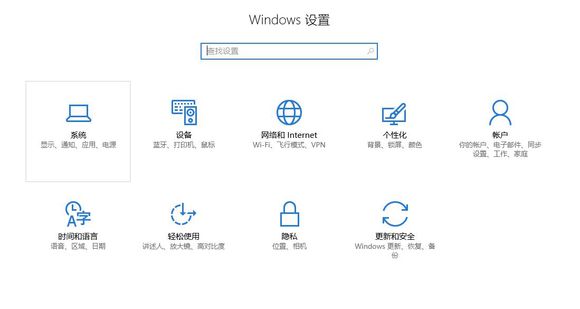
9. Open privacy
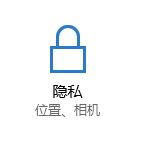
10. Enter the microphone
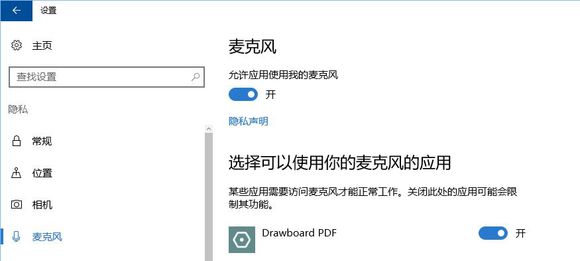

Method 2:
1. Please make sure you update Windows 10 to operating system version 16299.309 (or higher but some test versions may have compatibility issues)
2. Partial Anti-virus & protection software (360 Security series software, please be sure to uninstall it first!) may cause compatibility issues with the game and even accidentally kill game files
It is strongly recommended to ensure the safety of the computer and close these anti-virus software before trying the game
3. If the Windows automatic update service is disabled or the update is suspended, the game will not start. Enabling the automatic update service and completing system updates will resolve such issues.
4. If the title or optimization step crashes, please try the following operations:

Settings→Apps→Open "Apps and Features"
Select "Forza Horizon 3" in the application list
Select "Advanced Options"
Select the "Reset" button
5. If you see QoS Network Failure, please ensure that port 3075 UDP communication in the router firewall is normal.
6. Some ancient single-core and dual-core processors cannot run the game. Please upgrade your computer~
7. Try to create a new local user account

Create a new user account on your PC via Settings - > Accounts - > Family & other people - > Add others to this PC
. You may first be asked to create a Microsoft account
- log out, then log in as a new user.
- Open the Windows Store and log in to the Store using the same Microsoft account you used to purchase the game.
- Install the game from the store - (sometimes even without installation) as the game is already installed on this PC system.
8. Players with video memory less than 3G should lower the image quality to prevent crashes.
9. PC players must enable Windows Firewall to play online games.
(Make sure the game is not on your block list)
10. It is known that Windows Insider Build 14936 version has compatibility issues with games such as Gears of War 4 and Horizon 3.
Please roll back or wait for system update.
11. Players who encounter a startup crash when using a laptop with an integrated graphics card, please confirm that the independent graphics card is selected as the main display device.
12. Make sure your Windows EFS (System Encryption) service is running properly

The above is the detailed content of How to solve Horizon 3 crash on Windows 10. For more information, please follow other related articles on the PHP Chinese website!
Related articles
See more- How to solve the problem of Windows 7 desktop rotating 90 degrees
- How to forcefully terminate a running process in Win7
- Win11 Build 25336.1010 preview version released today: mainly used for testing operation and maintenance pipelines
- Win11 Beta preview Build 22621.1610/22624.1610 released today (including KB5025299 update)
- Fingerprint recognition cannot be used on ASUS computers. How to add fingerprints? Tips for adding fingerprints to ASUS computers

