Home >System Tutorial >Windows Series >Solutions to solve the problem that win10 cannot recognize USB devices
Solutions to solve the problem that win10 cannot recognize USB devices
- WBOYWBOYWBOYWBOYWBOYWBOYWBOYWBOYWBOYWBOYWBOYWBOYWBforward
- 2023-12-29 21:21:461801browse
Many USB users find that when plugging in, there is always an unrecognizable situation. In most cases, it is simply a matter of resolving the problem and plugging it in twice more. However, other problems are not ruled out. Let’s take a look at the details below. Solution.
Solution to USB device unrecognized by win10
The best way is to plug it in twice and try to restart it.
1. Third-party software interference
It may be caused by third-party software interference. It is recommended that you uninstall all third-party anti-virus optimization software
It is recommended that you do a clean boot See if the problem still occurs:
1. Press the Win key R at the same time, enter msconfig, and press Enter
2. On the "Service" tab in the "System Configuration" dialog box, Tap or click to select the "Hide all Microsoft services" checkbox,
Then tap or click "Disable all. (If you have fingerprint recognition enabled, do not turn off related services)
3. On the "Startup" tab of the "System Configuration" dialog box, click "Open Task Manager".
4. On the "Startup" tab of the Task Manager, click For each startup item, select the startup item and click "Disable".
5. Close the "Task Manager".
6. In the "Startup" option of the "System Configuration" dialog box card, click "OK", and then restart the computer.
If the USB device can be recognized after a clean boot, it is recommended to open the items one by one to find the software that caused the problem and uninstall it.
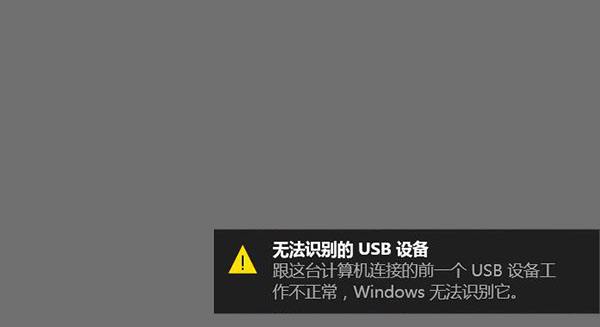
2. Update the USB driver
In some cases, if the USB controller driver is not installed, the USB device will not be recognized, such as the USB3.0 interface,
If your computer is a MAC, you need to update bootcamp to the latest version. Also, please check your USB device driver and update it.
You can also delete the USB Root Hub in the device manager first. Then check for updates again.
The above is the detailed content of Solutions to solve the problem that win10 cannot recognize USB devices. For more information, please follow other related articles on the PHP Chinese website!
Related articles
See more- What should I do if Windows 7 is stuck on the startup interface?
- Solution to win10 automatic repair failure and unable to boot
- Windows 7 photo viewer cannot display pictures, what should I do if there is insufficient memory?
- What is the solution to java heap space error
- What to do if the usb device descriptor request fails

