Home >Operation and Maintenance >Windows Operation and Maintenance >Solution to win10 automatic repair failure and unable to boot
Solution to win10 automatic repair failure and unable to boot
- 尚Original
- 2019-12-19 10:47:5266481browse

Most people have encountered that Win10 automatically repairs itself as soon as it is turned on, and the automatic repair fails when it is turned on. Then the computer is stuck in automatic repair when it is turned on. It can only be restarted, then automatically repaired, and then restarted. Still can't power on.
Solution steps:
1. Enter the computer BIOS, switch to the System Configuration interface, and modify Legacy Support to Enabled, which means turning on the traditional mode. Then adjust the U disk boot as the first item in the Legacy Boot Order below, save the changes, and restart. (Computers of different brands have different methods of entering the BIOS: press F12 or F2 to boot a Lenovo computer, press F10 to boot an HP computer)
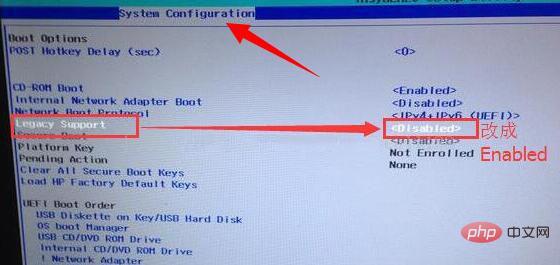
2. After booting in traditional mode, enter CMD in the search , open the command prompt window, which is the black background window of CMD.
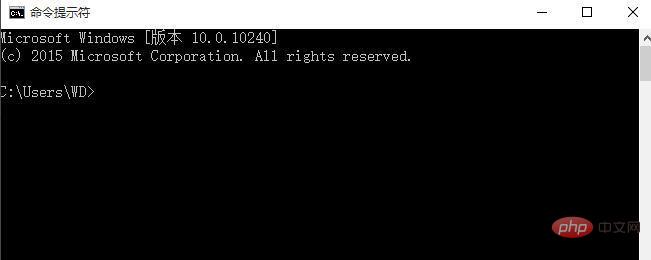
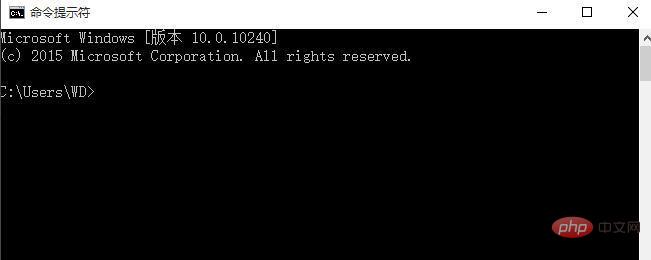
3. Enter "bcdedit /set recoveryenabled NO" in the command prompt window, then click Enter on the keyboard. Turn off the automatic repair function on startup of the operating system
4. Enter the computer BIOS, switch to the System Configuration interface, and modify Legacy Support to Disabled, which means turning off the traditional mode. Restart using UEFI mode. At this time, you will enter the system repair error prompt interface (the picture is a network picture, the error file prompted by your friend’s computer is: C:\Windows\System32\ntkemgr.sys)

5. Record the error file path, enter the BIOS, switch to Legacy startup mode, plug in the WinPE boot USB flash drive, find the corresponding error file in the USB flash drive WinPE system, and then transfer it to another disk for backup. (Note: Some files cannot be deleted in the win10 system environment, so you need to enter the U disk WinPE system to delete them)
6. Restart the computer, enter the BIOS, switch to UEFI boot mode, save the settings, and then restart Start the computer.
This article comes from the Windows Tutorial column of the PHP Chinese website.
The above is the detailed content of Solution to win10 automatic repair failure and unable to boot. For more information, please follow other related articles on the PHP Chinese website!


