iPhone contacts cannot sync with iCloud
Most people use iCloud to back up and sync data such as contacts, notes, photos, etc. on their iPhone and other Apple devices such as iPad, Mac or Apple TV. To sync contacts on iPhone 7/7 Plus/6s/6/5s/5 to iCloud, just open Settings and go to iCloud options. There, you can move Contacts to On and the iCloud backup feature on your device should also be enabled.
Sometimes iCloud sync doesn't seem to be as efficient as we think it is. Your contacts may not sync/update to iCloud correctly. Like this person described on the macrumors forum:
"I'm logged into iCloud and logged into my iPhone, iPad, and MacBook Pro (all updated). Not only are my devices not sharing contacts; iCloud (web) also does not show new contacts added from any device."
If you encounter the problem of unable to transfer contacts from iPhone 7/SE/6s/6/5s/5/4 with Don’t worry about iCloud sync issues, this post provides some potential fixes for you to try, and also introduces a way to back up iPhone contacts that doesn’t rely on iCloud or iTunes.
Fix iPhone contacts not syncing to iCloud
Method 1. Turn off "Contacts" on iCloud and reopen
Step 1. Click Settings on iPhone > [ your name]> iCloud. If you are using iOS 10.2 or earlier, tap "Settings" > "iCloud".
The second step is to turn off the iCloud address book function on the iPhone. If prompted, choose Delete Contacts on My iPhone.
Step 3: First, power off your iPhone, and then power it on again.
The fourth step is to log into iCloud.com on your Mac to make sure your contacts are still stored there.
Step 5. Repeat step 1 and turn on iCloud Contacts. If prompted, choose "Merge Contacts" from iCloud to your device.
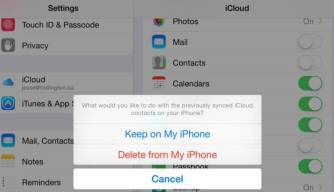
Please make sure your multiple contact accounts are synced to your iCloud account correctly. You can set it up by following these steps: Go to Settings, then select Contacts, then Accounts, and finally iCloud. This ensures that your contact information is synced correctly.
Method 2. Add a Gmail account and then delete it
I got this solution from an Apple discussion; it sounds weird but does work for some people who can't sync their contacts/ People updating to iCloud worked.
First, turn on your device and go to Settings. Next, slide the screen to find the address book option. Click Contacts and select Account. In the account options, you will see an option to add an account. Click Add account and follow the on-screen instructions to complete adding the account.
The second step is to add a Google account to the device and set it up to sync mail, calendar, and contacts. This way, you can easily access and manage this information. The following are the specific steps: 1. Open your device's settings menu. 2. Scroll and find the Account option. 3. Click "Add Account." 4. Select "Google" as the account type. 5. Enter your Google Account login credentials, such as email address and password. 6. Complete the authentication process, such as entering a verification code or using two-factor authentication. 7. On the Account Settings page, select the items you want to sync, such as mail, calendars, and contacts. 8. Make other settings as needed, such as sync frequency or notification options. 9. Click "Done" or "Save" to save the settings. Your Google account has now been successfully added to the device and set up to sync mail, calendar, and contacts. You can access and manage this information through the corresponding applications to make it more convenient to use them.
Step 3. Wait for all iCloud contacts to show up on iPhone.

Wonderful thing? Maybe. Below are quotes from Apple's discussion.
Not long after, I discovered that all of my Google contacts on my phone had been synced. These contacts aren't exactly the same as my iCloud contacts though, since I primarily edit contacts on my MacBook Pro and don't use Gmail. A few hours later, I noticed that all of my iCloud contacts were also displayed, and the "Groups" link in the upper left corner appeared. So I went back to settings and deleted the Google account from my iPhone.
On iOS 10.3.3/10.3.2/10.3/10/9/8, users may encounter an issue that cannot sync contacts on iPhone to iCloud. In addition to using iCloud for sync and backup, users can also try other alternative tools to back up their contacts on iPhone, iPad or iPod touch.
Alternative tool to backup contacts on iPhone, iPad - Tenorshare iCareFone
Tenorshare iCareFone is a professional iOS data management and transfer tool for contacts, photos, videos, notes, bookmarks Transfer from/to iPhone. This is helpful if your contacts are still not synced with iCloud.
- There are 4 options for contact export so you can import to other devices later without any hassle. You can export to backup file (.cdata), excel file, text file or xml file.
- Copy contacts from PC/Mac to iPhone without erasing current data.
- Find duplicate contacts and merge them with one click.
- You can delete all or multiple contacts on iPhone easily.
Install and open Tenorshare iCareFone, connect iPhone to computer. Click File Manager > Contacts in iCarFone.

Please click here to load all the contacts on your phone. You can edit, delete, import or export contacts. You can select all your contacts, or check some of them, and click the Export button. There are four options to back up your contacts to your computer.

When you delete a contact by mistake, lose some contacts due to iOS update, or want to copy contacts to a new iPhone, you can click Tenorshare immediately Import button in iCareFone to add your contacts.
Conclusion
If your iPhone contacts cannot sync to iCloud, you can try the two fixes shared in this article. In addition, you can also consider using Tenorshare iCareFone software to back up contacts to your computer, which makes them more convenient to view and manage.
The above is the detailed content of iPhone contacts cannot sync with iCloud. For more information, please follow other related articles on the PHP Chinese website!
 Word on iPhone Can Turn Your Voice Notes Into DocumentsApr 22, 2025 am 03:02 AM
Word on iPhone Can Turn Your Voice Notes Into DocumentsApr 22, 2025 am 03:02 AMMicrosoft Word for iOS now transforms your voice notes into fully formatted documents using Copilot AI. This latest enhancement simplifies document creation on mobile devices. To access this feature, tap the "New" button ( ), select "U
 Apple News Food Made Love Cooking Again (and Turned Me Into a Subscriber)Apr 18, 2025 am 06:11 AM
Apple News Food Made Love Cooking Again (and Turned Me Into a Subscriber)Apr 18, 2025 am 06:11 AMApple News Food: Start my cooking journey Apple News' new food section (iOS 18.4 and above) conquered me with its simplicity and elegant design and ease of use. It brings together recipes from many well-known food publishers and presents each step of cooking steps clearly. Saying goodbye to the ad-filled recipe website, Apple News Food provides clear step-by-step instructions, ingredient lists, pictures, videos, etc., and more importantly, it cleverly uses interactive functions to assist in cooking, making the whole process smooth. The well-designed food section made me activate the month-long free trial of Apple News without hesitation, which was unimaginable before me
 The Best iPads of 2025Apr 18, 2025 am 01:01 AM
The Best iPads of 2025Apr 18, 2025 am 01:01 AMChoosing the Right iPad: A Comprehensive Guide Apple's iPad lineup offers a tablet for every need, but selecting the perfect one can be overwhelming. This guide simplifies the process, helping you choose the ideal iPad based on your specific requirem
 The Apple Watch Is 10 Years Old. Here's Why I Never Bought OneApr 15, 2025 am 06:09 AM
The Apple Watch Is 10 Years Old. Here's Why I Never Bought OneApr 15, 2025 am 06:09 AMThe Apple Watch: Still Not Convinced After a Decade Despite over 200 million units sold since 2015, the Apple Watch remains absent from my wrist. While its health and fitness features are impressive, they don't appeal to someone like me who doesn't
 Don't Like the Latest Apple Mail Changes? Here's How to Get Rid of ThemApr 14, 2025 am 12:54 AM
Don't Like the Latest Apple Mail Changes? Here's How to Get Rid of ThemApr 14, 2025 am 12:54 AMNew features of Apple Mail app: Categories, Summary, and Contact Photos The Apple Mail app recently updated its iPhone, iPad and Mac versions, adding features like Gmail-like email classification, notifications and email summary, and contact photos in your inbox. But not everyone likes these new changes. Fortunately, you can disable these new features and restore to a simpler way to use them. Here's how to do it: Disable Apple Mail Classification The email classification feature is designed to sort your inboxes to make it easier to process incoming messages. This feature is suitable for any device running iOS or iPadOS 18.2 and Mac computers with macOS 15.4 installed. Categories include: Main: Mail thinks the most
 We Don't Need Slimmer Phones, But You Might Want One AnywayApr 13, 2025 am 03:01 AM
We Don't Need Slimmer Phones, But You Might Want One AnywayApr 13, 2025 am 03:01 AMUltra-thin phones: Amazing design or risky? Samsung and Apple are about to release ultra-thin flagship phones Samsung Galaxy S25 Edge and Apple iPhone 17 Air are about to be released, and its ultra-thin design has sparked heated discussions. While many fans are concerned about their design compromises, ultra-thin phones still have some attractive advantages. Ultra-thin design: how much does it cost? First of all, these devices are expensive. Ultra-thin design requires custom parts and improved manufacturing processes, greatly increasing costs and ultimately passing them on to consumers. While prices may change at any time, reliable news shows that the iPhone 17 Air may be priced the same as the $899 iPhone Plus, or even likely to completely replace the latter; while the S25 Edge
 I Regret Ignoring This Apple Watch Running FeatureApr 13, 2025 am 12:58 AM
I Regret Ignoring This Apple Watch Running FeatureApr 13, 2025 am 12:58 AMTake advantage of the Apple Watch running features: From default training to custom planning I've been using default running training I finally found the pacemaker and custom training Easy way to create custom Apple Watch training Make the most of your Apple Watch I'm currently training for a half marathon, which means I'm running three times a week, one to two hours a day, making the most of my Apple Watch. I've been running 142 miles this year, but I've just discovered a game-changing Apple Watch running feature. Related ###### I ran a half marathon with AirPods 4, how effective I'm curious about the new AirPod
 8 Tech Features I Wish Existed in Real LifeApr 12, 2025 am 12:59 AM
8 Tech Features I Wish Existed in Real LifeApr 12, 2025 am 12:59 AMLife Hacks We Wish Were Real: Tech Features We Crave in Real Life Modern technology offers incredible conveniences, so much so that we often take them for granted. Pausing live TV, undoing computer errors, or voice-commanding music – these are ever


Hot AI Tools

Undresser.AI Undress
AI-powered app for creating realistic nude photos

AI Clothes Remover
Online AI tool for removing clothes from photos.

Undress AI Tool
Undress images for free

Clothoff.io
AI clothes remover

Video Face Swap
Swap faces in any video effortlessly with our completely free AI face swap tool!

Hot Article

Hot Tools

MantisBT
Mantis is an easy-to-deploy web-based defect tracking tool designed to aid in product defect tracking. It requires PHP, MySQL and a web server. Check out our demo and hosting services.

mPDF
mPDF is a PHP library that can generate PDF files from UTF-8 encoded HTML. The original author, Ian Back, wrote mPDF to output PDF files "on the fly" from his website and handle different languages. It is slower than original scripts like HTML2FPDF and produces larger files when using Unicode fonts, but supports CSS styles etc. and has a lot of enhancements. Supports almost all languages, including RTL (Arabic and Hebrew) and CJK (Chinese, Japanese and Korean). Supports nested block-level elements (such as P, DIV),

Dreamweaver CS6
Visual web development tools

DVWA
Damn Vulnerable Web App (DVWA) is a PHP/MySQL web application that is very vulnerable. Its main goals are to be an aid for security professionals to test their skills and tools in a legal environment, to help web developers better understand the process of securing web applications, and to help teachers/students teach/learn in a classroom environment Web application security. The goal of DVWA is to practice some of the most common web vulnerabilities through a simple and straightforward interface, with varying degrees of difficulty. Please note that this software

ZendStudio 13.5.1 Mac
Powerful PHP integrated development environment






