Home >System Tutorial >Windows Series >How to modify the cache location of Edge browser
How to modify the cache location of Edge browser
- WBOYWBOYWBOYWBOYWBOYWBOYWBOYWBOYWBOYWBOYWBOYWBOYWBforward
- 2023-12-29 18:01:362284browse
The edge browser is different from ordinary browsers. It cannot simply modify the cache location, which has caused trouble to many friends. Today I will bring you a method to modify the cache location of the edge browser. Let's take a look.
How to change the cache location of the edge browser:
1. Enter the path location of the edge browser and delete the "Cache" cache folder.
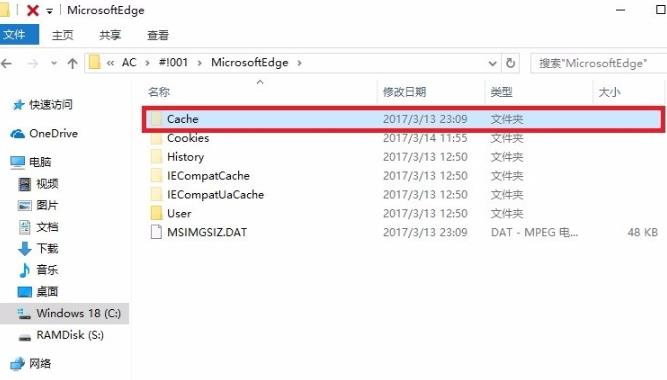
2. Right-click Start and select "Command Prompt (Administrator)".
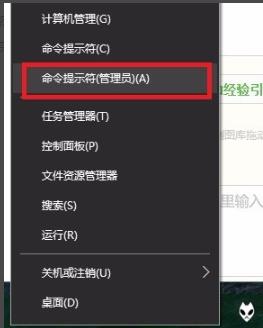
3. Enter the command:
mklink /D "C:\Users\username\AppData\Local\Packages\Microsoft.MicrosoftEdge_8\AC\ #!001\MicrosoftEdge\Cache" "S:\TEMP"
and press Enter.
Pay attention to the spaces. The two sets of double quotes are the original cache directory and the changed directory. Just copy your actual directory.

4. Return to the path location of the edge browser. If the original cache file becomes a shortcut, it means success.
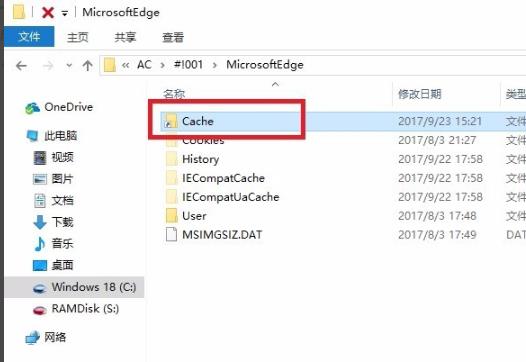
The above is the detailed content of How to modify the cache location of Edge browser. For more information, please follow other related articles on the PHP Chinese website!

