Home >System Tutorial >Windows Series >Application Error: Werfault.exe
Application Error: Werfault.exe
- WBOYWBOYWBOYWBOYWBOYWBOYWBOYWBOYWBOYWBOYWBOYWBOYWBforward
- 2023-12-29 14:41:371504browse
Many users who use Windows systems encounter the problem of Werfault.exe application error and cannot open the application normally. What is the situation? In fact, we only need to turn on the relevant settings in the Windows error report. The specific tutorial is as follows Let’s take a look with the editor.

Steps to recover Werfault.exe application error
1. Right-click the start menu icon in the lower left corner of the system desktop and select "Run". As shown in the figure below:
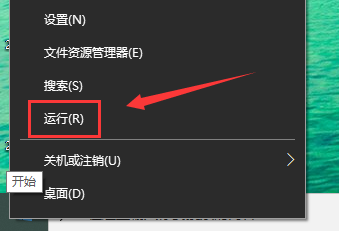
2. After opening the run, enter "gpedit.msc" and click OK to open the Local Group Policy Editor, as shown in the figure below
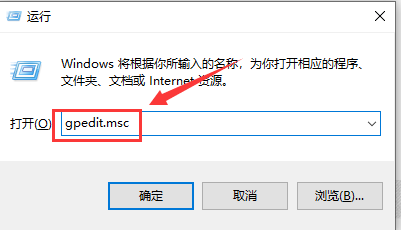
3. After entering the Local Group Policy Editor interface, click Administrative Templates in User Configuration, as shown below
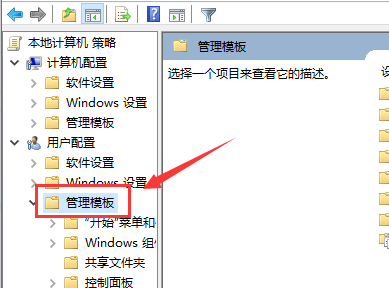
4. Click to open "User Configuration → Administrative Templates → Windows Components → Windows Error Reporting", find "Disable Windows Error Reporting" on the right, double-click it, as shown in the figure below
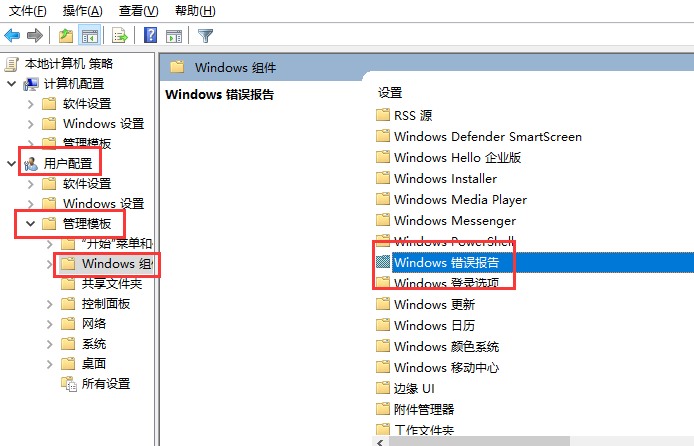
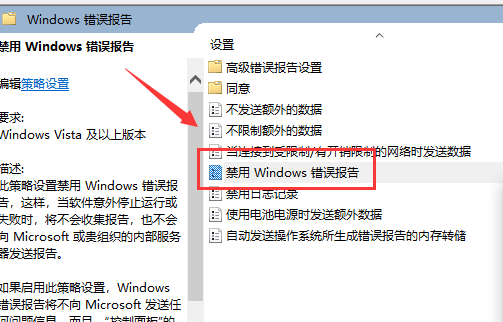
5. After entering the disabled Windows error reporting interface, you can see that the default is not configured, as shown in the figure below
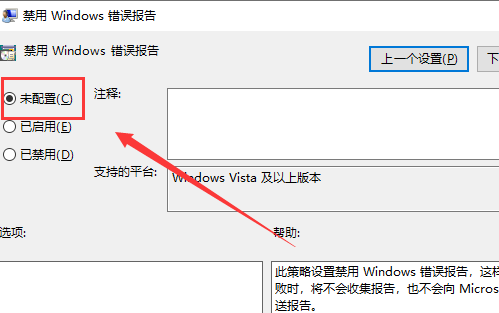
6. Change Unconfigured to "Enabled", click OK, and the Werfault.exe application error will no longer appear, as shown in the figure below:

win10 Program related issues
What does the blue screen code 0x000000ed mean>>>
What to do if the blue screen occurs frequently after win10 is updated to 1909>>>
Blue screen code 0X000000ED How to solve>>>
The above is the detailed content of Application Error: Werfault.exe. For more information, please follow other related articles on the PHP Chinese website!
Related articles
See more- How to solve the problem of Windows 7 desktop rotating 90 degrees
- How to forcefully terminate a running process in Win7
- Win11 Build 25336.1010 preview version released today: mainly used for testing operation and maintenance pipelines
- Win11 Beta preview Build 22621.1610/22624.1610 released today (including KB5025299 update)
- Fingerprint recognition cannot be used on ASUS computers. How to add fingerprints? Tips for adding fingerprints to ASUS computers

