Home >System Tutorial >Windows Series >How to use the Win10PE installation tool: How to install the Win10 operating system
How to use the Win10PE installation tool: How to install the Win10 operating system
- WBOYWBOYWBOYWBOYWBOYWBOYWBOYWBOYWBOYWBOYWBOYWBOYWBforward
- 2023-12-28 15:44:071353browse
Many users do not know how to use the U-boot win10pe installation tool. This tool can help users install the win10pe system safely and stably for use. As long as you can start the U disk and use the U disk to enter the system, you can install it. .
uHow to install win10 by starting the win10pe installation tool:
The first step of preparation:
1. First prepare the U disk boot disk
2. Then download the image file of the win10 system and copy it to the USB boot disk.
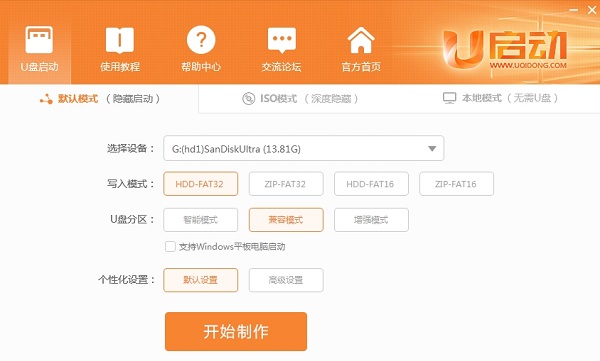
The second step is to start the installation
1. When ready, insert the U disk into the computer. On the desktop, insert the U disk into the back of the host box. In the interface, restart the computer and press the U disk startup shortcut key when the startup screen appears to enter the U startup interface.
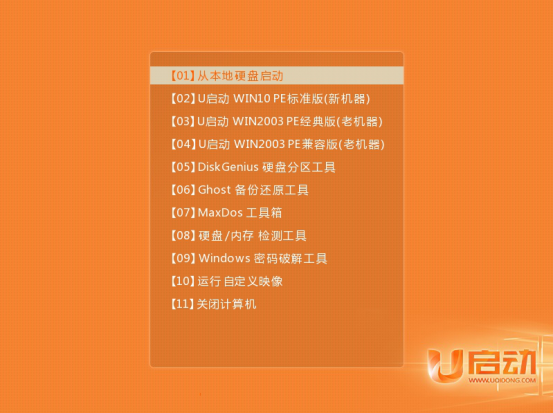
2. Enter the tool interface, select your current system in the impression file path, and install the C drive by default, click below.
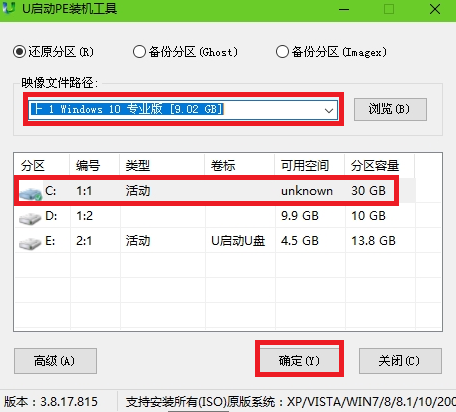
3. Then the restore operation interface pops up, check it, and then click.
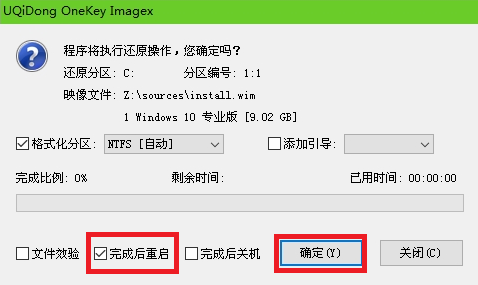
4. Then the C drive will be restored automatically, just wait for a while.
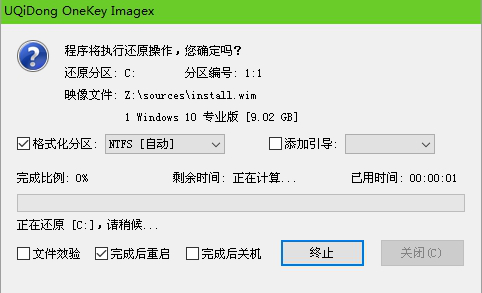
5. After the restoration is successful, a prompt box will pop up. Click to restart. If you do not click, it will automatically restart after the countdown is completed.
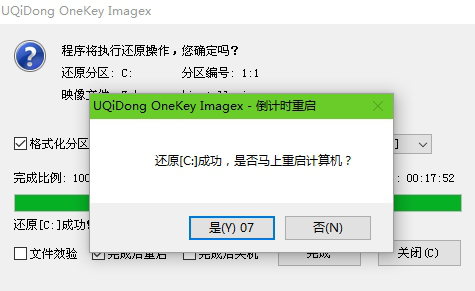
6. Then the U startup tool will automatically install the win10 system, please wait patiently.
ps: Please pull out the USB flash drive as soon as you restart, otherwise you may use the USB flash drive to boot again.
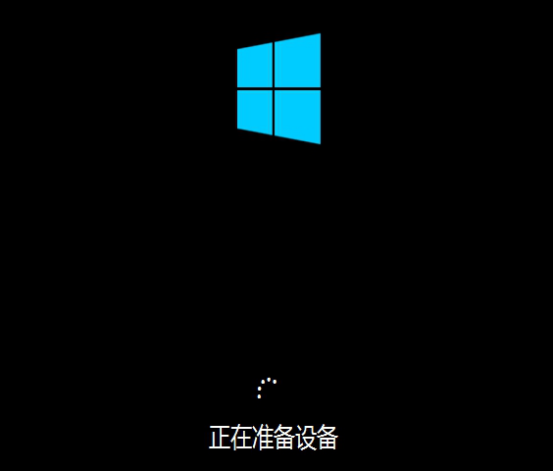
7. The installation is successful and can be used normally.

The above is the detailed content of How to use the Win10PE installation tool: How to install the Win10 operating system. For more information, please follow other related articles on the PHP Chinese website!

