There are many ways to install the system. Among them, using a U disk to install is the most popular method, but not everyone has a U disk, so installing the win7 system online has become a method used by many people, but it is still There will be people who don’t know, so today I will tell you about the tutorial on how to install the win7 system online on your computer. Let’s take a look.
1. Search the browser to download the Xiaobai three-step installation version software and open it. Select the win7 system and click Reinstall Now.

#2. The software downloads the system image and we wait for a while.

#3. After the download is completed, the software will automatically reinstall the Windows system online.

#4. After the installation is complete, click Restart Now. (At this point the software will automatically help us reinstall the system, we don’t need any operations)

5. After restarting, select the second option in the menu to enter the Windows PE system.

#6. Wait for the automatic installation of the software to complete and enter the win7 desktop, which means that our win7 system is installed.

#The above is the step-by-step tutorial for installing win7 system online. I hope it can help everyone.
The above is the detailed content of Step-by-step tutorial on installing win7 system online on computer. For more information, please follow other related articles on the PHP Chinese website!
 解析电脑系统pe的含义Dec 30, 2023 pm 02:41 PM
解析电脑系统pe的含义Dec 30, 2023 pm 02:41 PM我们如果想要安装Windows系统,肯定会接触到pe系统,但是很多朋友并不了解电脑系统pe是什么意思,其实它就是Windows为用户提供的一个预安装环境系统。电脑系统pe是什么意思:答:电脑系统pe是windows预安装环境,是英文PreinstallEnvironment的简称,主要用于Windows系统安装和维护。1、pe是基于win32的一个子系统,它能够在我们没有安装时直接通过u盘或光盘启动。2、对于普通用户来说,在pe里最常用的就是安装Windows系统、修复系统、维护磁盘环境。3、此
 电脑操作系统有哪些Jan 12, 2024 pm 03:12 PM
电脑操作系统有哪些Jan 12, 2024 pm 03:12 PM电脑操作系统就是用于管理电脑硬件和软件程序的系统,同时也是根据所有软件系统去开发的操作系统程序,而不同的操作系统,对应的使用人群也是不同的,那么电脑系统有哪些呢?下面,小编跟大家分享电脑操作系统有哪些。所谓的操作系统就是管理电脑硬件与软件程序,所有的软件都是基于操作系统程序的基础上去开发的。其实操作系统种类是很多的,用工业用的,商业用的,个人用的,涉及的范围很广。下面,小编跟大家讲解电脑操作系统有哪些。电脑操作系统有哪些windows系统Windows系统是由美国微软公司开发的一款操作系统。比最
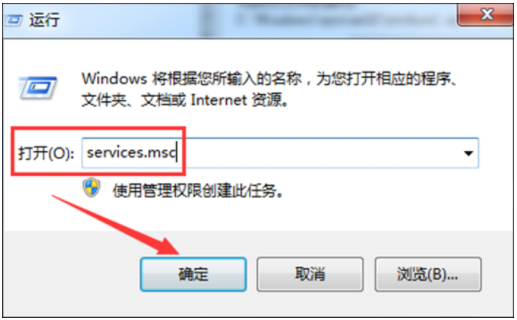 教你电脑系统win7蓝牙怎么开启Jul 17, 2023 am 10:41 AM
教你电脑系统win7蓝牙怎么开启Jul 17, 2023 am 10:41 AM想要在win7电脑系统上连接蓝牙耳机或者鼠标等设备使用的话,不仅需要安装相应的驱动,还要开启win7蓝牙功能服务。有网友不清楚win7怎么开启蓝牙服务,下面小编就教下大家开启win7蓝牙的方法。方法一:1、利用快捷键“Windows+R”打开“运行”界面,然后在运行面中输入“services.msc”,点击“确定”。2、然后在弹出的“服务”界面中,点击“BluetoothSupportService”进入其属性界面。3、然后在BluetoothSupportService属性的常规界面中,设置“
 加装固态硬盘需要重新装系统吗Nov 07, 2022 am 10:39 AM
加装固态硬盘需要重新装系统吗Nov 07, 2022 am 10:39 AM加装固态硬盘不一定要重新装系统;如果添加的硬盘,只是用来扩展存储容量,那么就没有必要重装系统;如果添加的固态硬盘,是用来作为系统盘的,就必须重装系统。
 电脑windows7系统重装步骤的教程Jul 11, 2023 pm 06:54 PM
电脑windows7系统重装步骤的教程Jul 11, 2023 pm 06:54 PM那些不会重装系统win7的用户,虽然重装系统win7很简单,可以在网站上搜索很多的资料解说,但还是有一些小白不会重装的,本教程现在就详细的讲一下重装系统的具体步骤,学会之后就可以自己动手重装啦。1、首先先下载一个咔咔装机,然后先进入主界面。2、选择并安装win7系统。3、请耐心等待win7镜像系统的下载。4、部署完毕后,请按照指示等待重启。5、重启过程中,请通过咔咔装机的PE系统进入电脑pe系统。6、重启完成后,开始自动安装win7系统。7、遇到弹出的窗口,请点击”确定“。8、安装完成后,请根据
 电脑系统版本比较(了解各种电脑系统版本)Apr 29, 2024 pm 04:01 PM
电脑系统版本比较(了解各种电脑系统版本)Apr 29, 2024 pm 04:01 PM不同版本的电脑系统层出不穷,随着科技的不断发展。在众多选择中挑选出最适合自己的电脑系统版本并非易事、对于大多数用户来说。并分析它们各自的优缺点,本文将介绍几种常见的电脑系统版本,帮助读者选择适合自己的版本。Windows10:稳定、易用且功能强大它融合了Windows7和Windows8的优点,Windows10是微软最新的操作系统版本。同时还加入了许多新功能,它提供了强大的性能和稳定性、如Cortana智能助手和MicrosoftEdge浏览器。尤其是对于那些需要运行各种软件和游戏的用户,Wi
 芝麻开门交易所怎么调成中文Mar 04, 2025 pm 11:51 PM
芝麻开门交易所怎么调成中文Mar 04, 2025 pm 11:51 PM芝麻开门交易所怎么调成中文?本教程涵盖电脑、安卓手机端详细步骤,从前期准备到操作流程,再到常见问题解决,帮你轻松将芝麻开门交易所界面切换为中文,快速上手交易平台。
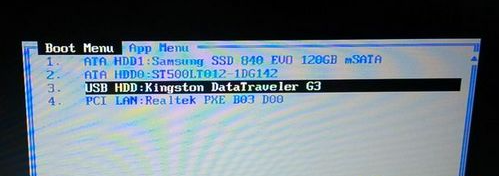 组装电脑后怎么装系统的详细步骤教程Jul 10, 2023 pm 08:21 PM
组装电脑后怎么装系统的详细步骤教程Jul 10, 2023 pm 08:21 PM很多人不喜欢买电脑整机,而是会自己去买电脑硬件来组装,系统是电脑运行必不可少的环境,我们在组装完电脑后都要装系统,否则电脑就不能用,一些用户在组装完电脑后却不懂怎么装系统,这边小编跟大家详细介绍组装完电脑装系统的教程。1、制作好U盘启动盘,然后在电脑上插入U盘,重启后不停F12、F11、Esc等快捷键打开启动菜单,选择USB选项回车;2、启动进入U盘主菜单,回车进入PE系统;3、在PE系统下打开DiskGenius分区工具,点击【硬盘】—【快速分区】;4、设置分区的数目,并置每个分区的大小,C盘

Hot AI Tools

Undresser.AI Undress
AI-powered app for creating realistic nude photos

AI Clothes Remover
Online AI tool for removing clothes from photos.

Undress AI Tool
Undress images for free

Clothoff.io
AI clothes remover

AI Hentai Generator
Generate AI Hentai for free.

Hot Article

Hot Tools

Safe Exam Browser
Safe Exam Browser is a secure browser environment for taking online exams securely. This software turns any computer into a secure workstation. It controls access to any utility and prevents students from using unauthorized resources.

SAP NetWeaver Server Adapter for Eclipse
Integrate Eclipse with SAP NetWeaver application server.

SublimeText3 Chinese version
Chinese version, very easy to use

DVWA
Damn Vulnerable Web App (DVWA) is a PHP/MySQL web application that is very vulnerable. Its main goals are to be an aid for security professionals to test their skills and tools in a legal environment, to help web developers better understand the process of securing web applications, and to help teachers/students teach/learn in a classroom environment Web application security. The goal of DVWA is to practice some of the most common web vulnerabilities through a simple and straightforward interface, with varying degrees of difficulty. Please note that this software

Dreamweaver Mac version
Visual web development tools





