Home >System Tutorial >Windows Series >Detailed explanation of the new features of win101903 updated version
Detailed explanation of the new features of win101903 updated version
- 王林forward
- 2023-12-27 08:53:461226browse
Microsoft’s updated Windows 1020H1 Quick Preview version 1903 has been updated with many new features. So what has been updated in win101903 and how is win101903? The editor has prepared the following content for you, I hope it can help you~
What functions have been updated in win101903:
1. Built-in applications can be uninstalled
1. The win10 system has various built-in applications. Now win101903 can uninstall some of the built-in applications.
2. Uninstallation is limited to general applications. As for Edge and App Store, it cannot be uninstalled. After all, it will involve many underlying functions of Win10.
2. Light Theme with acrylic effect
1. Light Theme is a newly added function of Win10 19H1, including resource manager, settings panel, right-click menu, Jumplist, Cortana search box, and notification center. ,
can all see the Light Theme theme loaded with acrylic effects.
2. Even some taskbar icons and text have been replaced with a new style that is more suitable for light-colored interfaces. It’s just that the icon background of the start menu has not been adjusted, and
still looks a bit inconsistent. However, you can adjust the theme color to make it better match the new theme.
3. The 19H1 version of Light Theme taskbar has enabled new icons.

3. Black and white mixed background
1. Many friends have tried the night mode of 1809, and the effect is pretty good. On this basis, the new 19H1 incorporates Light Theme.
2. In "Personalization, Color", you will find the newly added color customization function.
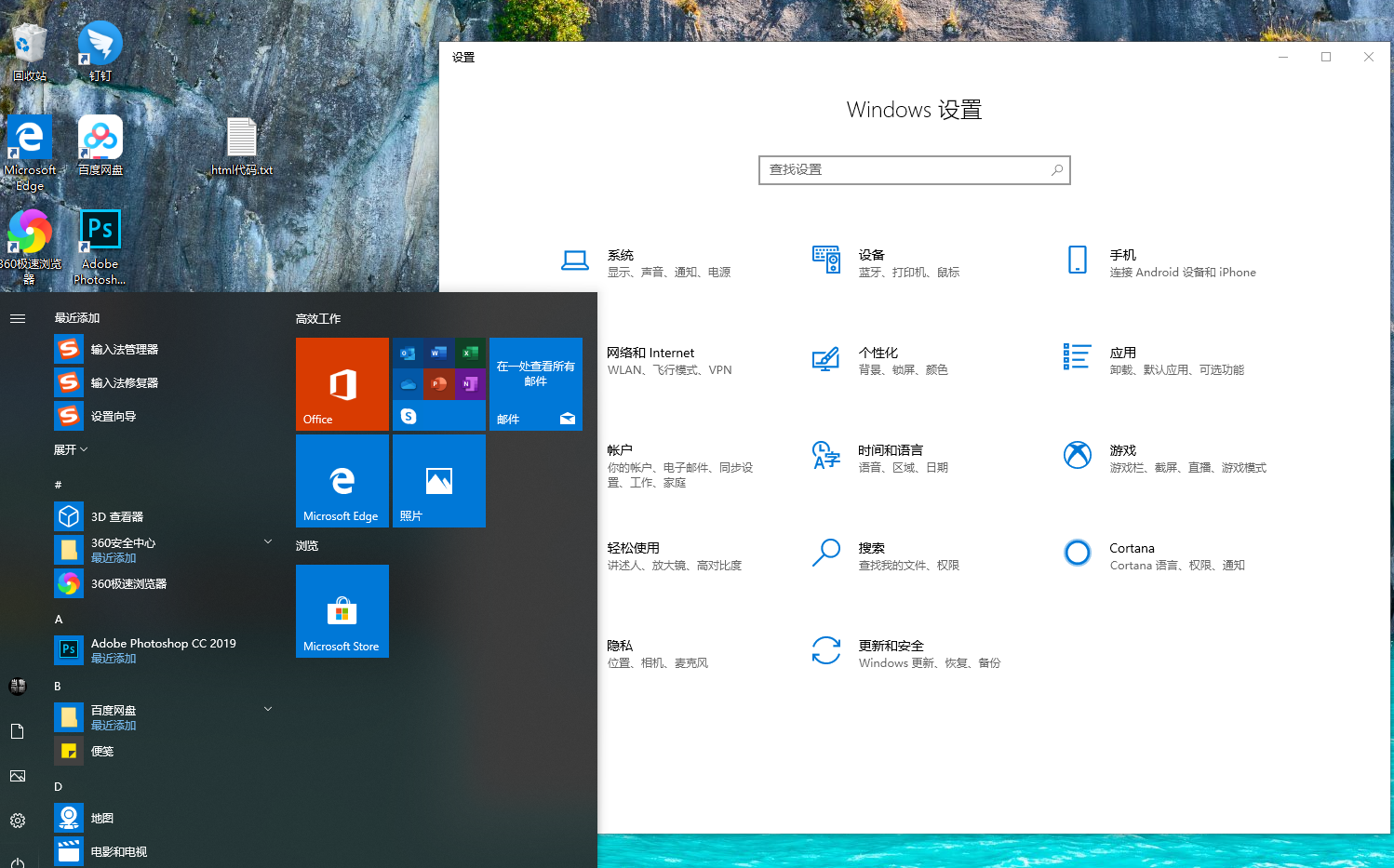
4. Separation of the search bar and start menu
The search bar and start menu began to be separated in Win10 19H1. The official said that this move will make the start Menus run more smoothly.
Win10 19H1 will automatically count the usage frequency of each application in the system, and automatically display the most frequently used application at the top of the panel.
In addition, it will also display recently used files, a bit like the "Recently Used Projects" in the Win7 era.
In addition, a Time Line function has been added next to the panel. Click "Tag" to open the "Time Line".
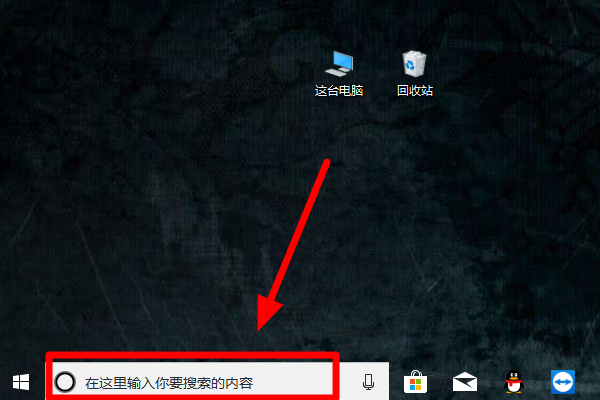
5. System and Reserved Space
"System Reserved Space" is a newly added function under the "System → Storage" tab of Win10 19H1. It takes up no space. Small.
"System Reserved Space" is a portion of space reserved by the operating system in advance to prevent the C drive from being filled up and unable to download updates. To put it bluntly, it is a self-protection mechanism.
This part of the space is not allowed to be used by users, which means that even if you fill up the C drive,
the operating system can still run normally or be updated to the latest version through this part of the space.
Of course, the size here is mainly related to the user's computer configuration. The larger the memory, the larger the reserved space.
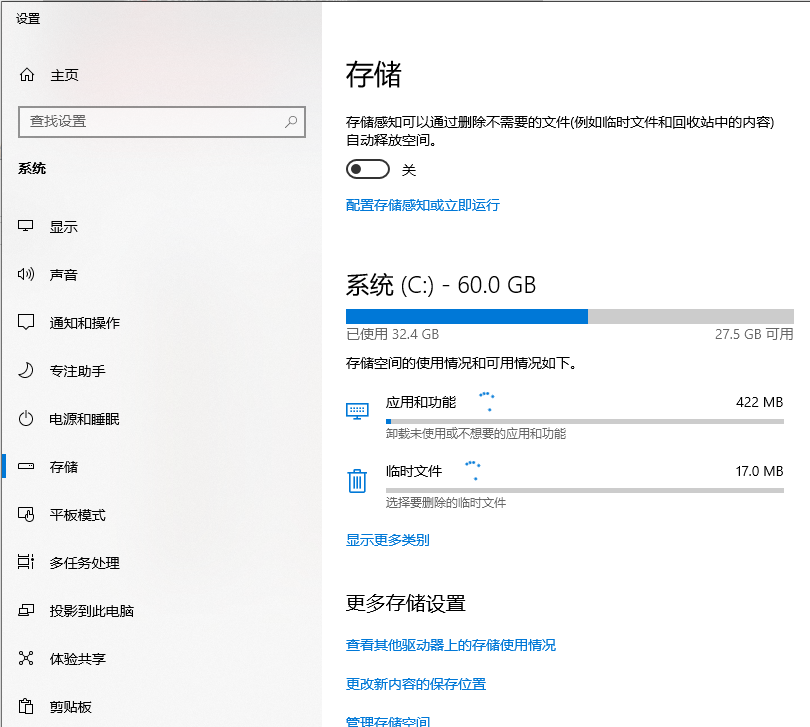
6. Files support blank names
Windows has always identified each file by its file name. If a file does not have a name, the system will ask you first. Don't save it until you think of a name.
Starting from Win10 19H1, even if you don’t think of a name at the time, you can save it first.
But this function has a prerequisite, that is, the system must have the function of displaying file extensions turned on, otherwise the name will be used as the file name by default.
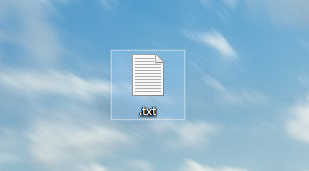
7. Notepad not saving asterisk prompt
In 19H1, a small highlight is when the current file is modified but not saved.
A mark will pop up in front of the file name. This function is actually very similar to a function of WPS, simple but very practical.
In addition, 19H1 Notepad also supports Unix/Linux line endings (LF) and Macintosh line endings (CR),
so that when developers copy content from Linux, Notepad can still retain the relevant formatting inside.
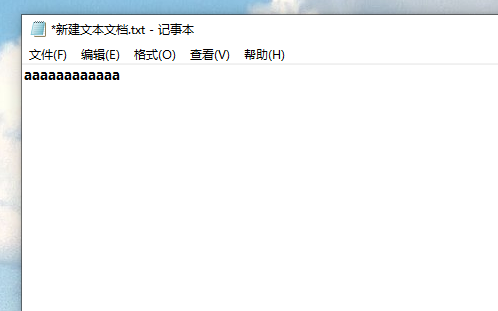
8. You can pause the update
In the new version 19H1, you will find that its interface has changed again.
In addition to making it easier to distinguish functional partitions, Win10 will intelligently adjust the update restart time based on the time and frequency of user use.
However, there is one thing to note, that is, this feature is not turned on by default.
Interested friends can go to "System → Update and Security → Windows Update → Change Usage Period" Turn it on manually.
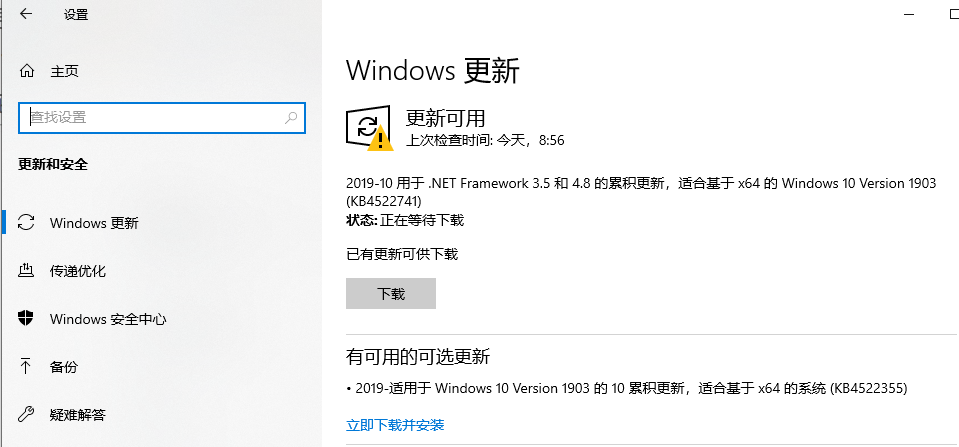
9. Modified date display time changes
In the new version of Win10 19H1, you will find that all the dates in the resource manager adopt a more friendly form of expression .
PS: Such as yesterday, just now, today, etc.
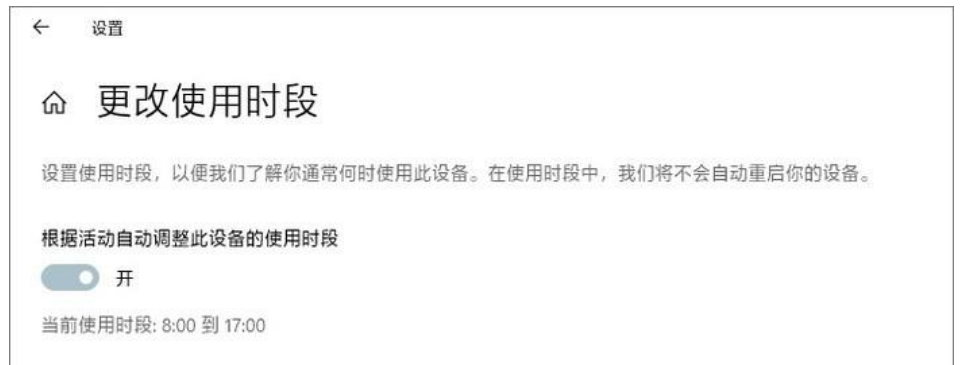
10. Downloaded files are sorted by time by default
The download folder has also been slightly changed and can be automatically classified according to download time.
Of course, you can also restore it to its original appearance by "right-click → Group by → None".
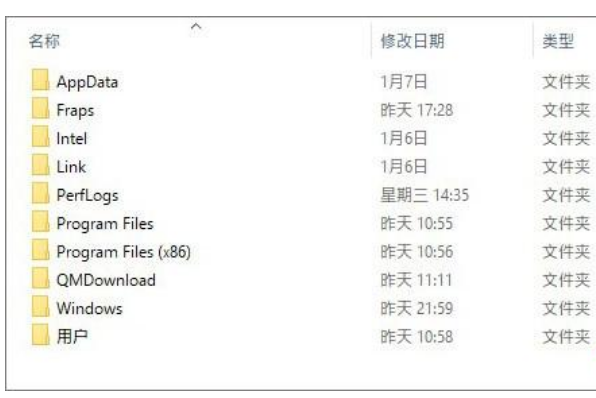
11. Brightness adjustment slider
If you are using a laptop and often work at night, Win10 19H1 will no longer change when the power is plugged in. The brightness is automatically adjusted.
The benefits are obvious, for example, you won’t be blinded instantly by charging your laptop.
In addition, the notification center has also changed. A newly added brightness slider replaces the previous brightness button, which is more practical and intuitive.
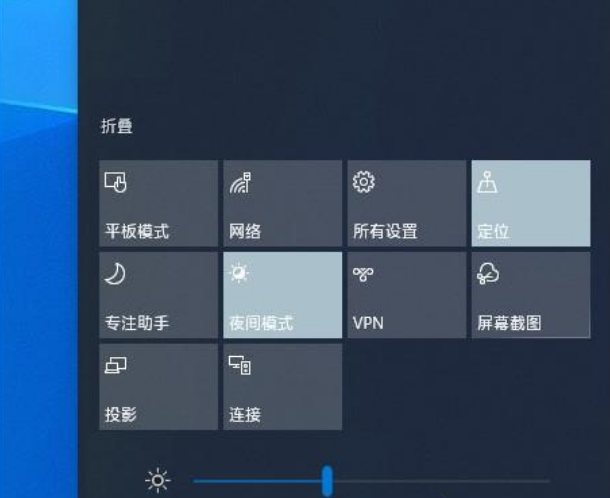
12. You can edit the notification center directly
Many people have used the buttons in the notification center. In the old version, we all adjusted them through the settings panel. it.
But in 19H1, you will find that this step becomes more convenient.
Right-click and select "Edit Quick Actions", and then follow the prompts to unbind or add.
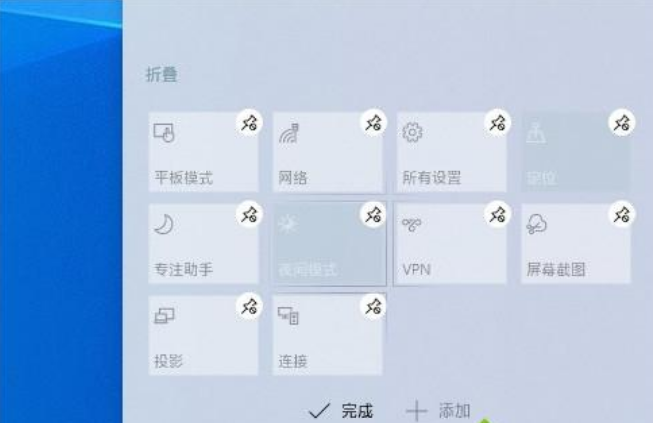
13. Touch screen computers can install fonts by dragging and dropping
The font panel has been slightly changed, and a quick installation bar has been added. Use Just drag the font file into the selection box to complete the installation.
As a touch screen user, I can clearly feel the practicality of this new change.
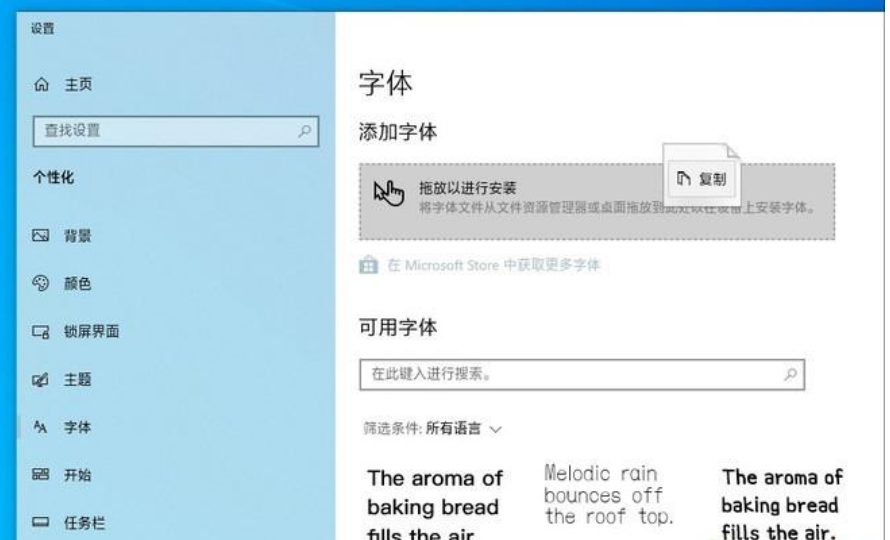
14. Login options to add security keys
The security settings of Win10 19H1 are more abundant. Enter the "Login Options" panel and you will find many A different module than 1809.
For example, Windows Hello face, Windows Hello fingerprint, Windows Hello PIN, etc.
But in fact, this is just a new version that has sorted out the original functions. The only change is the newly added "security" Key".
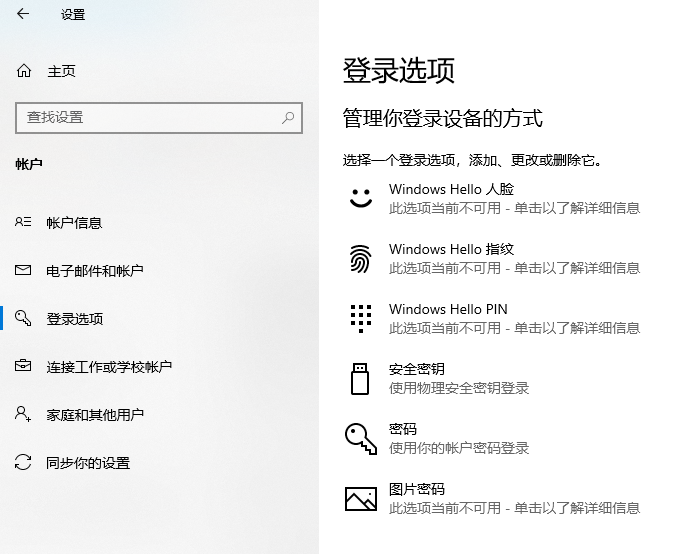
15. Acrylic effect of the login panel
Many friends miss the frosted glass special effects of the Win7 era. Although acrylic is also very cool, they always feel that it is missing. Something.
One of the major changes in Win10 19H1 is the addition of frosted glass blessing on the login panel. The actual effect is very dazzling, experience it for yourself.
16. The Game Bar is back
The Xbox Game Bar has been modified several times, and it can be said that every version is the same. In the Win10 19H1 era, Bar can no longer be described.
Fortunately, the interface design is relatively simple, the basic functions are clear at a glance, and it also supports dark and light colors.
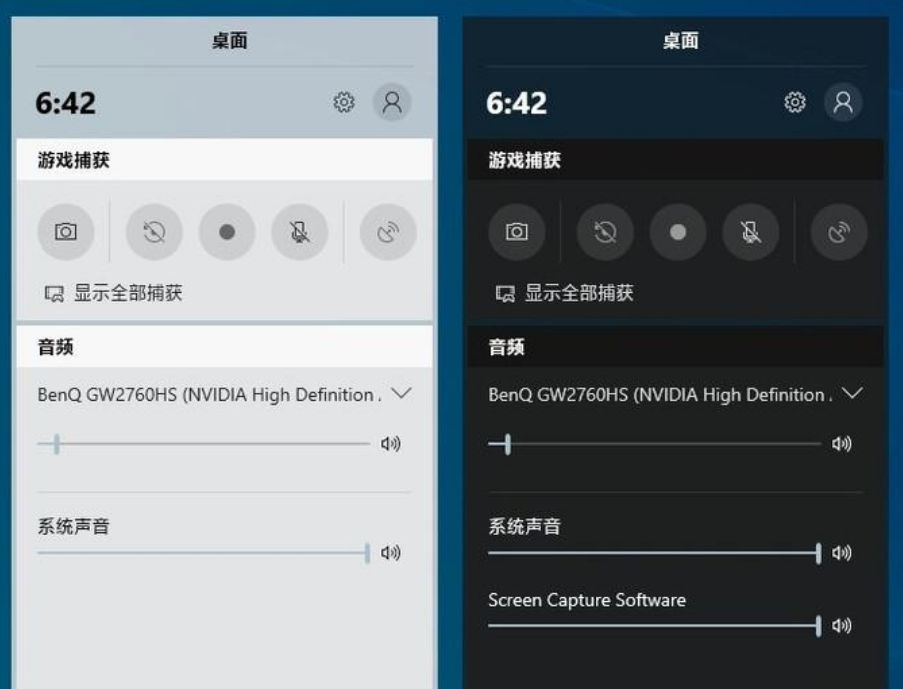
17. Focus Assistant to prevent harassment in the game
"Focus Assistant" is a newly added section of Win10 19H1, which is designed to be used when you are concentrating on something. When doing something,
the system will automatically block some unimportant notifications and pop them up again after the work is finished.
The system has designed four rules, namely, turning on projection at a specific time, playing games, and opening full-screen applications.
In addition, you can also customize which programs can be blocked and which applications cannot be blocked according to your needs.
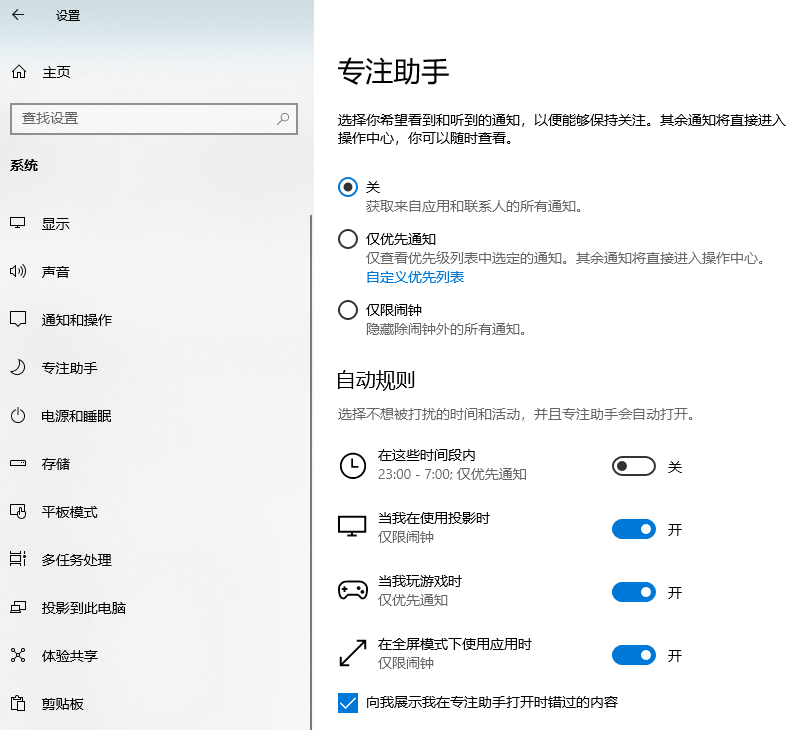
18. Windows Sandbox effectively blocks viruses and malicious programs
Windows Sandbox (Windows Sanbox) is a newly added feature of Win10 19H1 and a new version A very obvious improvement in Win10.
Windows Sanbox is equivalent to a lightweight virtual machine (100MB), independent of the host PC. Once the entire sandbox is used up, it can be deleted directly, which is simple and efficient.
So you must know that Xunlei, Baidu, XBo, etc. can all be put in it.
19. Some detailed changes
In addition to the above large functional modules, Win10 19H1 also has many latest details,
such as shutdown and restart menu, preferred task manager label , Color Jumplist, most of which are visual adjustments, with little functional change.
The above is the detailed content of Detailed explanation of the new features of win101903 updated version. For more information, please follow other related articles on the PHP Chinese website!

