Home >System Tutorial >Windows Series >Detailed explanation of how to solve win11 error code 0x800f0950
Detailed explanation of how to solve win11 error code 0x800f0950
- 王林forward
- 2023-12-26 17:46:061846browse
Since the win11 system is the English version, many users choose to add the Chinese language pack after successful installation. They can prompt the error code 0x800f0950 during installation. The following will bring you the solution to the win11 error code 0x800f0950. Method, come and see how it works.
How to solve the win11 error code 0x800f0950:
1. First press the shortcut key "Win R" to open the run, and then enter: Regedit to open the registry.
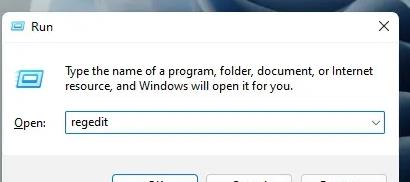
2. Enter "ComputerHKEY_LOCAL_MACHINESOFTWAREPoliciesMicrosoftWindows Defender" in the search box.
3. Select Windows Defender and right-click on the blank space on the right to create a DWORD 32-bit value.
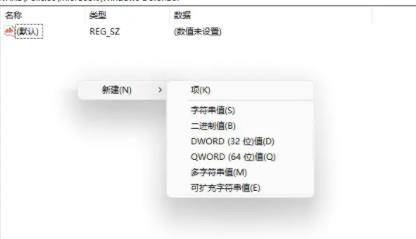
4. After it is built, rename it to "DisableAntiSpyware" and change the value to 1.
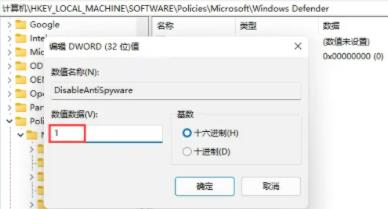
5. Then open the settings on the desktop.
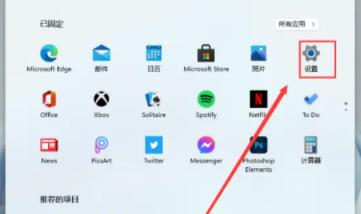
6. Enter the settings, search for defender and click to enter the firewall settings.
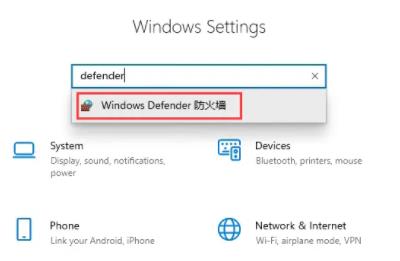
7. Click "Turn Windows Defender Firewall on or off" on the right.
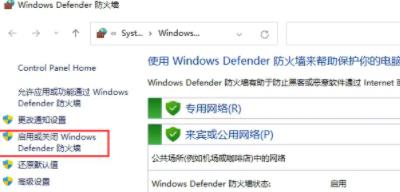
8. At this time, you need to turn off all firewalls, and then install the language pack and there will be no problem.
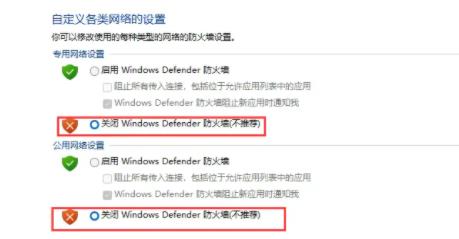
The above is the detailed content of Detailed explanation of how to solve win11 error code 0x800f0950. For more information, please follow other related articles on the PHP Chinese website!

