Home >System Tutorial >Windows Series >How to fix volume not working in Win10
How to fix volume not working in Win10
- 王林forward
- 2023-12-26 17:40:20973browse
When we adjust the volume of the win10 system, we sometimes find that the volume cannot be adjusted because the volume control of win10 cannot always be turned on. The editor thinks that you can check whether the following volume control is enabled in Windows Firewall. Please see below for specific steps.
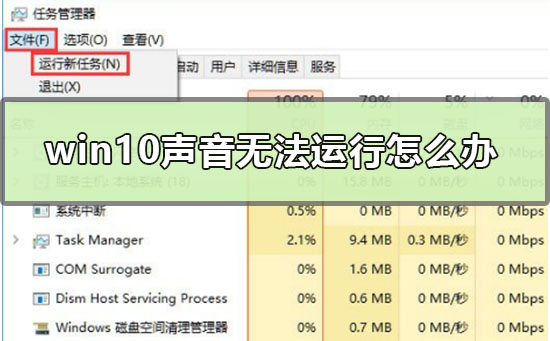
What to do if win10 sound cannot run
1. Open, click, and select input
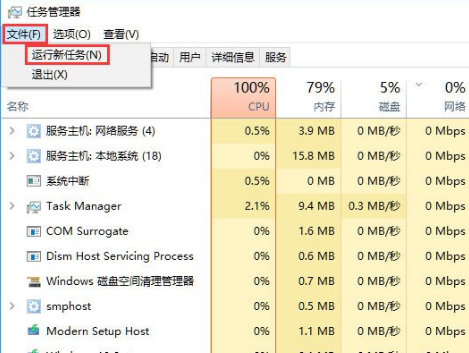
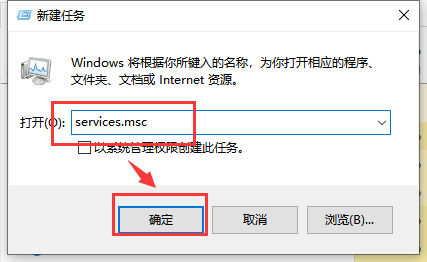
2. Find it and check whether it is in the startup state. If it is in the shutdown state, click on it. If it is already in the startup state, skip this step
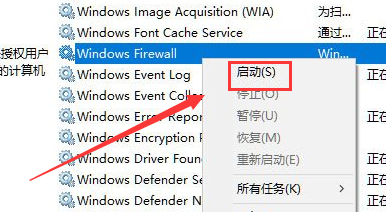
3. Open CMD with Task Manager and check
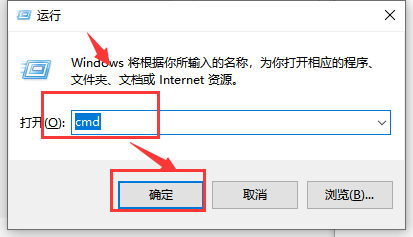
4. Enter the command and press Enter
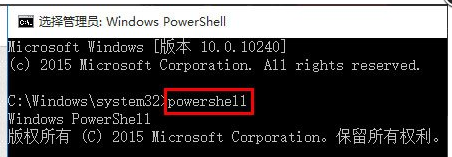
5. Copy the following commands into the new text document, then select and copy them all, and then copy them into CMD. If successful, there will be color distinction in the CMD command box
Get-AppXPackage -AllUsers | Foreach {Add-AppxPackage -DisableDevelopmentMode -Register “$($_.InstallLocation)\AppXManifest.xml”}
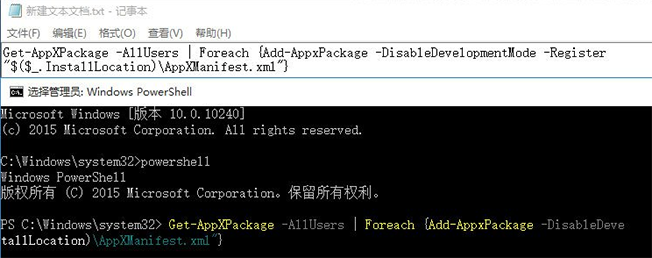
6. Press Enter and wait for the task to be completed. The screen after completion It will return to the way you entered the command on the previous page. Turn it off and wait for a while.
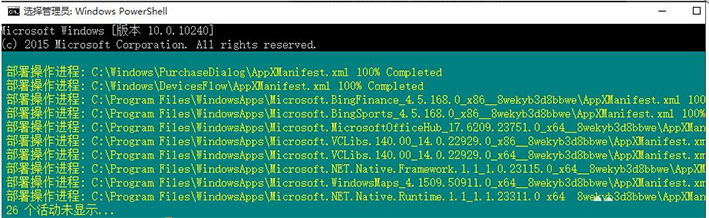
7. If the above operations confirm one-to-one correspondence but have no effect after completion, you can check Service item: Whether usermanager is disabled, if disabled, change it to automatic and restart it.
The above is the detailed content of How to fix volume not working in Win10. For more information, please follow other related articles on the PHP Chinese website!

