Solution to the problem of no sound on the computer: 1. Find the option "Sound, Video, and Game Controllers" in "Device Manager", and then update the latest driver; 2. Select "Troubleshoot Sound Problems" Answer" to automatically detect and repair sound faults; 3. Click the sound icon, select "Sound" to start the speaker; 4. Restore the speaker's default values; 5. Click "Menu->Settings" to turn on the microphone.

#The operating environment of this tutorial: Windows 10 system, Dell G3 computer.
The computer has no sound? What should I do if my Win10 computer has no sound?
After upgrading the computer system to Windows 10, many users will find that the computer cannot hear sound when playing video or audio. This kind of failure usually occurs because the sound driver has not been updated or has not been set up properly. Below, let’s look at a few ways to solve this problem.
Method 1: Update the driver
Right-click the "This PC" icon and select "Management", click "Device Manager".
Find the option "Sound, video and game controller" and update the latest driver.

Method 2: Troubleshooting sound problems
If the driver is already the latest version, right-click the sound icon in the lower right corner of the computer screen. Select "Troubleshoot sound issues".

In this step, the computer will automatically detect and repair the sound fault.
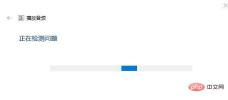
Method 3: Enable the speaker
If the sound driver is normal and the computer does not detect any sound failure, you can right-click the sound icon and select "Sound", in the dialog box that pops up, click "Play" to see if the speaker is disabled. If so, activate the speaker.

Method 4: Restore the default values of the speaker
If the speaker is enabled and you still can’t hear the sound, you can change the speaker’s “properties ", restore the default values and click OK to apply.


Method 5: Confirm that the microphone is accessed
Finally, this is also a problem that some users tend to overlook.
If the computer is connected to both audio and headphones, then when using the headphones, you need to change the audio output to microphone output, and make sure the computer can access your microphone.
You can click "Menu"-"Settings" to check whether the microphone is accessed by the computer.

For more related knowledge, please visit the FAQ column!
The above is the detailed content of What to do if the computer has no sound. For more information, please follow other related articles on the PHP Chinese website!

Hot AI Tools

Undresser.AI Undress
AI-powered app for creating realistic nude photos

AI Clothes Remover
Online AI tool for removing clothes from photos.

Undress AI Tool
Undress images for free

Clothoff.io
AI clothes remover

Video Face Swap
Swap faces in any video effortlessly with our completely free AI face swap tool!

Hot Article

Hot Tools

MantisBT
Mantis is an easy-to-deploy web-based defect tracking tool designed to aid in product defect tracking. It requires PHP, MySQL and a web server. Check out our demo and hosting services.

Atom editor mac version download
The most popular open source editor

VSCode Windows 64-bit Download
A free and powerful IDE editor launched by Microsoft

Notepad++7.3.1
Easy-to-use and free code editor

EditPlus Chinese cracked version
Small size, syntax highlighting, does not support code prompt function






