Home >System Tutorial >Windows Series >How to Make Windows 10 Taskbar Show Seconds
How to Make Windows 10 Taskbar Show Seconds
- PHPzforward
- 2023-12-26 11:44:011923browse
Win10 taskbar time display in seconds is a very interesting thing. It can calculate very precise time. It is very simple to set up. However, many users don’t know how to set it up. They only need to enter the device manager to complete the operation.
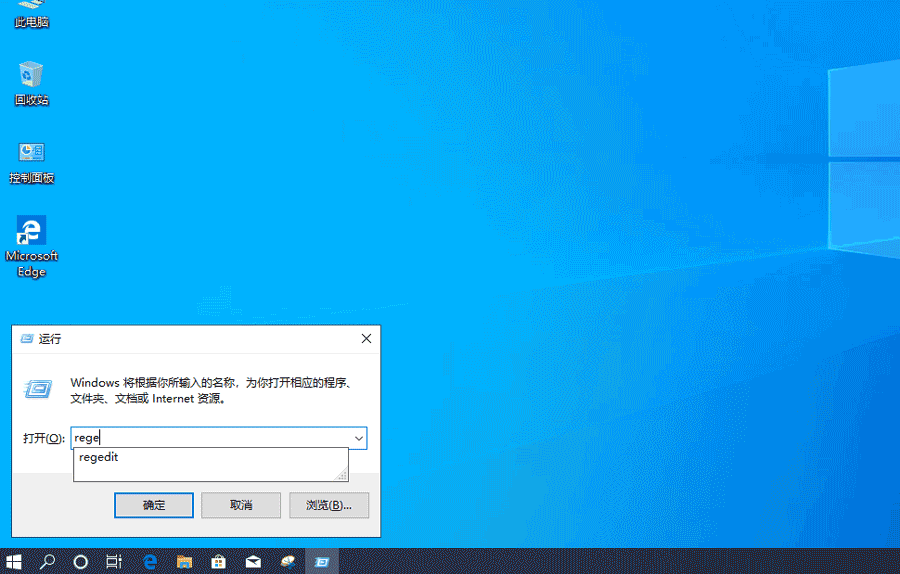
How to set the win10 taskbar time display seconds
1. First press the shortcut key "Win R" to open the run, enter: regedit, open the registry Editor,
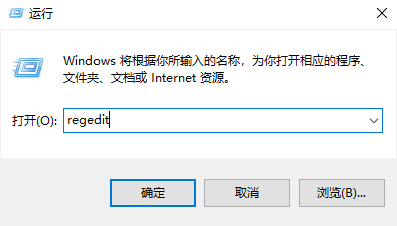
2, and then navigate to: HKEY_CURRENT_USER\SOFTWARE\Microsoft\Windows\CurrentVersion\Explorer\Advanced
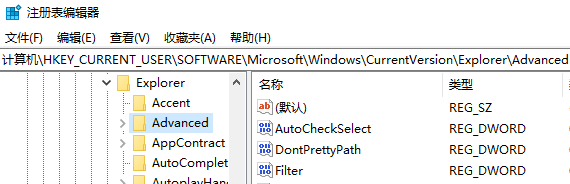
3. Create a new DWORD (32-bit) value on the right, name it "ShowSecondsInSystemClock", modify the value data to 1, and click "Confirm".
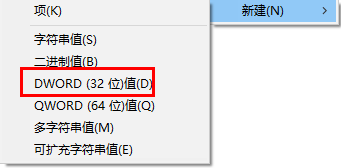
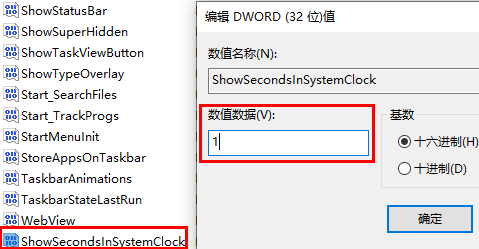
4. Finally, restart "Windows File Manager" in the task manager and see if the time display on the taskbar appears. Second".
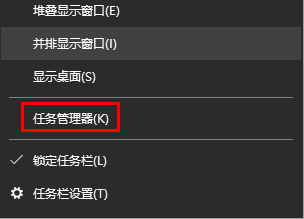
The above is the detailed content of How to Make Windows 10 Taskbar Show Seconds. For more information, please follow other related articles on the PHP Chinese website!
Related articles
See more- How to solve the problem of Windows 7 desktop rotating 90 degrees
- How to forcefully terminate a running process in Win7
- Win11 Build 25336.1010 preview version released today: mainly used for testing operation and maintenance pipelines
- Win11 Beta preview Build 22621.1610/22624.1610 released today (including KB5025299 update)
- Fingerprint recognition cannot be used on ASUS computers. How to add fingerprints? Tips for adding fingerprints to ASUS computers

