Home >System Tutorial >Windows Series >Blue Screen Solution Update Guide (Win10 Version 1903)
Blue Screen Solution Update Guide (Win10 Version 1903)
- WBOYWBOYWBOYWBOYWBOYWBOYWBOYWBOYWBOYWBOYWBOYWBOYWBforward
- 2023-12-26 08:51:431132browse
When updating the new win103903 version, many users experienced blue screens. This problem is still very common. For this reason, detailed solutions are provided below. Come and learn to help you solve blue screens.
win101903 blue screen update:
1. Click the Start menu in the lower left corner of the win10 system desktop. You can see the "Settings" button in the lower left corner of the Start menu and click to open it.
In "Update and Security" - click "Recovery" - click "Restart Now" in Advanced Startup.
2. Then click the "Troubleshooting" option.
3. Click "Advanced Options".
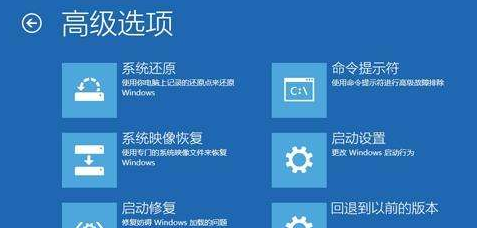
4. Let’s click on the “Startup Settings” option.
5. Click the "Restart" button.
6. Press F4 to enter safe mode.
7. After entering safe mode, right-click the start menu and select "Device Manager".
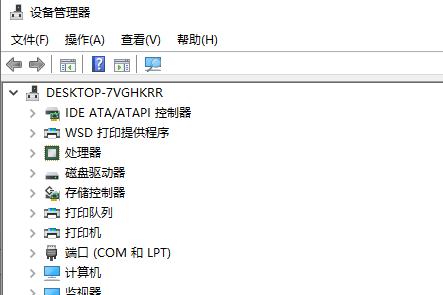
8. We expand the display adapter in the device manager, find the graphics card, and disable the graphics card or uninstall the graphics card driver.
If you can't even enter the "Troubleshooting", you can use the method of forced shutdown after restarting to boot the system into the troubleshooting.
If it doesn't work once, you can try it multiple times, usually less than three times. Can.
Generally speaking, the process that causes the blue screen is "CI.dll", which is the file integrity detection process of the Windows system. It may be caused by damage to the system file.
The above is the detailed content of Blue Screen Solution Update Guide (Win10 Version 1903). For more information, please follow other related articles on the PHP Chinese website!

