Home >System Tutorial >Windows Series >Solution: The only option to compress Windows 11's C drive partition
Solution: The only option to compress Windows 11's C drive partition
- WBOYWBOYWBOYWBOYWBOYWBOYWBOYWBOYWBOYWBOYWBOYWBOYWBforward
- 2023-12-26 08:25:411418browse
Recently, some users wanted to compress the C drive space after installing win11, but found that the win11 partition C drive could only be compressed a little. This may be because we have turned on system protection, and turning it off can solve the problem.
Win11 partition c drive can only be compressed a little:
1. First, right-click "This Computer" and open "Properties"
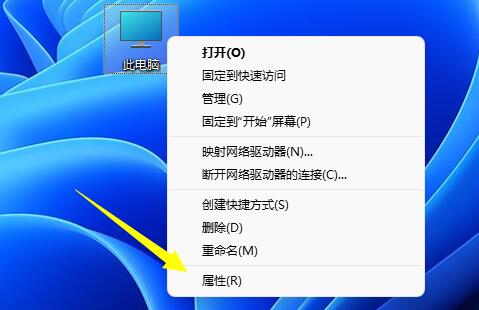
2 , then open the "System Protection" option in "Related Links".
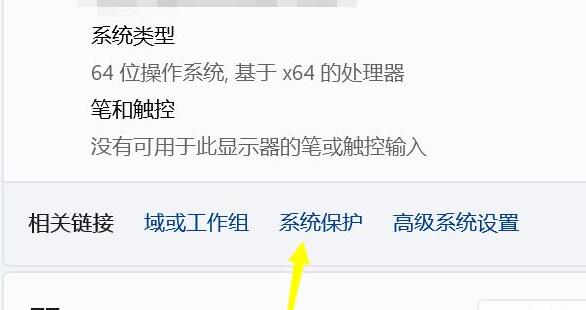
3. After opening, select "c drive" and click "Configure" below
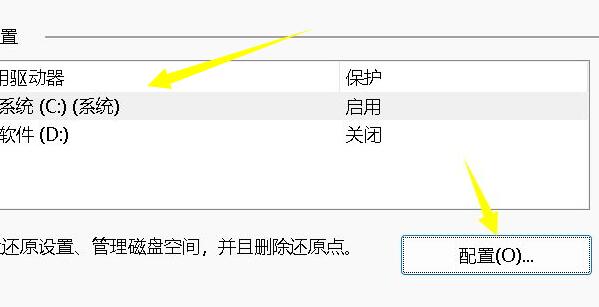
4. Then Under the restore settings, check "Disable System Protection"
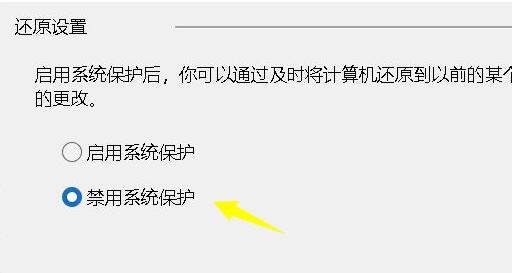
5, and then slide the slider of the disk space usage below to the right to increase the size.
6. Finally, click "OK" to save, and you can compress more space.
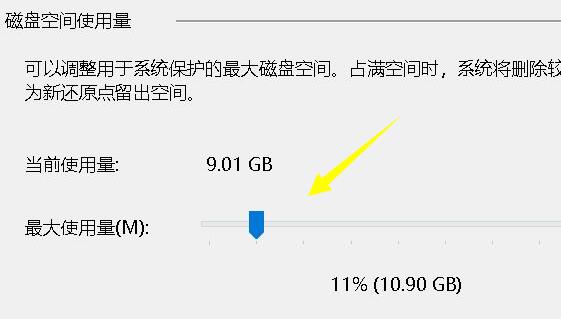
If the modified settings do not take effect immediately, you can try restarting the computer.
The above is the detailed content of Solution: The only option to compress Windows 11's C drive partition. For more information, please follow other related articles on the PHP Chinese website!

