Home >System Tutorial >Windows Series >How to disable Windows 10 Security Center notifications?
How to disable Windows 10 Security Center notifications?
- PHPzforward
- 2023-12-25 22:04:181651browse
Win10’s security center can block almost all harmful files and viruses to protect system security. But it often pops up some prompts and notifications, which greatly affects our normal use. We can turn off the notification while maintaining its normal function. Let’s take a look at the specific method below.
How to turn off all notifications in the Security Center in win10
1. First search for "Run" in the lower left corner and open it.
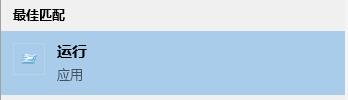
2. Enter "gpedit.msc" during operation and press Enter to confirm.
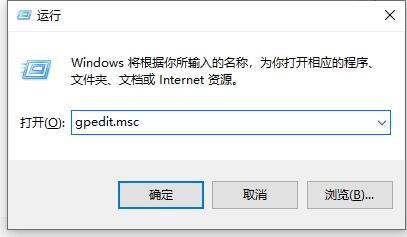
3. Enter "Windows Components" under "Administrative Templates".
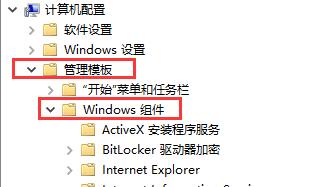
4. Then find "Notifications" under "Windows Security Center".
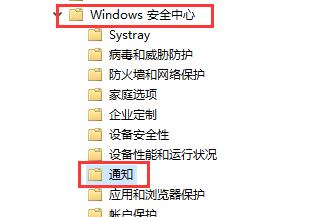
5. On the right side of the notification, double-click to open "Hide All Notifications".
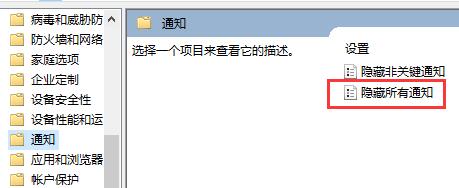
6. Check "Enabled" in the pop-up window, and then click "OK" below.
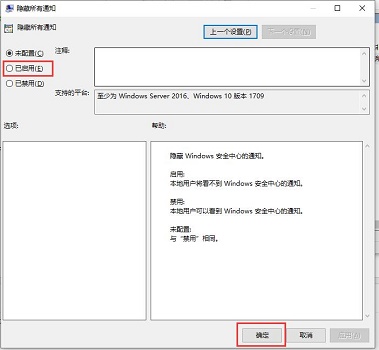
The above is the detailed content of How to disable Windows 10 Security Center notifications?. For more information, please follow other related articles on the PHP Chinese website!

