win10 whitelist is a function of Windows Defender, the built-in anti-virus protection and security management software of win10. It allows users to safely protect their software that is suspected of being reported as a virus so that it will not be isolated or deleted. Let’s take a look at the details below. Let’s set up the tutorial.
Where is the win10 whitelist setting?
Answer: In the "Windows Security Center" of "System Settings", the specific operation method is as follows:
Step 1: Click Windows Icon - Click Settings.

Step 2: Windows Settings - Click Update & Security.

Step 3: In Windows Security Center - click to open Windows Security Center.

Step 4: In the Security Center - Virus and Threat Protection - drop down and click Manage Settings.

Step 5: In the management settings - click Add or Remove Exclusions.

Step 6: Click Add Exclusions and select the files, folders, file types or processes you want to trust. You can add them to the whitelist or add them to the whitelist. Unnecessary files are removed from the whitelist.

The above is the detailed content of How to set up win10 whitelist. For more information, please follow other related articles on the PHP Chinese website!
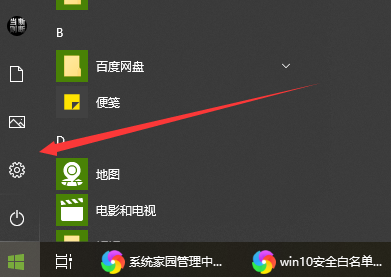 如何设置win10白名单Dec 25, 2023 pm 09:58 PM
如何设置win10白名单Dec 25, 2023 pm 09:58 PMwin10白名单是win10自带杀毒防护安全管理软件WindowsDefender的一个功能,可以让用户把自己被疑似报毒的软件,安全保护起来不会被隔离或者删除操作,下面来看看详细的设置教程吧。win10白名单设置在哪答:在“系统设置”的“Windows安全中心”里,具体操作方式如下:第一步:点击Windows图标——点击设置。第二步:Windows设置——点击更新和安全。第三步:在Windows安全中心中——点击打开Windows安全中心。第四步:安全中心中——病毒和威胁防护——下拉点击管理设置
 Win10防火墙白名单怎么设置?Win10加上防火墙白名单Jul 14, 2023 pm 03:18 PM
Win10防火墙白名单怎么设置?Win10加上防火墙白名单Jul 14, 2023 pm 03:18 PMwin10内置的防火墙作用可以为大家阻拦一些恶意程序的进攻,可是偶尔也会发生被防火墙给阻拦而不能一切正常安装程序的状况。如果我们可以明确此软件的安全系数和安裝的重要性,那么就可以根据给防火墙加上白名单的方法来容许安裝。1、应用win键开启win10系统软件菜单栏对话框,在菜单栏对话框左边点击打开“设置”对话框。2、在开启的Windows设定对话框中可以寻找“更新和安全”这一项,点击打开它。3、进到升级和安全策略页面后点击左边工具栏中的“Windows安全管家”下级菜单。4、随后在右边的具体内容中
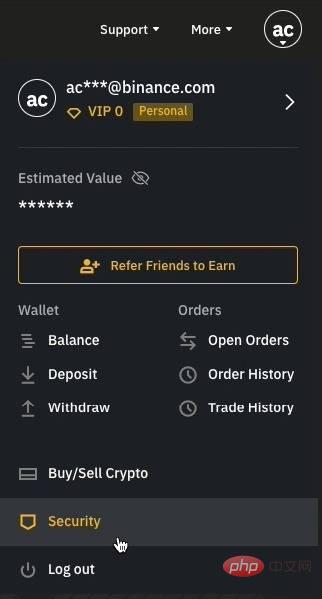 提现白名单地址Apr 19, 2023 pm 12:58 PM
提现白名单地址Apr 19, 2023 pm 12:58 PM如何在Binance上将提现地址设置为白名单设置提现地址为白名单是Binance提供的另一项安全功能。当白名单功能禁用时,您帐户中的资金可以提现到任何地址。开启后,只能将资金提现到白名单地址中。换句话说,您列入白名单的提现地址是唯一可从Binance帐户中提取资金的地址。这是非常有帮助的,如果您成为网络钓鱼的受害者并且黑客非法登录了您的帐户,他们也无法提取您的资金。如何激活在Binance的主页上,将鼠标移动到您的个人资料图标。请注意,每个帐户的图标都不同,它是基于电子邮件地址的前两个字母。点击
 如何在win10防火墙中设置白名单Jan 02, 2024 pm 02:05 PM
如何在win10防火墙中设置白名单Jan 02, 2024 pm 02:05 PM在使用电脑的过程中我们慢慢会发现一些软件因为防火墙的原因无法进行正常的使用,由于软件与防火墙冲突的原因自有在关闭防火墙的状态下才能正常使用软件但是关闭防火墙后又会使电脑失去防护,要怎么才能让软件正常使用又不用禁用防火墙呢?今天小编就为大家带来了图文详解win10防火墙白名单怎么设置的方法让我们一起看一看吧。win10防火墙白名单设置方法:操作方法:1、点击电脑桌面的左下角,在弹出的开始菜单中,点击“设置”当然你可以使用快捷键win+i打开设置界面;2、在打开设置界面后,我们再找到“更新和安全”设
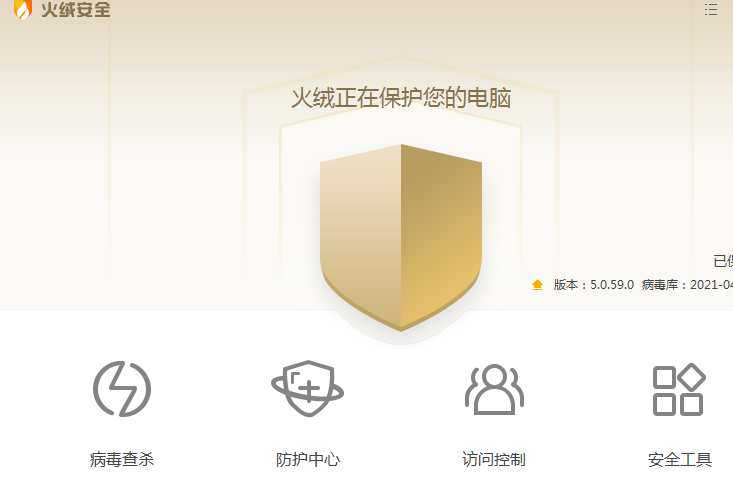 火绒软件白名单在哪里设置?火绒软件白名单设置教程Apr 01, 2024 pm 11:01 PM
火绒软件白名单在哪里设置?火绒软件白名单设置教程Apr 01, 2024 pm 11:01 PM火绒软件白名单在哪里设置?有很多朋友非常信任火绒软件,但是也不得不承认这款软件有时会误判,某些正常的软件因为功能比较特殊也会被火绒拦截,大家想知道如何添加进白名单,让火绒不再去查杀,今天小编给大家介绍火绒软件白名单设置教程。 火绒软件白名单在哪里设置 1、首先打开电脑上正在运行的火绒安全软件。 2、进入到主页面中我们点击右上角菜单按钮。点开之后就可以在列表中看到“信任区”这个选项了。 3、打开后进入到信任区设置中,可以将信任的文件或文件夹添加进去。这样火绒软件就不会去扫
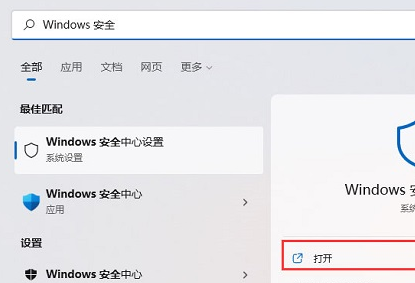 Win11集成的防病毒软件的良好清单Dec 26, 2023 pm 06:25 PM
Win11集成的防病毒软件的良好清单Dec 26, 2023 pm 06:25 PM我们在使用win11系统的电脑时有时候会发现电脑会把一些文件当做垃圾拒收,十分麻烦,我们可以设置白名单,这样就不会把一些正常的文件当做垃圾清理拦截了。win11自带的杀毒软件白名单1、按键盘上的Win+S组合键输入Windows安全搜索,然后点击“Windows安全中心设置”,再点击左边的“打开”2、进入后点击“隐私和安全性”,“Windows安全中心”,点击打开“Windows安全中心”3、点击病毒和威胁防护4、点击“病毒和威胁防护”设置下的管理设置5、点击添加或删除排除项6、在这里添加就可以
 王者荣耀白名单申请方法详解Jan 23, 2024 pm 02:24 PM
王者荣耀白名单申请方法详解Jan 23, 2024 pm 02:24 PM王者荣耀的白名单申请方法很简单,只需要申请体验服的资格即可。很多玩家对于如何申请白名单还不太了解,下面我来给大家介绍一下。如果你对此感兴趣,请继续阅读。王者荣耀申请白名单方法介绍1、玩家先进入游戏中,点击设置按钮。2、在设置页面中点击账号管理按钮中的白名单注册按钮,点击注册。3、按照要求输入信息,点击审核。4、等待审核通过后即可。5、需要玩家游戏等级到30级以上。6、需要玩家在游戏中有一定的活跃度。7、玩家需要没有非法活动痕迹。8、需要玩家在游戏中进行bug测试和反馈。小伙伴们在王者荣耀这款游戏
 将Win10文件添加到白名单中的操作方法Jul 17, 2023 pm 08:37 PM
将Win10文件添加到白名单中的操作方法Jul 17, 2023 pm 08:37 PM当我们打开某些文件时,我们可能会被系统自己的防火墙判断为危险文件,并被定期删除或无法运行。如果我们能确定文件的安全性,并且仍然需要打开和运行,我们可以尝试将这些文件添加到系统的白名单中。让我们来看看详细的操作方法。将Win10文件添加到白名单中的操作方法:1.首先,我们用鼠标左键点击开始菜单,打开菜单后点击左侧的设置选项,进入设置界面;2.打开设置界面后,点击更新与安全选项,进入更新与安全设置模块;3.下一步,在更新和安全设置模块左侧找到Windowsdefender选项并点击,点击右边界面的添


Hot AI Tools

Undresser.AI Undress
AI-powered app for creating realistic nude photos

AI Clothes Remover
Online AI tool for removing clothes from photos.

Undress AI Tool
Undress images for free

Clothoff.io
AI clothes remover

AI Hentai Generator
Generate AI Hentai for free.

Hot Article

Hot Tools

SublimeText3 Mac version
God-level code editing software (SublimeText3)

SublimeText3 Linux new version
SublimeText3 Linux latest version

SecLists
SecLists is the ultimate security tester's companion. It is a collection of various types of lists that are frequently used during security assessments, all in one place. SecLists helps make security testing more efficient and productive by conveniently providing all the lists a security tester might need. List types include usernames, passwords, URLs, fuzzing payloads, sensitive data patterns, web shells, and more. The tester can simply pull this repository onto a new test machine and he will have access to every type of list he needs.

WebStorm Mac version
Useful JavaScript development tools

SublimeText3 English version
Recommended: Win version, supports code prompts!







