Home >System Tutorial >Windows Series >How to turn off automatic deletion of malicious files in Win11
How to turn off automatic deletion of malicious files in Win11
- WBOYWBOYWBOYWBOYWBOYWBOYWBOYWBOYWBOYWBOYWBOYWBOYWBforward
- 2023-12-25 19:57:501560browse
How to turn off automatic deletion of malicious files in Win11? When we download some file programs we need from a computer web page, the file content is automatically deleted by the system security center after decompressing the file. In fact, false alarms often occur in Win11 Security Center, so how do we turn off the function of Win11 Security Center to automatically delete dangerous files? Next, let’s take a look at the following operation methods.
Operation steps:
Step 1: Click the "Start Menu" at the bottom.
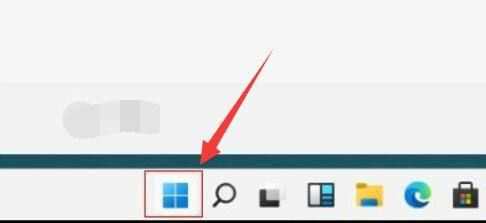
Step 2: Then open “Settings” in the start menu.
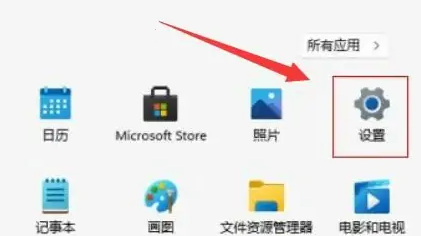
Step 3: Then go to "Privacy and Security" on the left to open "Windows Security Center".
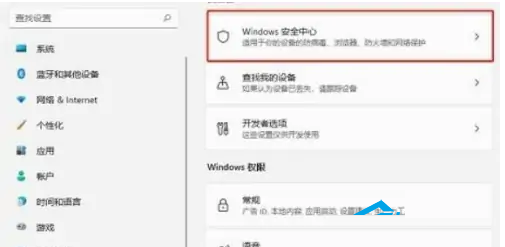
Step 4: After opening, click "Virus and Threat Protection" under the protection area.
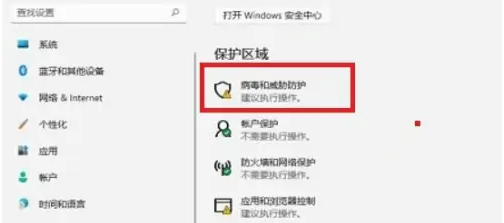
Step 5: Then turn off all the protection functions.
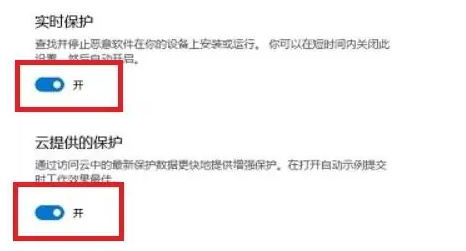
The above is the detailed content of How to turn off automatic deletion of malicious files in Win11. For more information, please follow other related articles on the PHP Chinese website!
Related articles
See more- How to solve the problem of Windows 7 desktop rotating 90 degrees
- How to forcefully terminate a running process in Win7
- Win11 Build 25336.1010 preview version released today: mainly used for testing operation and maintenance pipelines
- Win11 Beta preview Build 22621.1610/22624.1610 released today (including KB5025299 update)
- Fingerprint recognition cannot be used on ASUS computers. How to add fingerprints? Tips for adding fingerprints to ASUS computers

