Home >System Tutorial >Windows Series >Solve the problem of sound loss in win10 screen recording
Solve the problem of sound loss in win10 screen recording
- WBOYWBOYWBOYWBOYWBOYWBOYWBOYWBOYWBOYWBOYWBOYWBOYWBforward
- 2023-12-25 18:04:481190browse
The screen recording function is a function that many friends like to use very much, but many friends report that there is no sound when recording videos, so what should I do? Let’s take a look at the solutions below.
What to do if there is no sound in win10 screen recording:
1. Driver
1. Right-click "Start" to open "Device Manager".
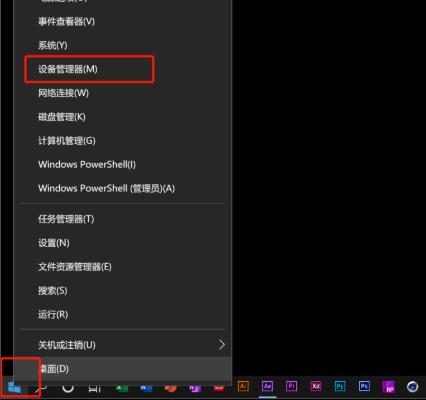
2. Find "Sound, Video and Game Controllers" to check if there is a problem with the driver.
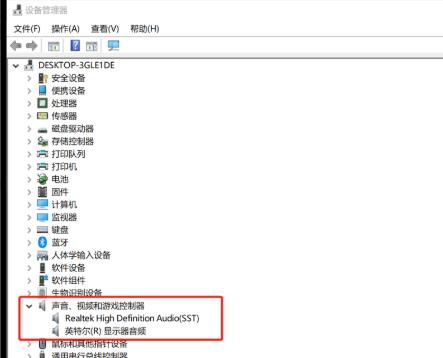
3. Right-click the sound card and select "Update Driver" or "Uninstall Driver" according to your needs.
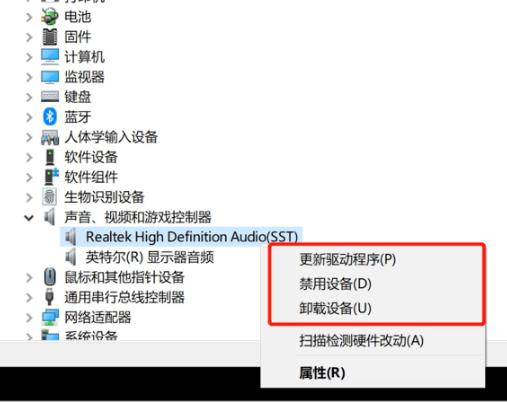
2. Permissions
1. Click "Start" to open "Settings".
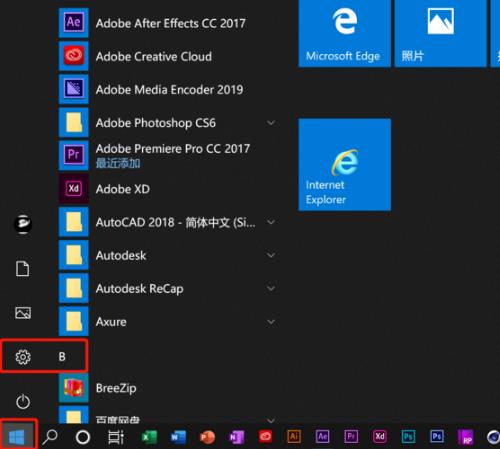
2. Go to "Windows Settings" and open "Privacy"
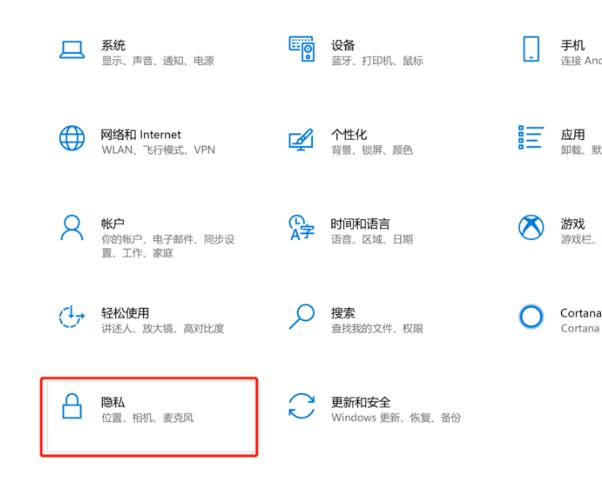
3. Select "Microphone" on the left .
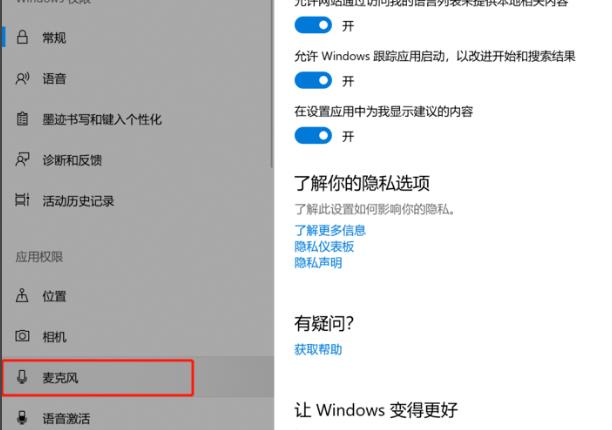
4. Check "Allow apps to access your microphone".
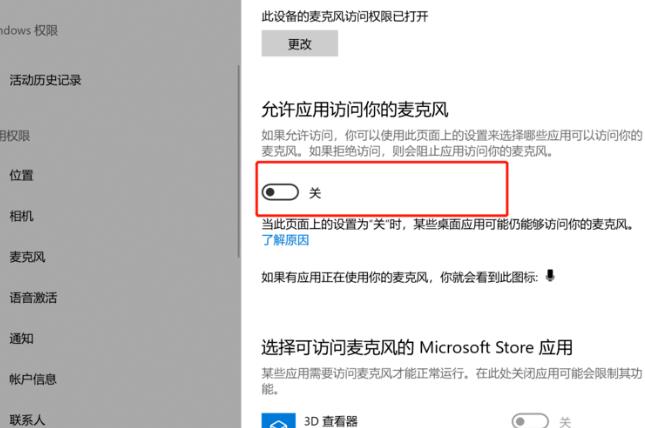
5. Just turn on the switch in the xbox background.
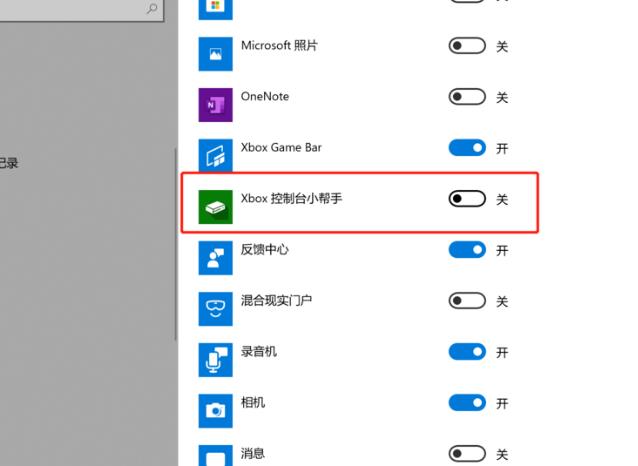
The above is the detailed content of Solve the problem of sound loss in win10 screen recording. For more information, please follow other related articles on the PHP Chinese website!

