Home >System Tutorial >Windows Series >How to set the automatic lock screen time in Win10
How to set the automatic lock screen time in Win10
- 王林forward
- 2023-12-25 17:31:242601browse
The lock screen function of win10 not only makes our computer screen more beautiful, but also protects our content from prying eyes. However, unreasonable lock screen time may cause us to lock the screen incorrectly when watching videos or studying, affecting normal use. Therefore, it is very important to set a reasonable lock screen time.
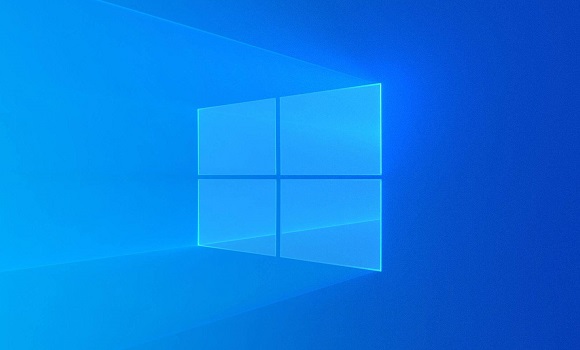
How to set the automatic lock screen time in win10
1. First, we click the settings button in the lower left corner.
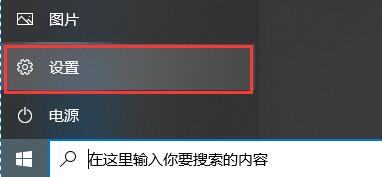
2. When we come to the settings interface, we can easily find "Personalization" and click to enter.
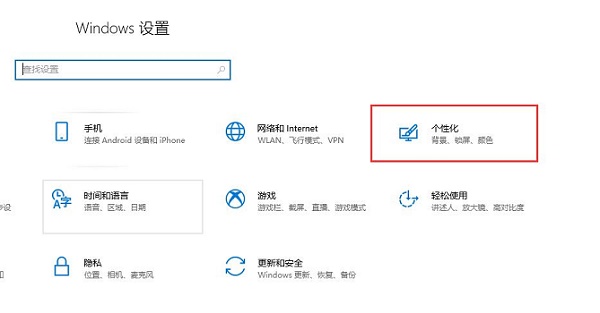
3. In personalization, we first find the "Lock Screen Interface" in the left sidebar.
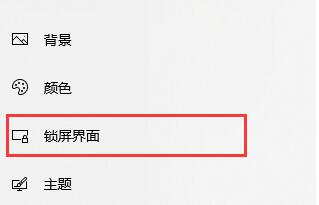
4. Go to the lock screen interface and click "Screen Saver Settings" below.
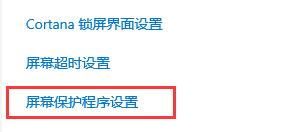
5. If we have not set the lock screen, we can set it in the icon position. If we have not set a lock screen, we cannot set the lock screen time.
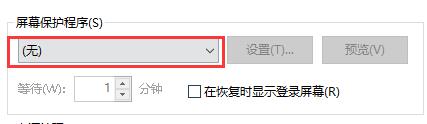
6. After the setting is completed, you can set the lock screen time below.
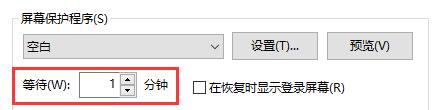
The above is the detailed content of How to set the automatic lock screen time in Win10. For more information, please follow other related articles on the PHP Chinese website!
Related articles
See more- How to solve the problem of Windows 7 desktop rotating 90 degrees
- How to forcefully terminate a running process in Win7
- Win11 Build 25336.1010 preview version released today: mainly used for testing operation and maintenance pipelines
- Win11 Beta preview Build 22621.1610/22624.1610 released today (including KB5025299 update)
- Fingerprint recognition cannot be used on ASUS computers. How to add fingerprints? Tips for adding fingerprints to ASUS computers

