Home >System Tutorial >Windows Series >Teach you how to modify the storage path of Win7 desktop files
Teach you how to modify the storage path of Win7 desktop files
- PHPzforward
- 2023-12-25 13:39:382042browse
Generally speaking, our desktop folders are placed in the c drive, but if we need to put a lot of things on the desktop, it will affect the storage space of the c drive system disk, thus affecting the speed of the system. At this time, we can change the desktop file storage path and place the desktop folder on another drive to reduce the pressure on the c drive.
Win7 Desktop File Storage Path Changing Tutorial
1. First find the desktop folder, which can usually be found in the path shown in the illustration.
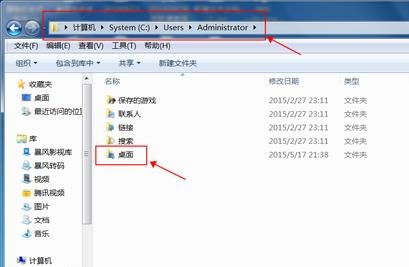
2. Right-click to select it and select "Properties"
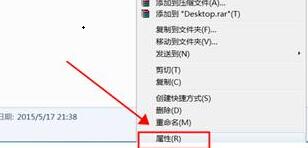
3. Enter the "Location" tab and click "Move"
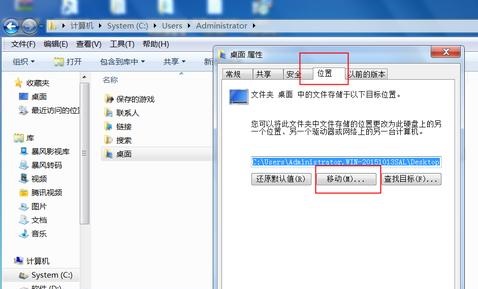
4. Select the folder location that needs to be changed and click "Select Folder"
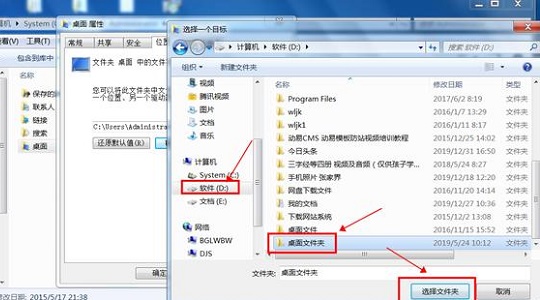
5 , and then select "Yes" in the pop-up dialog box.
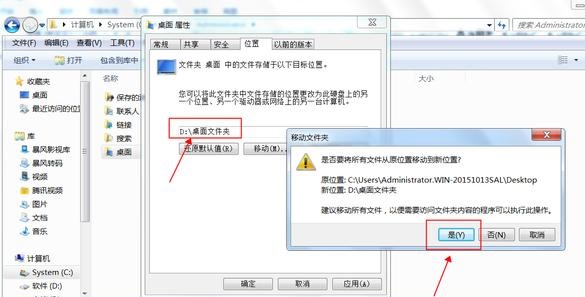
The above is the detailed content of Teach you how to modify the storage path of Win7 desktop files. For more information, please follow other related articles on the PHP Chinese website!
Related articles
See more- Recommended video tutorials for the 5 most popular PHP development frameworks in 2023
- Yan Shiba PHP video tutorial: The latest complete collection of Yan Shiba PHP related video tutorials in 2023
- Using U disk to install linux Ubuntu16.04 dual system graphic tutorial under Win7
- Vue tutorial recommendation: 5 latest vue.js video tutorial selections in 2023
- Basic tutorial for beginners to ps

