Home >System Tutorial >Windows Series >How to change the startup items in win7
How to change the startup items in win7
- PHPzforward
- 2023-12-25 09:37:102602browse
In the win7 system, many software are automatically set to start at startup, so we are very likely to slow down our startup speed due to too many startup items, or even reduce the running speed of the system we use. Therefore, today the editor brings you a tutorial on changing the startup items of win7. Let’s take a look.
How to change the startup items in win7
1. First, click the Start button in the lower left corner.
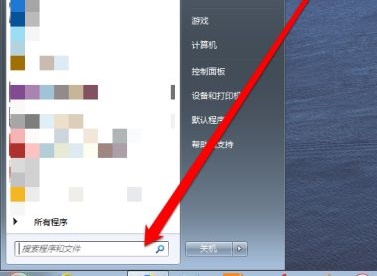
2. Enter "Run" in the location shown, and then click Run Program above.
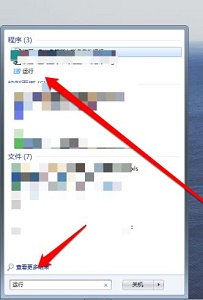
3. Enter "msconfig" in the run box and press Enter to confirm.
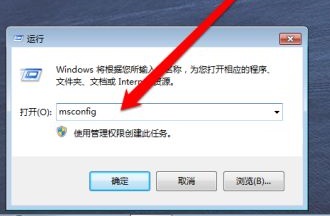
4. In this way we can open the system configuration interface.
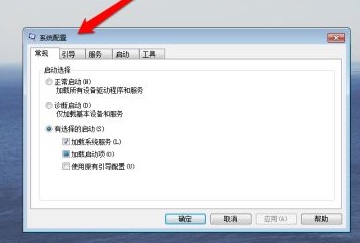
5. Click the "Startup" tab above.
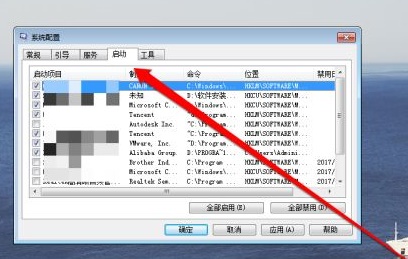
6. Check the required startup items and uncheck the unnecessary ones.
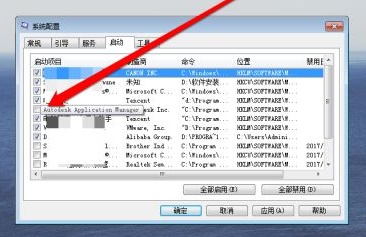
7. Finally, we can see attributes such as location and disabled date on the right. Click "OK" after the settings are completed.
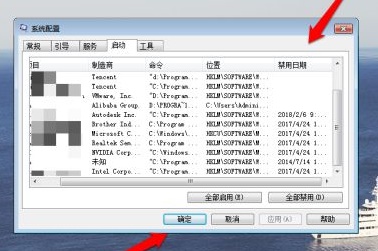
The above is the detailed content of How to change the startup items in win7. For more information, please follow other related articles on the PHP Chinese website!
Related articles
See more- How to solve the problem of Windows 7 desktop rotating 90 degrees
- How to forcefully terminate a running process in Win7
- Win11 Build 25336.1010 preview version released today: mainly used for testing operation and maintenance pipelines
- Win11 Beta preview Build 22621.1610/22624.1610 released today (including KB5025299 update)
- Fingerprint recognition cannot be used on ASUS computers. How to add fingerprints? Tips for adding fingerprints to ASUS computers

