Home >System Tutorial >Windows Series >How to improve win10 boot speed
How to improve win10 boot speed
- WBOYWBOYWBOYWBOYWBOYWBOYWBOYWBOYWBOYWBOYWBOYWBOYWBforward
- 2023-12-24 19:11:172075browse
Friends who have used win10 system will be happy with the boot speed of the system! As we all know, the win10 system has a very fast startup speed, which can complete the boot process of the computer in a short time. However, in the actual use of the system, the boot speed is always much slower than the normal win10 system. Today's editor This article brings you a way to solve the problem of slow startup speed of win10.

How to improve win10 boot speed
Method 1:
1. Enable the quick startup function
1. Press Press the win r key to bring up "Run", enter "gpedit.msc" in the input box and press Enter to bring up the "Group Policy Editor"
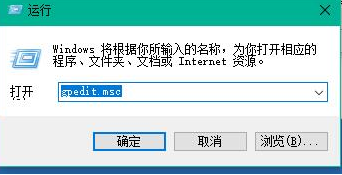
2. In the "Local Group Policy" Editor" and open "Computer Configuration - Management Module - System - Shutdown" and double-click "Require to use Fast Startup" on the right
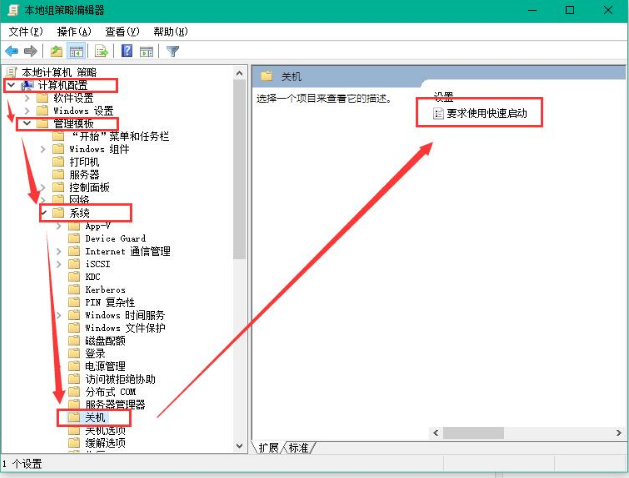
3. Set the startup setting to "Enabled" and click OK

Method 2:
2. Set the default system boot
1. Right-click on the desktop Click Computer, open Properties, and then select "Advanced System Settings"
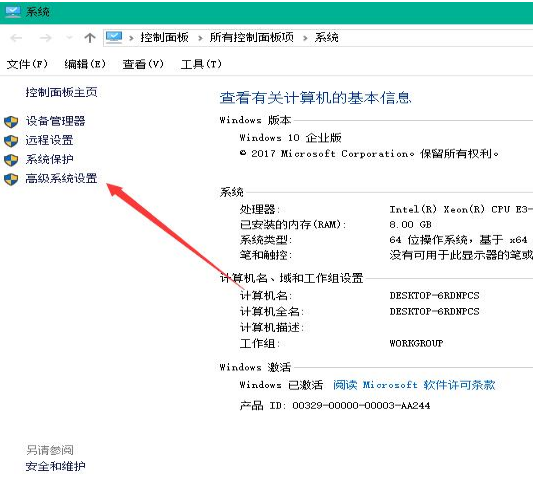
2. In the system properties that appear, click "Advanced" and then click "Startup" and "Failure Recovery" Settings"
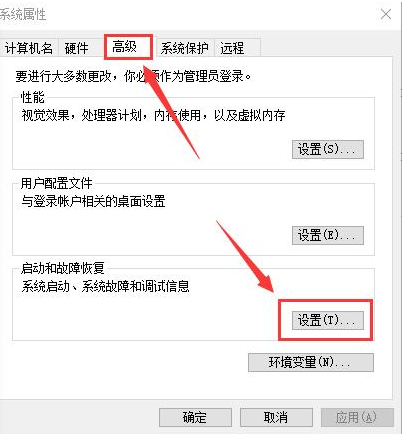
3. Then, in the system startup that comes out, under the default operating system, select "Current System", then uncheck the check box and click OK
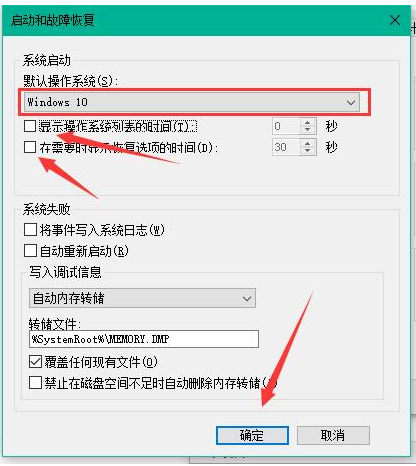
4. Still win r and enter "msconfig" to run the system configuration
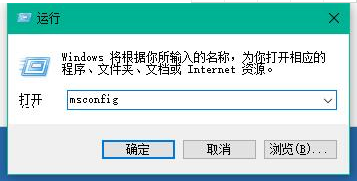
5. Configure the "General" item in the system , check the option
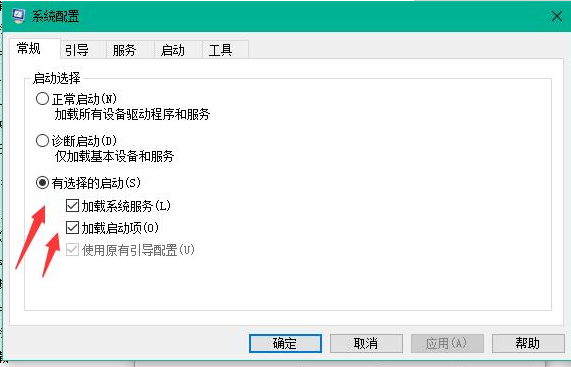
#6, and then click "Boot". After switching, select your system. The editor has a dual system, so there are two, click as follows For the "Advanced Options" shown in the picture, check the "Number of Processors" on the pop-up interface, click the drop-down arrow, select the largest number, and then click OK.
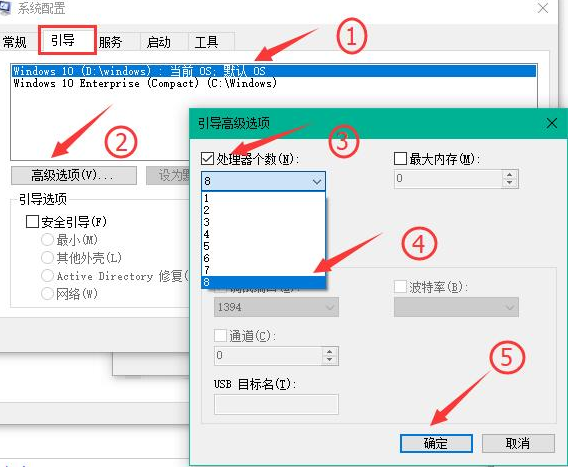
More information on improving the boot speed of win10 system
>>>What to do if win10 boot speed is slow
>>>What to do if win101909 is slow to boot##>>>How to speed up the computer booting of win10 version 1903
The above is the detailed content of How to improve win10 boot speed. For more information, please follow other related articles on the PHP Chinese website!
Related articles
See more- How to solve the problem of Windows 7 desktop rotating 90 degrees
- How to forcefully terminate a running process in Win7
- Win11 Build 25336.1010 preview version released today: mainly used for testing operation and maintenance pipelines
- Win11 Beta preview Build 22621.1610/22624.1610 released today (including KB5025299 update)
- Fingerprint recognition cannot be used on ASUS computers. How to add fingerprints? Tips for adding fingerprints to ASUS computers

