Home >System Tutorial >Windows Series >Unable to detect Win10 plugged in headset microphone device
Unable to detect Win10 plugged in headset microphone device
- WBOYWBOYWBOYWBOYWBOYWBOYWBOYWBOYWBOYWBOYWBOYWBOYWBforward
- 2023-12-24 08:05:221805browse
Recently, many friends have discovered that when using the microphone, there is no display device inside. What is going on? Because there are many minor problems with the win10 system, let’s take a look at the specific solutions.

Win10 plugs in the headset microphone and does not display the device solution
1. Right-click on the lower left corner of the system desktop and click on the start menu Click;
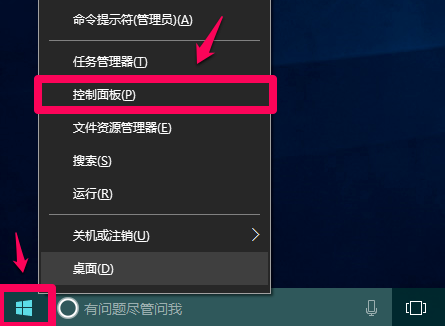
2. Double-click the left button in the control panel to open Realtek High Definition Audio Manager;
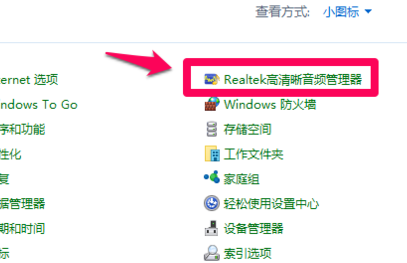
3. In the opened Realtek High Definition Audio Manager window, we click on the upper right corner;
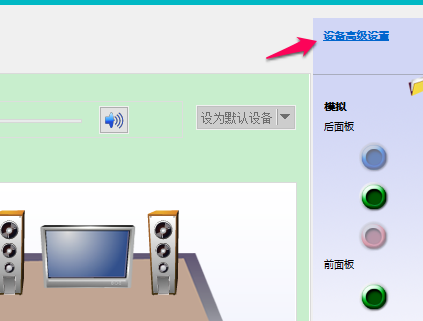
4. In the device advanced settings window, we can see the default settings of the playback device The options are: mute the rear output device when the front headphone device is plugged in;
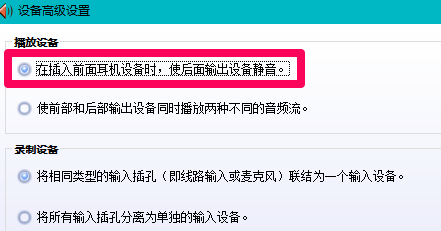
5. Our option to change the playback device is: mute the front and rear output devices at the same time Play two different audio streams, and then click: OK;
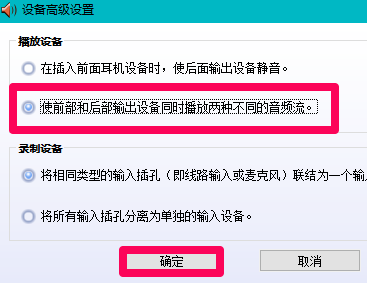
6. Open the sound-play window, and you can see that the headphones have been displayed in the window.
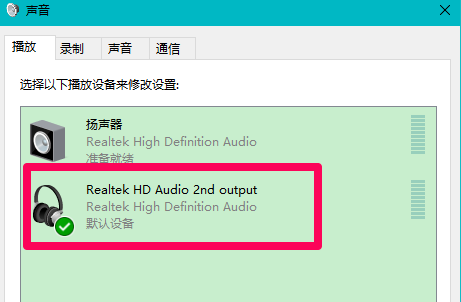
#7. In the Realtek High Definition Audio Manager window, left-click the microphone jack on the front panel;
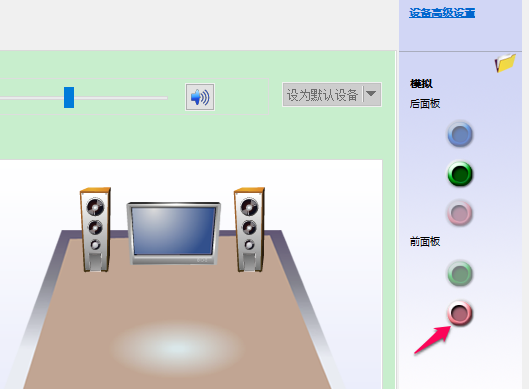
8. In the pop-up dialog box that the device should be verified as, you can see that the inserted device is: headset instead of microphone;
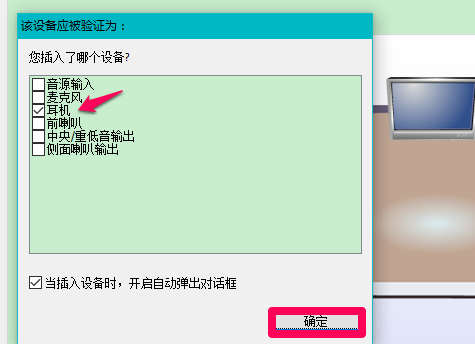
9. We click on the microphone , then click: OK. In the Realtek High Definition Audio Manager window, you can see that the device microphone is displayed;
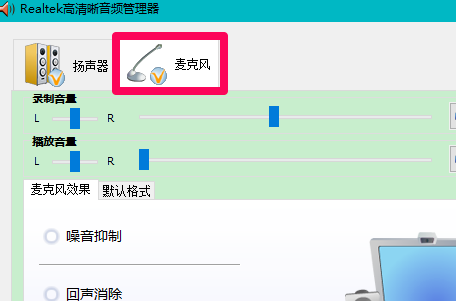
10. In the Sound-Recording window, it is also displayed. A device with a microphone.
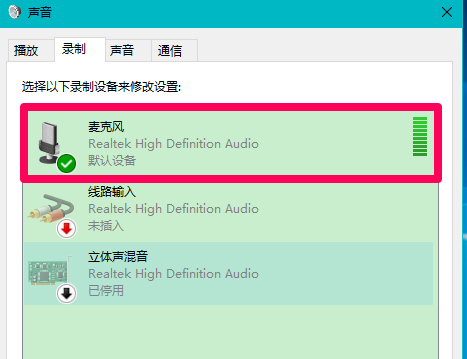
The above is the detailed content of Unable to detect Win10 plugged in headset microphone device. For more information, please follow other related articles on the PHP Chinese website!

