Home >System Tutorial >Windows Series >'Detailed introduction to the upgrade methods and techniques of win101909'
'Detailed introduction to the upgrade methods and techniques of win101909'
- 王林forward
- 2023-12-23 17:45:55869browse
Don’t rush to upgrade after Microsoft releases win101909. You can first learn about the system upgrade methods and system upgrade techniques to avoid many problems. Let me now let the editor tell you the most reliable win101909 upgrade method~
What are the upgrade methods and techniques for win101909:
1. Backup system
Updating win101909 You can back up the current system before the system. If you are not satisfied with anything after the update, you can easily restore the original system
1. Use the shortcut "Win i" to open "Settings", find "Update and Security" and click Enter.
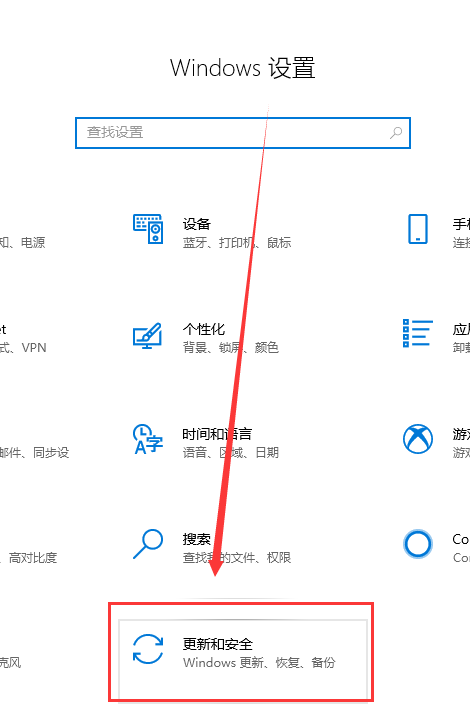
2. Find "Backup" on the left, select "Go to Backup and Restore" on the right and click to enter.
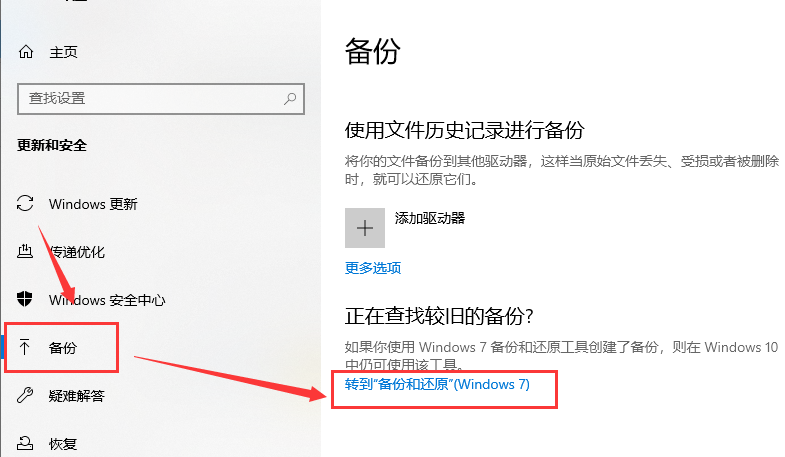
3. Select "Set Backup" in the "Backup and Restore" window and click to open the backup. Just wait.
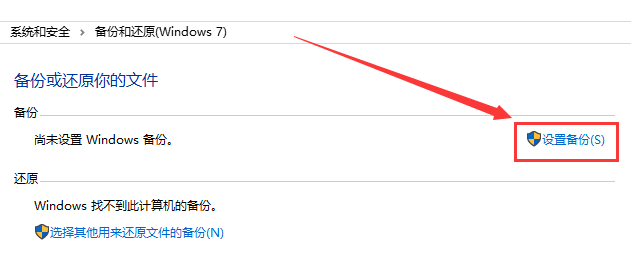
4. In "Set Backup", you can select the backup disk and click "Next".
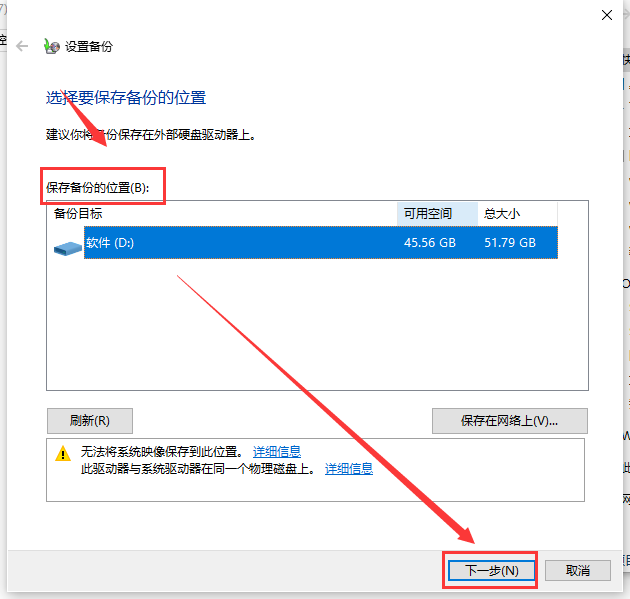
5. When prompted, select the backup content. There are "Let Windows choose" and "Let me choose".
Choose one based on personal circumstances and click "Next".
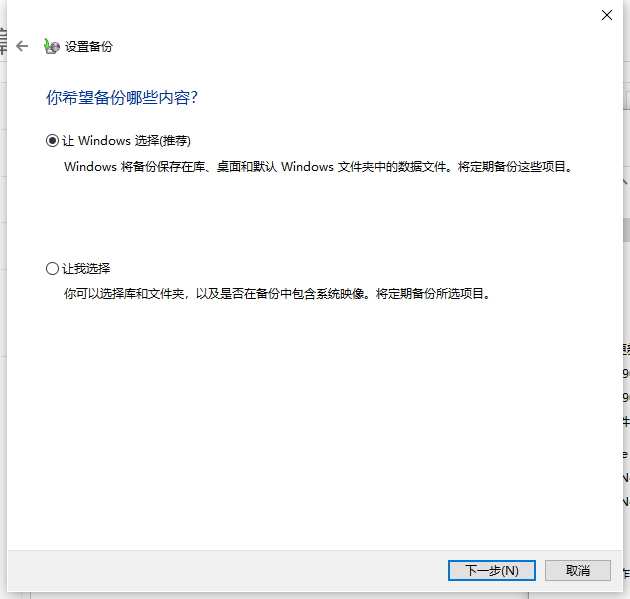
6. Check the backup settings. After confirming that they are correct, click "Save settings and run backup".
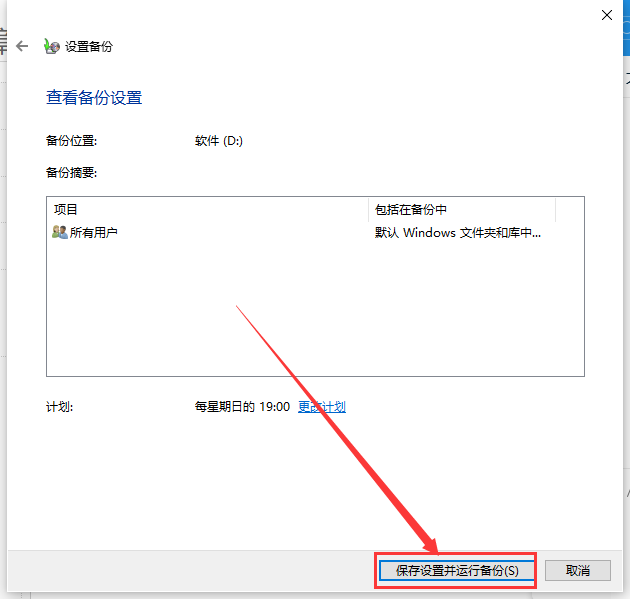
2. Update the system
1. Still open "Settings" and enter "Update and Security".
2. Select Windows Update on the left. On the right side of the window, you can see whether the system version you are using is the latest.
If it is the latest, you do not need to click Check for Updates. ,
If it is not the latest version, you need to click the Check for Updates option. Or click to download directly.
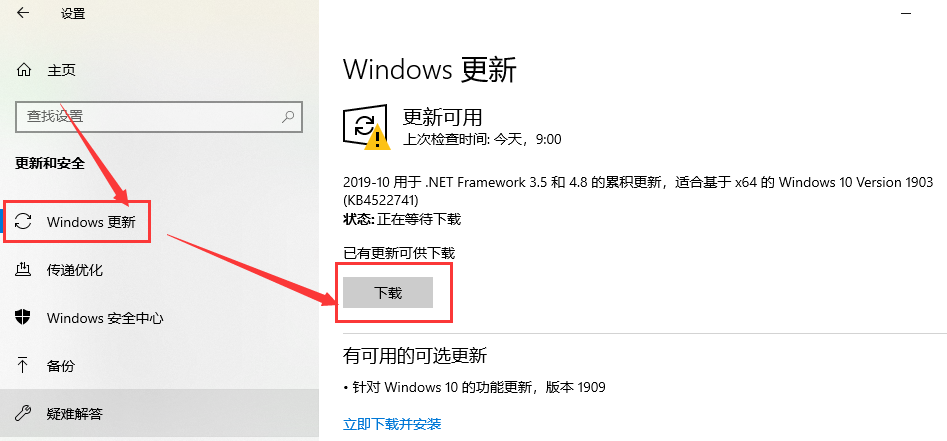
3. Here you can pause updates for 7 days or change the usage period.
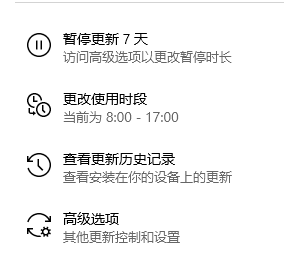
4. Click to view the update history, and a window will open. If you do not want your computer to be updated, you can click Uninstall Updates to uninstall the updates.
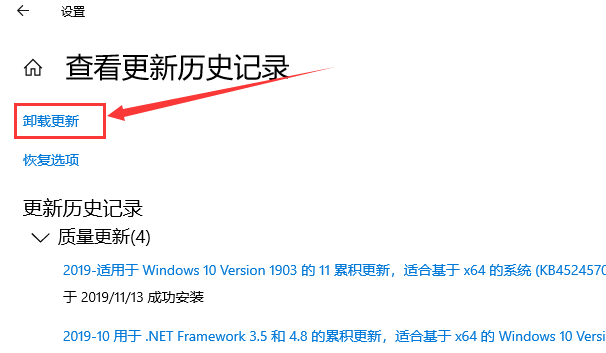
5. Click Advanced Options to open the Advanced Options Settings window.
6. We can choose the pause time for pausing updates, or we can choose the time for the next update.
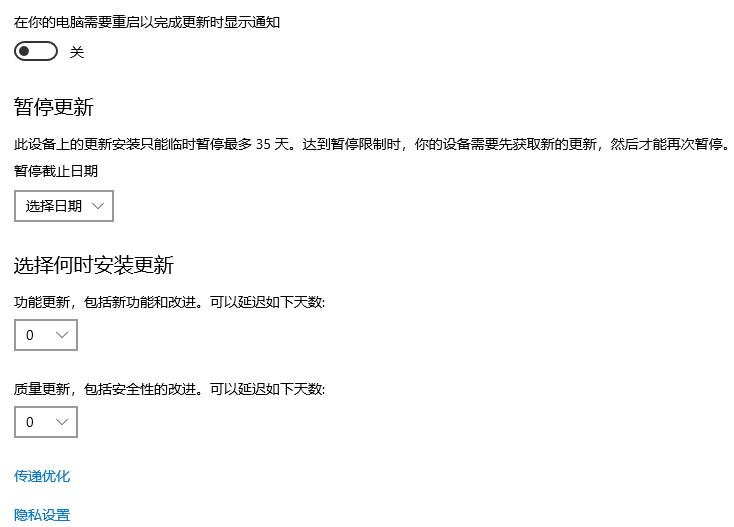
The above is the detailed content of 'Detailed introduction to the upgrade methods and techniques of win101909'. For more information, please follow other related articles on the PHP Chinese website!
Related articles
See more- How to solve the problem of Windows 7 desktop rotating 90 degrees
- How to forcefully terminate a running process in Win7
- Win11 Build 25336.1010 preview version released today: mainly used for testing operation and maintenance pipelines
- Win11 Beta preview Build 22621.1610/22624.1610 released today (including KB5025299 update)
- Fingerprint recognition cannot be used on ASUS computers. How to add fingerprints? Tips for adding fingerprints to ASUS computers

