Home >System Tutorial >Windows Series >How to solve win10 problem with limited network connection
How to solve win10 problem with limited network connection
- PHPzforward
- 2023-12-23 15:16:171592browse
When we use the win10 system, many users encounter such a problem, that is, when they try to connect to the network, they cannot connect, prompting that the wireless network connection is restricted, etc., and they cannot access the Internet normally, then this How do we need to solve the problem? Come and take a look at the detailed solution tutorial~
What to do if win10 is restricted in connecting to the network:
1. Right-click the wireless network and select "Open Network and Sharing Center".
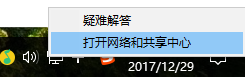
2. Click on your wireless network and the WLAN status will pop up.
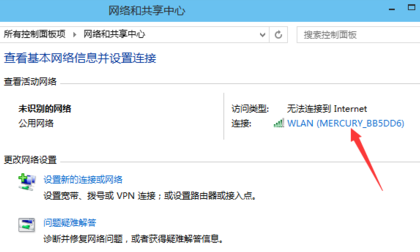
3. Click "Wireless Properties" to enter the settings.
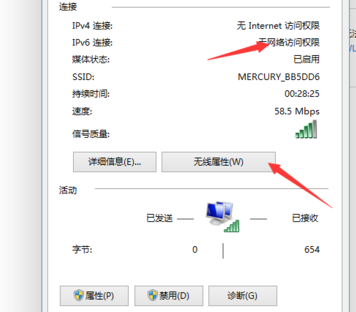
4. Pop up the wireless network properties and click the tab "Security" above.
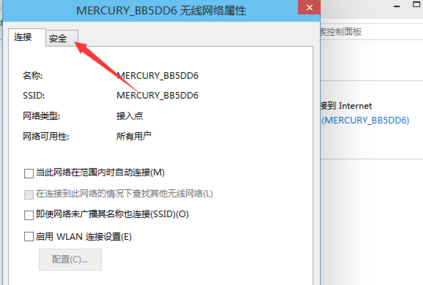
5. Then click "Advanced Settings".
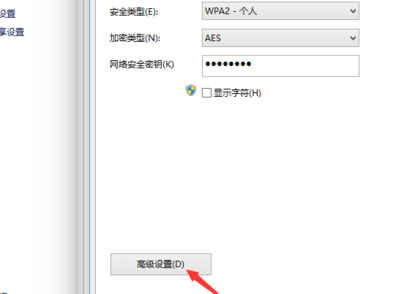
6. After entering, check "Enable Federal Information Processing Standards (FIPS) Compatibility (F) for this network".
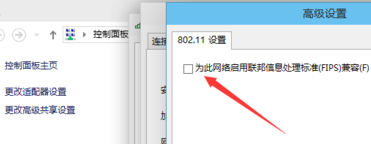
7. After completing the check, click "OK".
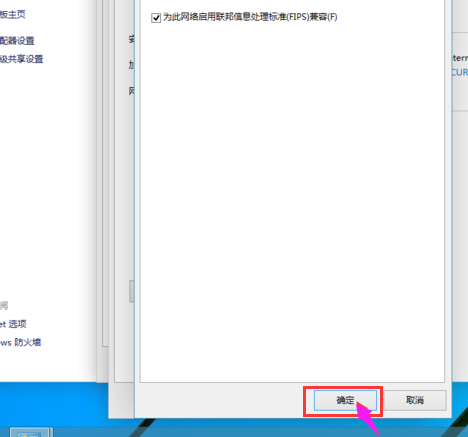
8. Then disconnect the network and then reconnect to the network.
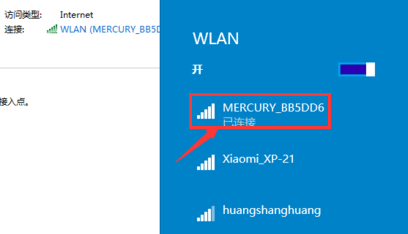
The above is the detailed content of How to solve win10 problem with limited network connection. For more information, please follow other related articles on the PHP Chinese website!

