Home >System Tutorial >Windows Series >How to cancel win10 login password setting
How to cancel win10 login password setting
- 王林forward
- 2023-12-22 17:45:151146browse
Win10 canceling the login password is very simple to set, but many users don’t know how to set it. They can enter the setting place with a simple command. Users who want to cancel their login password should quickly take a look at the detailed method.
How to set the password to cancel the login in win10:
1. First, click on the lower left corner to start, and then enter the settings.
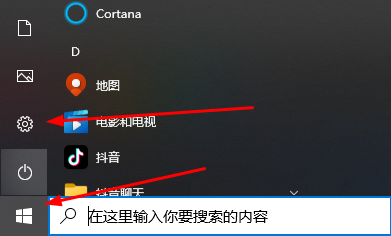
2. Click "Account" in the settings.
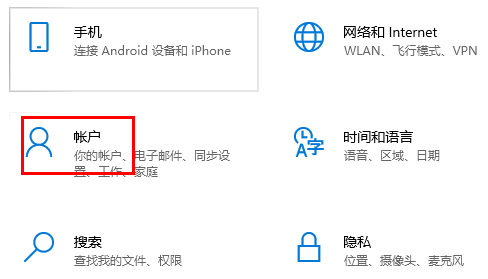
3. Then click "Login Options" on the left.
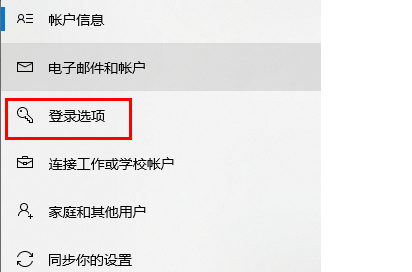
4. Click the password on the right, and then select "Change".
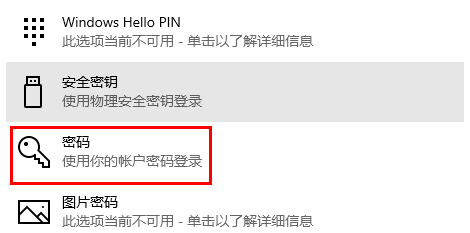
5. After entering the password interface, fill in nothing, click "Next", and finally click "Finish".
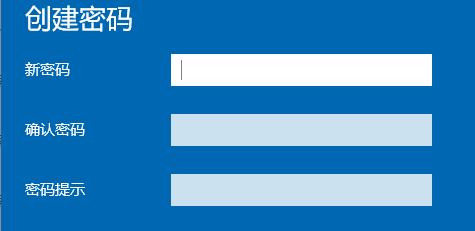
The above is the detailed content of How to cancel win10 login password setting. For more information, please follow other related articles on the PHP Chinese website!

