Home >System Tutorial >Windows Series >How to solve the problem of closing Explorer in Windows 10 after black screen
How to solve the problem of closing Explorer in Windows 10 after black screen
- PHPzforward
- 2023-12-22 13:13:102619browse
After upgrading and installing the win10 operating system on our computer, some friends may encounter a situation where the computer crashes with a black screen after opening the resource manager and then closing it. For this kind of problem, I think it may be caused by the internal components of our computer being damaged during use. So for the specific solution steps, let’s take a look at how the editor did it~ I hope it can help you.

What to do if the screen goes black after Windows 10 closes the resource manager
Method 1:
1. Press three keys on the keyboard, Ctrl Shift Esc to start the Task Manager;
2. In the upper left corner of the Task Manager interface, there is a "File" button. Click it and a drop-down "New Task (Run)..." button will appear
3. Click "New Task (Run)..." and a program dialog box for creating a new task will pop up.
Input the English explorer below in the dialog box4 and press Enter. You can call out the windows interface we usually see again.
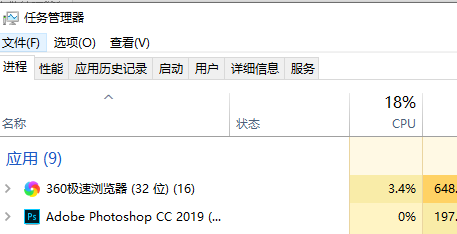
Method 2:
1. If the problem cannot be solved after trying various methods, you can reinstall the system.
2. The operating system in System Home is suitable for beginners to operate, and the installation is very simple and easy to get started with fool-proof operation!
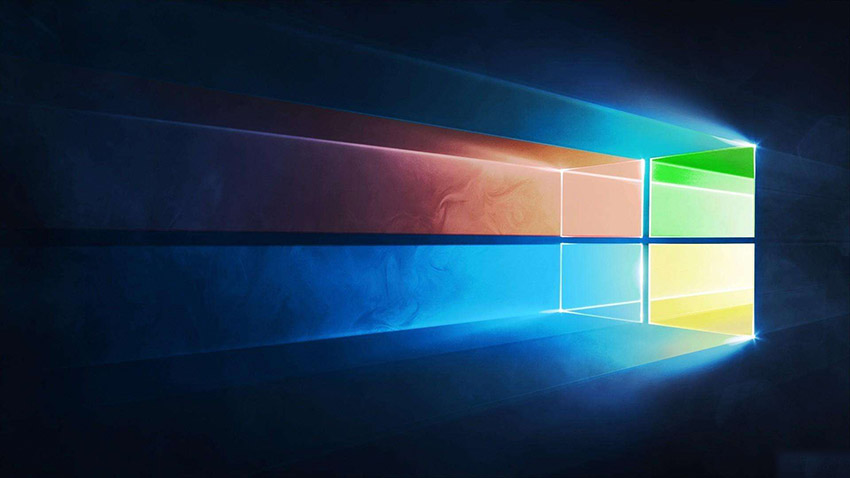
3. The system of this site is safe, stable, green and smooth. You can download the operating system we need from the system homepage:
>> ;>Desktop win10 64-bit system download >>>Desktop win10 32-bit system download >> ;>Download win10 64-bit system for notebook >>>Download win10 32-bit system for notebook##>>> ;This site address
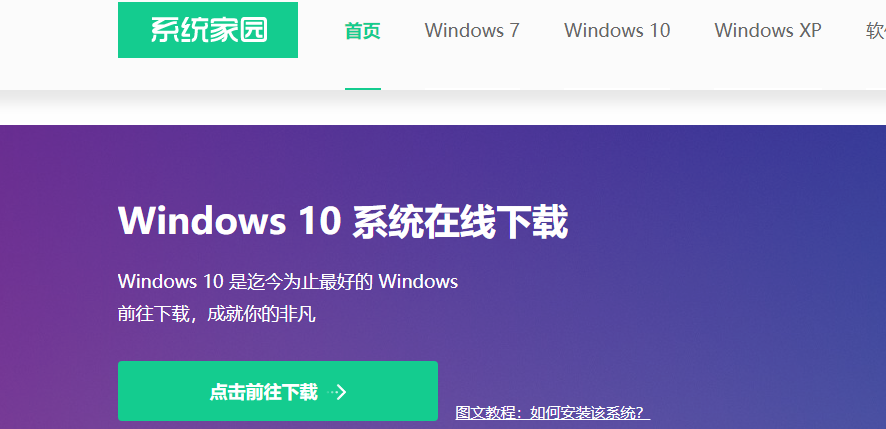
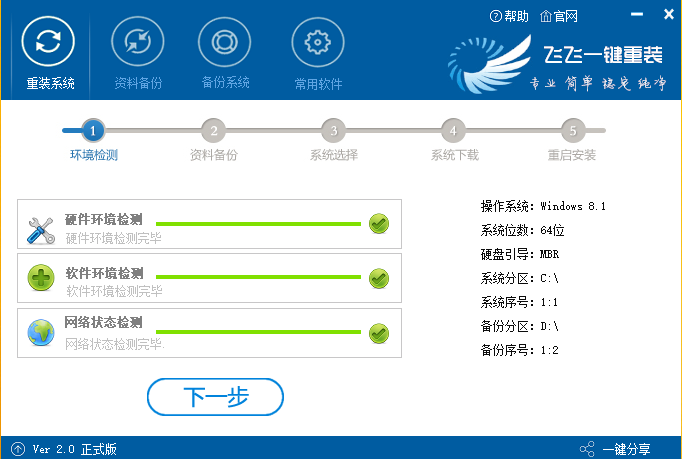
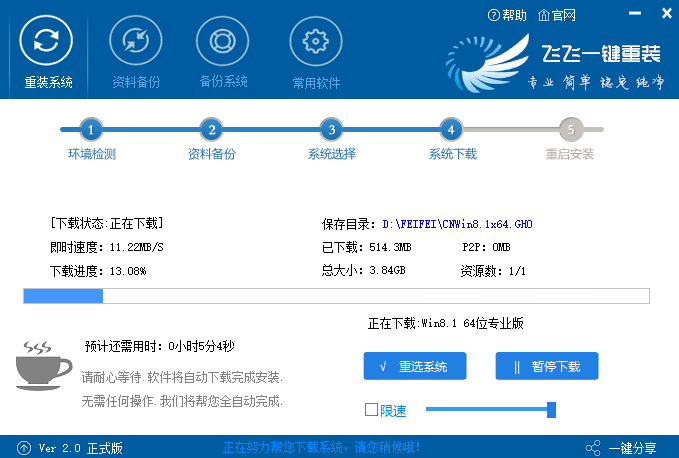
The above is the detailed content of How to solve the problem of closing Explorer in Windows 10 after black screen. For more information, please follow other related articles on the PHP Chinese website!

