Home >System Tutorial >Windows Series >Teach you how to mute your Win8 system with one click
Teach you how to mute your Win8 system with one click
- 王林forward
- 2023-12-21 23:43:371169browse
Most computers have a mute shortcut key, but some computers do not have this key. The win8 system can set a shortcut key to realize the one-click mute function. The following is the Win8 system settings. Tutorial on how to mute with one click.
How to set one-click mute in Win8 system:
1. First, right-click on the desktop and select New Text Document.
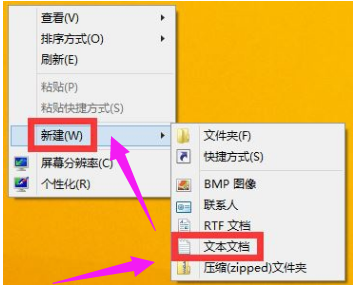
2. Add the following code to the early text document and save it in bat format.
@echo off
(echo Set WshShell = Wscript.CreateObject^("Wscript.Shell"^)
echo WshShell.Sendkeys "…")>JingYin. VBS
JingYin.VBS&del /f /q JingYin.VBS
exit
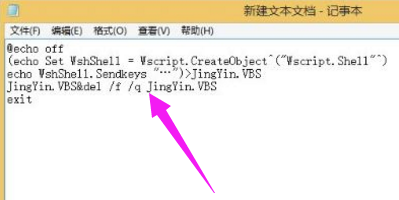
3. Double-click this file to mute the sound. Add a shortcut key to this file.
4. Right-click New→Shortcut→Browse→Find the .bat batch file on the desktop→Next step.
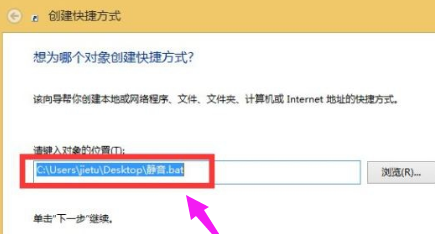
5. Name the shortcut and click OK.
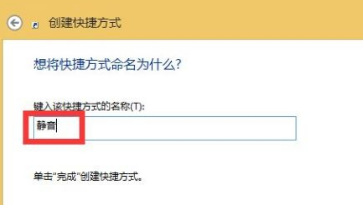
6. Right-click the shortcut, select Properties, set the shortcut key in the Shortcut tab, and click OK.
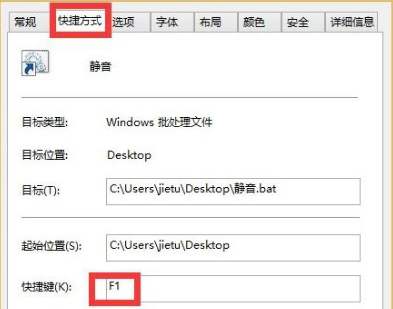
The above is the detailed content of Teach you how to mute your Win8 system with one click. For more information, please follow other related articles on the PHP Chinese website!
Related articles
See more- How to solve the problem of Windows 7 desktop rotating 90 degrees
- How to forcefully terminate a running process in Win7
- Win11 Build 25336.1010 preview version released today: mainly used for testing operation and maintenance pipelines
- Win11 Beta preview Build 22621.1610/22624.1610 released today (including KB5025299 update)
- Fingerprint recognition cannot be used on ASUS computers. How to add fingerprints? Tips for adding fingerprints to ASUS computers

