Home >System Tutorial >Windows Series >How to solve the problem of kb4499164 installation failure
How to solve the problem of kb4499164 installation failure
- 王林forward
- 2023-12-21 22:13:15677browse
After we downloaded Microsoft's new win10 patch kb4499164, it showed that the installation failed. The editor thinks that the reason is nothing more than a problem with the system settings, or third-party software intercepting the installation. So to solve this situation, we can try to use the code in the command prompt, or uninstall the security software of the current system, and then re-download and install the patch package. Let’s take a look at what the editor said for the specific details~



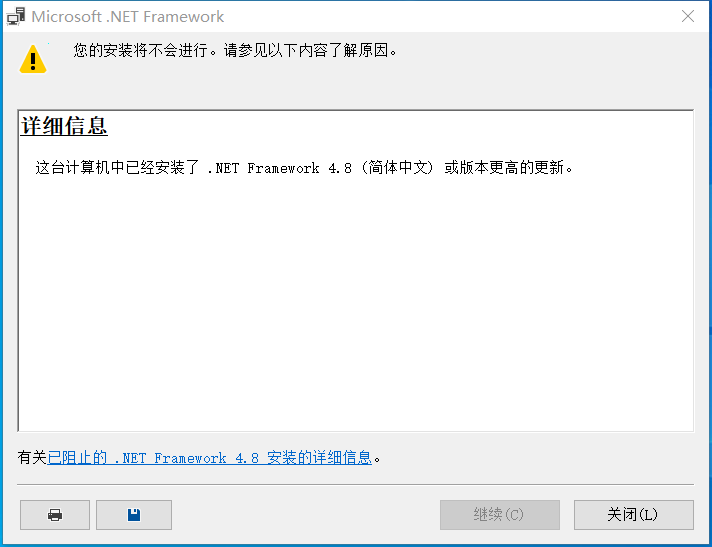
 ##Fifth option:
##Fifth option:
1. Uninstall the device third-party security software and system optimization software (if any).
2. Press "Windows logo key R", enter "msconfig", and press Enter to start the system configuration page. Click "Services" > "Hide all Microsoft services" and click "Disable all".
3. Right-click the taskbar to start the Task Manager. Click the "Startup" tab to disable all startup items.
4. Restart the device through the start menu (please choose to restart the device, do not choose to shut down and then restart).
More win10 patch related content:
What is the update content of KB4499162>>>
What is the update content of KB450327>>>
KB4503289What are the updated contents>>>
The above is the detailed content of How to solve the problem of kb4499164 installation failure. For more information, please follow other related articles on the PHP Chinese website!

