Where is the automatic shutdown setting in win7?
Win7 automatic shutdown setting is a convenient and fast function. Many users can easily shut down the machine at a scheduled time. With simple settings, it can automatically shut down. Friends who want to set it up, please download it and take a look.

Where is the automatic shutdown setting of win7
1. Scheduled automatic shutdown
1. If you need the computer to automatically shut down at 18:10 , press Win R, enter at 18:10 Shutdown -s, and click "OK".
(The Task Scheduler service must be started first, press Win R. Enter services.msc, press Enter, find the service in the service list, double-click to confirm that the service is started)

2. In this way, when the computer system time reaches 18:10, the computer will automatically display the "System Shutdown" dialog box, and it will automatically shut down after 30 seconds. These 30 seconds are for the user to Save the currently running work before shutting down to avoid unnecessary losses.
Note: The -s parameter refers to the local computer.
2. Countdown to automatic shutdown
If you need the computer to automatically shut down after 3 hours, you only need to select "Run" in the "Start" menu, and then enter Shutdown -s -t 10800 , click "OK". The computer will then start counting down, and the computer will automatically shut down after 3 hours.
Note: The -t parameter is a countdown command for automatic shutdown, the unit is seconds, so the 10800 parameter is 180 minutes or 10800 seconds.

3. How to cancel automatic shutdown
If you have set up automatic shutdown, but change your mind and do not need to automatically shut down, then just press Win R, then enter Shutdown -a and click "OK". This will turn off the automatic shutdown that has been set.
Note: The -a parameter is the command to cancel automatic shutdown.

The above is the detailed content of Where is the automatic shutdown setting in win7?. For more information, please follow other related articles on the PHP Chinese website!
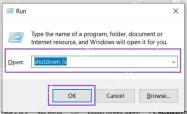 How to Shut Down Windows Without the Start MenuMay 07, 2025 pm 02:01 PM
How to Shut Down Windows Without the Start MenuMay 07, 2025 pm 02:01 PMThere may be times when you need to shut down your Windows PC, but Explorer is functioning properly. Or perhaps you’re looking for a quick way to shut things down using just the keyboard. Whatever the reason, we’ve got several start
 How to Disable Recall on Windows 11May 07, 2025 am 03:03 AM
How to Disable Recall on Windows 11May 07, 2025 am 03:03 AMMicrosoft's controversial Recall feature is finally here, but concerns remain. This guide explains how to disable it and prevent re-activation. What is Recall? Recall is an AI-powered system feature that "remembers" your computer activity
 Why I Use 1PasswordMay 07, 2025 am 12:54 AM
Why I Use 1PasswordMay 07, 2025 am 12:54 AMI've relied on 1Password for almost a decade, using it daily to manage my digital life. Its security and ease of use make it indispensable. I wholeheartedly recommend it. My 1Password Journey Years ago, I used the same password everywhere – a terr
 9 Windows Features That I Still MissMay 07, 2025 am 12:53 AM
9 Windows Features That I Still MissMay 07, 2025 am 12:53 AMWindows 7: A Nostalgic Look Back at a Superior OS Windows XP's "Luna" theme paved the way for Windows 7's sleek Aero Glass interface. This design overhaul brought a fresh, airy feel with transparent taskbars and windows, subtle animations,
 Here's How to Make Your Windows Installation More PrivateMay 05, 2025 pm 09:02 PM
Here's How to Make Your Windows Installation More PrivateMay 05, 2025 pm 09:02 PMBypass Microsoft's Privacy Intrusions: A Clean Windows Installation with a Local Account Windows installations have become notoriously privacy-invasive. Microsoft's requirement to link your installation to a Microsoft account, coupled with aggressiv
 How to Free Up RAM on Windows 11May 05, 2025 am 06:01 AM
How to Free Up RAM on Windows 11May 05, 2025 am 06:01 AMBoost Your Windows 11 Performance: A Guide to Freeing Up RAM Is your Windows 11 PC experiencing frustrating lag and freezes? Low RAM (Random Access Memory) could be the culprit. This guide provides several effective methods to reclaim valuable RAM
 Why I Don't Shut My Windows PC Down, and You Shouldn't EitherMay 05, 2025 am 03:03 AM
Why I Don't Shut My Windows PC Down, and You Shouldn't EitherMay 05, 2025 am 03:03 AMShould you power down your PC or let it sleep when leaving the office? I stopped powering down years ago, and I won't go back. Here's why I keep my PC running 24/7/365, and why you should consider it too. My Past Sleep Mode Habits I've never been on


Hot AI Tools

Undresser.AI Undress
AI-powered app for creating realistic nude photos

AI Clothes Remover
Online AI tool for removing clothes from photos.

Undress AI Tool
Undress images for free

Clothoff.io
AI clothes remover

Video Face Swap
Swap faces in any video effortlessly with our completely free AI face swap tool!

Hot Article

Hot Tools

SublimeText3 Chinese version
Chinese version, very easy to use

SublimeText3 Linux new version
SublimeText3 Linux latest version

Dreamweaver Mac version
Visual web development tools

EditPlus Chinese cracked version
Small size, syntax highlighting, does not support code prompt function

MantisBT
Mantis is an easy-to-deploy web-based defect tracking tool designed to aid in product defect tracking. It requires PHP, MySQL and a web server. Check out our demo and hosting services.








