Building steps: 1. Download the installation package suitable for the operating system on the Golang official website; 2. Follow the instructions in the official documentation or installation guide to execute the installation program for installation; 3. Add the Golang installation path to In the PATH environment variable of the system; 4. Create a working directory on the computer to store the Golang project; 5. Choose a suitable editor or IDE, such as VSCode, Sublime Text, Atom, etc., and install the relevant Golang plug-in; 6. Verify whether it is successful.

The operating system for this tutorial: Windows 10 system, go1.20.1 version, Dell G3 computer.
Building a Golang development environment is relatively simple. The following are the basic steps:
Download the Golang installation package: Go to the Golang official website (https://golang.org/dl/ ) to download the installation package suitable for your operating system.
Install Golang: Follow the instructions in the official documentation or installation guide and execute the installation program to install. On Windows, it can be installed via the MSI installer; on Linux and macOS, it can be installed using a tarball.
Set environment variables: Add the Golang installation path to the system's PATH environment variable, so that you can run Golang-related commands directly on the command line.
Create a working directory: Create a working directory on your computer to store the Golang project.
Editor/Integrated Development Environment (IDE): Choose an editor or IDE that suits you, such as VSCode, Sublime Text, Atom, etc., and install the relevant Golang plug-in.
Verify installation: Enter the go version command on the command line. If the installation is successful, the currently installed Golang version number will be displayed.
The above is the detailed content of How to build golang development environment. For more information, please follow other related articles on the PHP Chinese website!
 Understanding Goroutines: A Deep Dive into Go's ConcurrencyMay 01, 2025 am 12:18 AM
Understanding Goroutines: A Deep Dive into Go's ConcurrencyMay 01, 2025 am 12:18 AMGoroutinesarefunctionsormethodsthatrunconcurrentlyinGo,enablingefficientandlightweightconcurrency.1)TheyaremanagedbyGo'sruntimeusingmultiplexing,allowingthousandstorunonfewerOSthreads.2)Goroutinesimproveperformancethrougheasytaskparallelizationandeff
 Understanding the init Function in Go: Purpose and UsageMay 01, 2025 am 12:16 AM
Understanding the init Function in Go: Purpose and UsageMay 01, 2025 am 12:16 AMThepurposeoftheinitfunctioninGoistoinitializevariables,setupconfigurations,orperformnecessarysetupbeforethemainfunctionexecutes.Useinitby:1)Placingitinyourcodetorunautomaticallybeforemain,2)Keepingitshortandfocusedonsimpletasks,3)Consideringusingexpl
 Understanding Go Interfaces: A Comprehensive GuideMay 01, 2025 am 12:13 AM
Understanding Go Interfaces: A Comprehensive GuideMay 01, 2025 am 12:13 AMGointerfacesaremethodsignaturesetsthattypesmustimplement,enablingpolymorphismwithoutinheritanceforcleaner,modularcode.Theyareimplicitlysatisfied,usefulforflexibleAPIsanddecoupling,butrequirecarefulusetoavoidruntimeerrorsandmaintaintypesafety.
 Recovering from Panics in Go: When and How to Use recover()May 01, 2025 am 12:04 AM
Recovering from Panics in Go: When and How to Use recover()May 01, 2025 am 12:04 AMUse the recover() function in Go to recover from panic. The specific methods are: 1) Use recover() to capture panic in the defer function to avoid program crashes; 2) Record detailed error information for debugging; 3) Decide whether to resume program execution based on the specific situation; 4) Use with caution to avoid affecting performance.
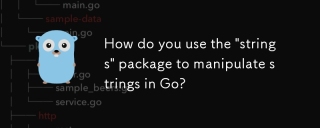 How do you use the "strings" package to manipulate strings in Go?Apr 30, 2025 pm 02:34 PM
How do you use the "strings" package to manipulate strings in Go?Apr 30, 2025 pm 02:34 PMThe article discusses using Go's "strings" package for string manipulation, detailing common functions and best practices to enhance efficiency and handle Unicode effectively.
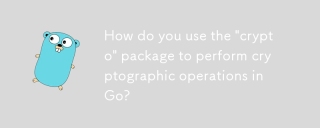 How do you use the "crypto" package to perform cryptographic operations in Go?Apr 30, 2025 pm 02:33 PM
How do you use the "crypto" package to perform cryptographic operations in Go?Apr 30, 2025 pm 02:33 PMThe article details using Go's "crypto" package for cryptographic operations, discussing key generation, management, and best practices for secure implementation.Character count: 159
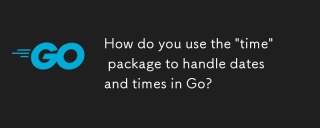 How do you use the "time" package to handle dates and times in Go?Apr 30, 2025 pm 02:32 PM
How do you use the "time" package to handle dates and times in Go?Apr 30, 2025 pm 02:32 PMThe article details the use of Go's "time" package for handling dates, times, and time zones, including getting current time, creating specific times, parsing strings, and measuring elapsed time.
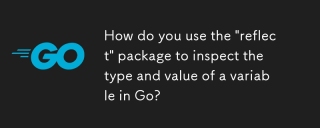 How do you use the "reflect" package to inspect the type and value of a variable in Go?Apr 30, 2025 pm 02:29 PM
How do you use the "reflect" package to inspect the type and value of a variable in Go?Apr 30, 2025 pm 02:29 PMArticle discusses using Go's "reflect" package for variable inspection and modification, highlighting methods and performance considerations.


Hot AI Tools

Undresser.AI Undress
AI-powered app for creating realistic nude photos

AI Clothes Remover
Online AI tool for removing clothes from photos.

Undress AI Tool
Undress images for free

Clothoff.io
AI clothes remover

Video Face Swap
Swap faces in any video effortlessly with our completely free AI face swap tool!

Hot Article

Hot Tools

Dreamweaver CS6
Visual web development tools

EditPlus Chinese cracked version
Small size, syntax highlighting, does not support code prompt function

DVWA
Damn Vulnerable Web App (DVWA) is a PHP/MySQL web application that is very vulnerable. Its main goals are to be an aid for security professionals to test their skills and tools in a legal environment, to help web developers better understand the process of securing web applications, and to help teachers/students teach/learn in a classroom environment Web application security. The goal of DVWA is to practice some of the most common web vulnerabilities through a simple and straightforward interface, with varying degrees of difficulty. Please note that this software

MantisBT
Mantis is an easy-to-deploy web-based defect tracking tool designed to aid in product defect tracking. It requires PHP, MySQL and a web server. Check out our demo and hosting services.

Safe Exam Browser
Safe Exam Browser is a secure browser environment for taking online exams securely. This software turns any computer into a secure workstation. It controls access to any utility and prevents students from using unauthorized resources.






