Home >Backend Development >Python Tutorial >How to view the source with pip
How to view the source with pip
- zbtOriginal
- 2023-12-07 14:33:183784browse
pip can view the source by viewing the currently configured package source, viewing all available package sources, manually switching package sources, using the pip command to install packages and restoring the default package source. Detailed introduction: 1. To view the currently configured software package source, you can use the "pip config list" command; 2. To view all available software package sources, you can use the "pip config list -v" command; 3. Manually switch the software package source etc.
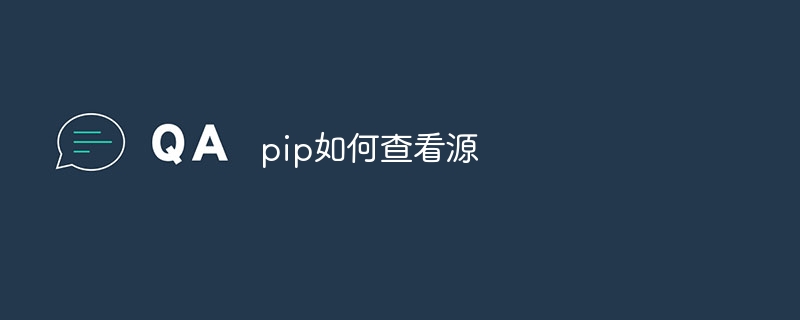
The operating system of this tutorial: windows10 system, Python3.11.4, DELL G3 computer.
It is very common to use the pip command to view and manage software package sources. Package sources refer to the servers where Python packages are stored, and pip downloads and installs packages from these servers. In the following situations, you may need to view or manage the package source:
1. Slow download speed: If your download speed is slow, it may be due to the software you are currently using. The location of the package source is far away from your location. You can try switching to a closer package source.
2. Security and Reliability: Sometimes, you may need to ensure that you download packages from trusted and safe package sources. It is important to check the security and reliability of the package source.
The following are the detailed steps for using pip to view and manage package sources:
Step 1: View the currently configured package sources
You can use the following command to view the currently configured package source:
pip config list
This will display all pip configuration information, including package sources, cache locations, etc. In the output, you can find the information and location of the configured package sources.
Step 2: View all available software package sources
You can use the following command to list all available software package sources:
pip config list -v
This displays detailed package source configuration information, including priorities, etc. Typically, pip will list multiple package sources from which you can choose the one that best suits your needs.
Step 3: Manually switch the package source
If you want to manually switch to a specific package source, you can use the following command:
pip config set global.index-url https://your-desired-source-url
In this command, https://your-desired-source-url is the URL address of the package source you want to switch to. After using this command, pip will use the new package source to download and install packages.
Step 4: Use the pip command to install the software package
You can use the following command to install the software package and specify the use of a specific software package source:
pip install package_name --extra-index-url https://your-desired-source-url
In this command, package_name is the name of the software package you want to install, and https://your-desired-source-url is the URL address of the additional package source you want to use. After using this command, pip will preferentially use additional package sources to download and install packages.
Step 5: Restore the default package source
If you want to restore to the default package source, you can use the following command:
pip config unset global.index-url
This Manually configured package sources will be removed and restored to the default configuration.
Conclusion
By using the above pip command, you can view the currently configured package sources, list all available package sources, and manually switch package sources , and can also use additional package sources when installing packages. These commands allow you to flexibly manage package sources and ensure that you obtain Python packages from safe and reliable sources.
The above is the detailed content of How to view the source with pip. For more information, please follow other related articles on the PHP Chinese website!
Related articles
See more- Detailed explanation of Python3's use of subprocess to implement pipeline pipe interactive operation read/write communication methods
- How to check the pip path of Python3?
- How to solve the problem that pip is not an internal or external command in cmd
- One article to complete the installation and use of pip in Python
- How to set up pip source

